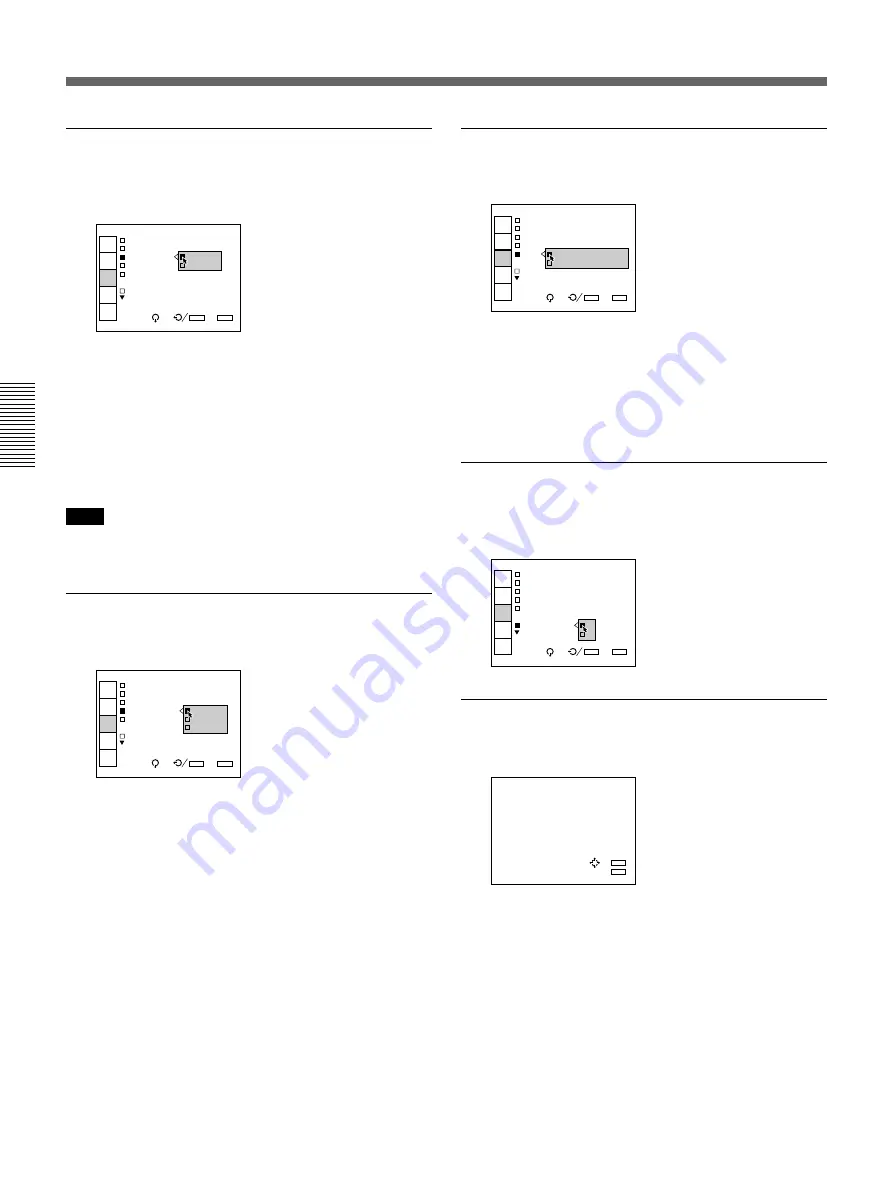
Adjustments and settings using the menu
34
Adjustments and settings using the menu
The INPUT SETTING Menu
V (Vertical) SHIFT
Sets the adjustable range of the vertical shift of the
input signal.
INPUT
SELECT
PIC/AU
CTRL
INPUT
SETTING
SET
SETTING
INPUT
INFO.
SEL:
SET:
ENTER
EXIT: MENU
I N P U T - A
C O L O R T E M P : 6 5 0 0
C L A M P : A U
V S H I F T : W I D E
S Y N C S E L N A R R O W
C O M P O N E N
S M P T E / E B U - N 1 0
S Y N C O S C : 1
WIDE: Normally, set to this position (factory preset).
NARROW: When some signal such as a
superimposed signal with unstable vertical sync.
signal is input, the picture may be distorted
vertically. In this case, set to this position.
Adjustable range in the lower direction will
become narrow.
Note
When the video, S video or component signal is input,
V SHIFT is fixed to NARROW.
SYNC SEL (select)
Selects the sync. signal.
INPUT
SELECT
PIC/AU
CTRL
INPUT
SETTING
SET
SETTING
INPUT
INFO.
SEL:
SET:
ENTER
EXIT: MENU
I N P U T - A
C O L O R T E M P : 6 5 0 0
C L A M P : A U T O
V S H I F T : W
S Y N C S E L : A U T O
C O M P O N E N T S o n G
S M P T H / C V
S Y N C O S C :
AUTO: Automatic setting mode. Normally set to this
position.
SonG: Set to this position if you project the picture
using the sync on G signal.
H/C V: Set to this position if you project the picture
using the external sync signal.
When an HDTV signal is input
You can select the items below instead of the above
items.
INT: Set to this position when using the internal sync
signal.
EXT (C): Set to this position when using the external
composite sync signal.
EXT (HV): Set to this position when using the
external horizontal/vertical sync signal.
COMPONENT FORMAT
Selects the format of the component input signal.
INPUT
SELECT
PIC/AU
CTRL
INPUT
SETTING
SET
SETTING
INPUT
INFO.
SEL:
SET:
ENTER
EXIT: MENU
I N P U T - A
C O L O R T E M P : 6 5 0 0
C L A M P : A U T O
V S H I F T : W I D E
S Y N
C O M S M P T E / E B U - N 1 0
B E T A C A M 7 . 5
S Y N
SMPTE/EBU-N10: Set to this position if the input
signal is the SMPTE or EBU-N10 format
component signal.
BETACAM7.5: Set to this position if the input signal
is the Betacam format component signal.
SYNC OSC (oscillation)
Normally, set to 1. When synchronization is distorted
according to the type of the input signal, set to 2.
INPUT
SELECT
PIC/AU
CTRL
INPUT
SETTING
SET
SETTING
INPUT
INFO.
SEL:
SET:
ENTER
EXIT: MENU
I N P U T - A
C O L O R T E M P : 6 5 0 0
C L A M P : A U T O
V S H I F T : W I D E
S Y N C S E L : A U T O
C O M P O N E N T F O R M A T :
S M P T U - N 1 0
S Y N C O S C : 1
2
RGB SIZE
Adjusts the picture size of the input signal.
R G B S I Z E A D J
H c : 1 2 8
H f : 1 2 8
V c : 1 2 8
V f : 1 2 8
ADJ:
SET: ENTER
EXIT: MENU
Use the
B
or
b
key to adjust the horizontal size.
Use the
V
or
v
key to adjust the vertical size.
Hc and Hf show the size adjustment levels for the
horizontal direction and Vc and Vf show those for the
vertical direction. The higher the setting level, the
greater the picture size.






























