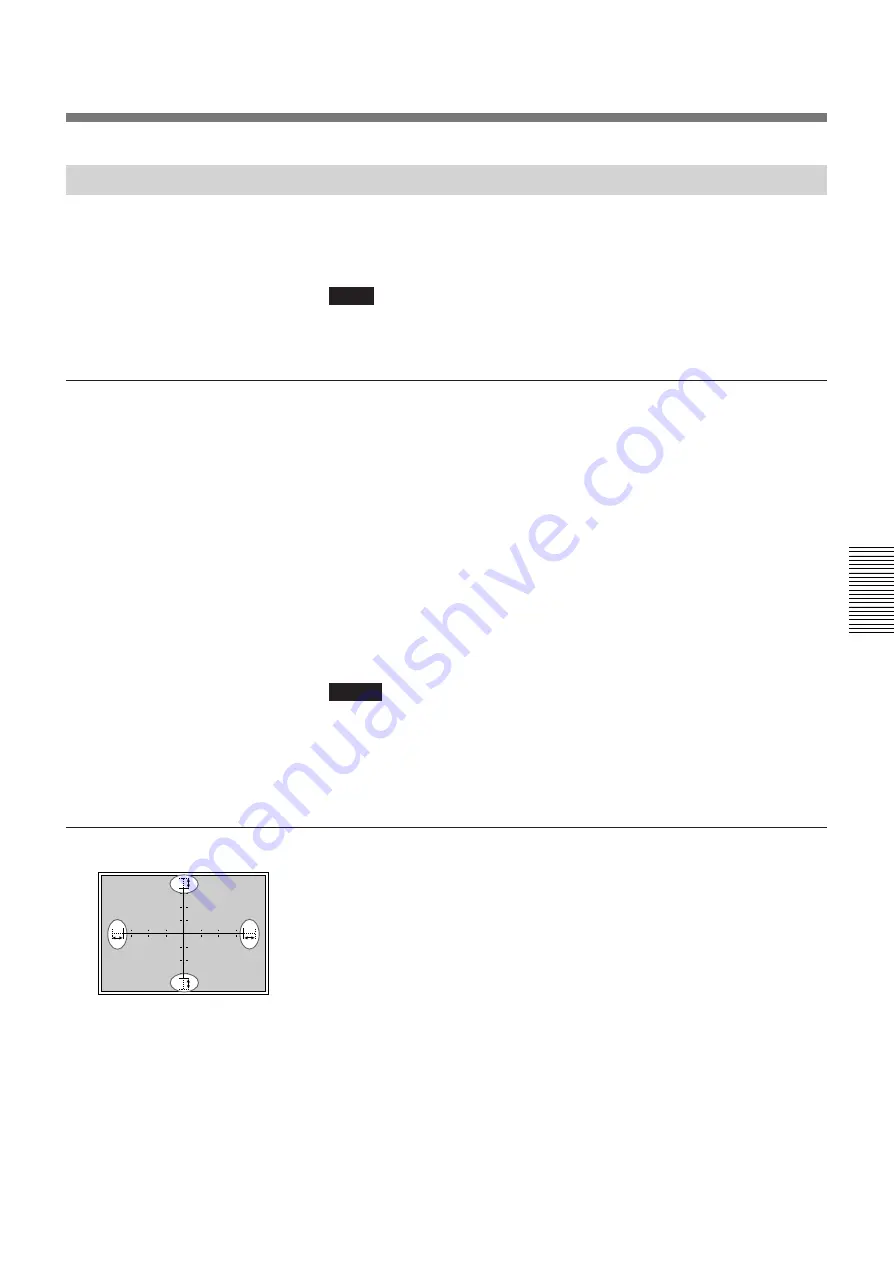
Adjustments
85
(EN)
Adjustments
Adjusting the Red Registration
Adjust the red signal so that it converges with the green signal and is seen
as yellow.
Note
When you have adjusted the red registration data and have saved the adjustment
data, reset the red centering to the factory preset level.
For the procedure to reset, see page 107 (EN).
6
Red CENT (centering) adjustment
Adjust so that the center of the red CROSS HAIR pattern is aligned with
that of the green CROSS HAIR pattern.
1
Press the CENT key.
The CROSS HAIR pattern and the cursor appear.
2
Press the ADJ R key.
3
Press the CUT OFF B key to display green and red.
4
Press the arrow keys to align the center of the red CROSS HAIR
pattern with that of the green pattern.
Notes
• If the red vertical line is not aligned with that of the green pattern, adjust the red
CRT conversion angle again.
For details, see “Adjusting the CRT Conversion Angle” on page 21 (EN).
• If the upper, lower, left or right part of the screen is de-focused, adjust flapping
of the red lens again.
For details, see “Adjusting flapping of the red lens” on page 70 (EN).
7
Red SIZE and LIN (linearity) adjustments
1
Press the LIN key.
The CROSS HAIR pattern appears.
You can also change to the 9
×
9 HATCH pattern by pressing the
PATTERN key.
2
Press the ADJ R key.
Pay attention only to the encircled portions in the illustration on the
left.
3
Adjust with the
B
and
b
keys until the parts (
a
) on the left and right
are of equal length.
B
: The left and right vertical lines are shifted to the left while the
vertical center line remains unmoved.
b
: The left and right vertical lines are shifted to the right while the
vertical center line remains unmoved.
(continued)
a
a
b
b
Summary of Contents for VPH-G70Q
Page 362: ...Sony Corporation Printed in Japan ...






























