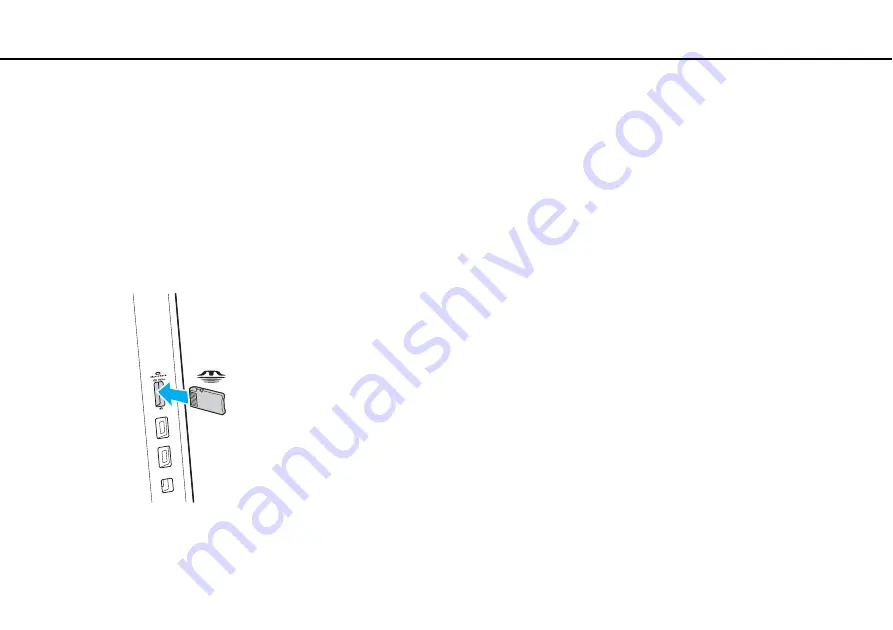
64
Using Your VAIO Computer >
Using "Memory Stick"
3
Carefully slide "Memory Stick" into the slot until it clicks into place.
Do not force the media into the slot.
✍
If "Memory Stick" does not go into the slot easily, remove it gently and verify you are inserting it in the proper direction.
When you insert "Memory Stick" into the slot for the first time, you may be prompted to install driver software. If prompted, follow the on-screen
instructions to install the software.
"Memory Stick" is automatically detected by your system and the contents of "Memory Stick" are displayed. If nothing appears on the desktop, click
Start
,
Computer
, and double-click the "Memory Stick" icon.
The "Memory Stick" icon will appear in the
Computer
window after you insert "Memory Stick" into the slot.
✍
You can insert Duo-size "Memory Stick" directly into the "Memory Stick" slot without using a "Memory Stick Duo" adaptor.
!
Before using "Memory Stick Micro" ("M2"), be sure to insert it into an "M2" Standard-size adaptor or an "M2" Duo adaptor. If you insert the media directly
into the "Memory Stick" slot without the adaptor, you may not be able to remove it from the slot.
















































