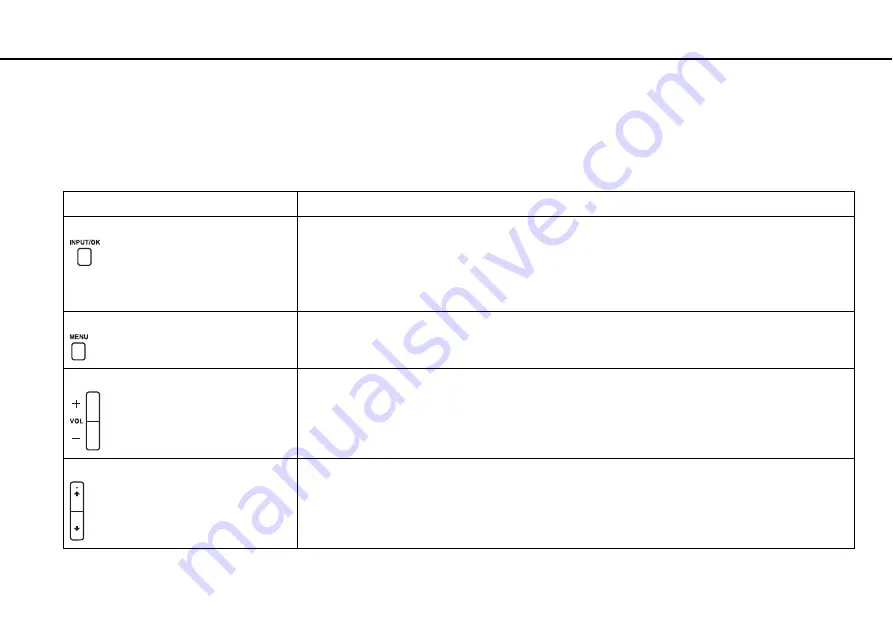
59
Using Your VAIO Computer >
Using the HDMI/VIDEO Input Function
Using the HDMI/VIDEO Input Control Buttons
The HDMI/VIDEO input control buttons are located on the right of your computer
for operations with the HDMI/
VIDEO input function, including input source selections and On-Screen Display (OSD) menu operations.
The following table describes the task(s) assigned to each control button.
HDMI/VIDEO input control button
Assigned task
INPUT/OK
button
Displays the audio/video input selection window. Select the input among three sources (HDMI input,
video input, and computer input) with the
V
/
v
buttons and press the
INPUT/OK
button. This button also
executes your selection on the OSD menu.
✍
While the HDMI input or the video input is selected, the corresponding indicator light illuminates in green
MENU
button
Shows/hides the OSD menu on your computer screen.
VOL
(
+
/
-
) buttons
Increase (
+
) or decrease (
-
) the volume.
✍
The volume control buttons, including the muting button, on the wireless keyboard work only on the Windows
operating system while the operating system is running regardless of the current audio/video input source.
V
/
v
(Up/Down) buttons
Navigate through options on the OSD menu.






























