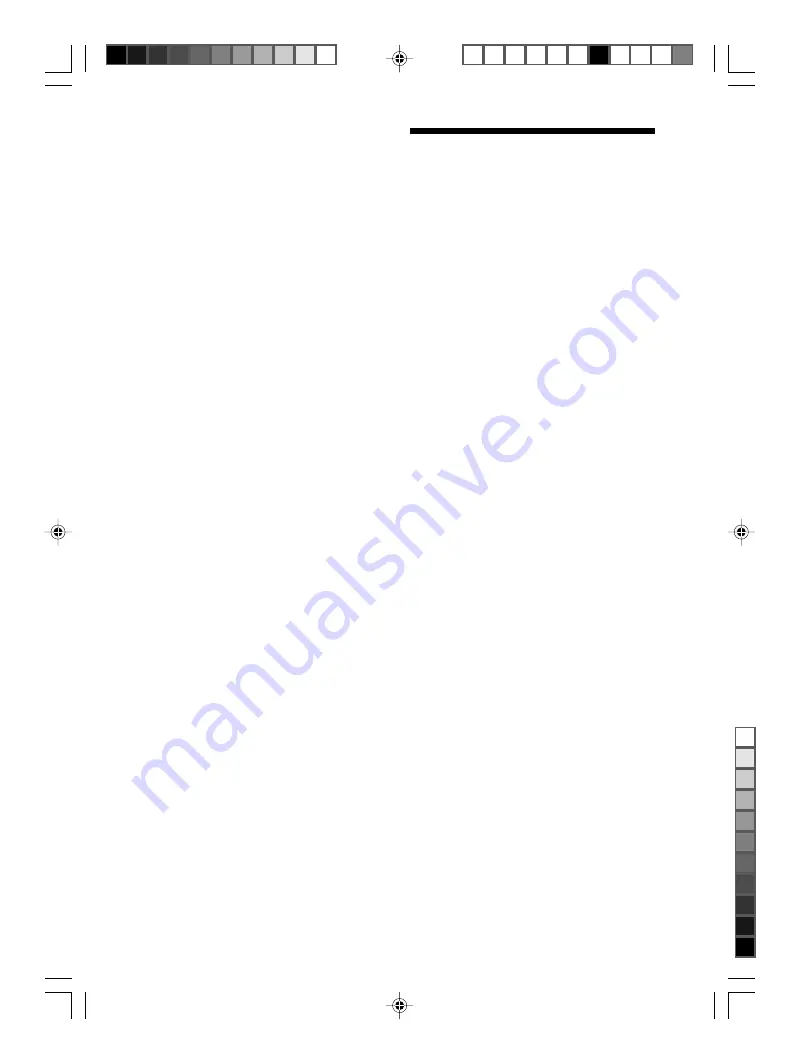
5
GB
VGP-UHDM25_4-107-783-11 (1)
Table of Contents
Overview ................................................ 6
Special features ............................... 7
Compatible personal computers ...... 7
Supplied Accessories .............................. 8
Locating the Controls and Connectors ... 9
Getting Started ...................................... 10
Inserting the batteries .................... 10
Connecting the drive ..................... 12
About the power management
function (power save function) ... 13
Disconnecting the drive from
the personal computer ................. 14
Using the Security Function ................. 15
About the drive security function .. 15
About handling the wireless key ... 15
Setting the security function .......... 16
Using the drive (secure mode) ...... 18
Deactivating the security function . 19
Precautions ........................................... 20
Maintenance ......................................... 21
Getting Help ......................................... 22
Specifications ....................................... 23
If you lose a wireless key/
If the wireless key is broken ............. 24
Troubleshooting .................................... 25
• VAIO is a trademark of Sony Corporation.
• Microsoft, Windows, and Windows Vista are
registered trademarks of Microsoft Corporation
in the United States and/or other countries.
• All other names of systems, products, and
services are trademarks of their respective
owners. In the manual, the ® mark is not
specified.
• In this manual, Windows Vista
®
Home Basic,
Windows Vista
®
Home Premium, Windows
Vista
®
Business and Windows Vista
®
Ultimate
are referred to as Windows Vista.
• In this manual, Microsoft
®
Windows
®
XP
Home Edition and Microsoft
®
Windows
®
XP
Professional are referred to as Windows XP.
• In this manual, Microsoft
®
Windows
®
2000
Professional is referred to as Windows 2000.
Summary of Contents for VGP-UHDM25
Page 27: ...VGP UHDM25_4 107 783 11 1 ...






































