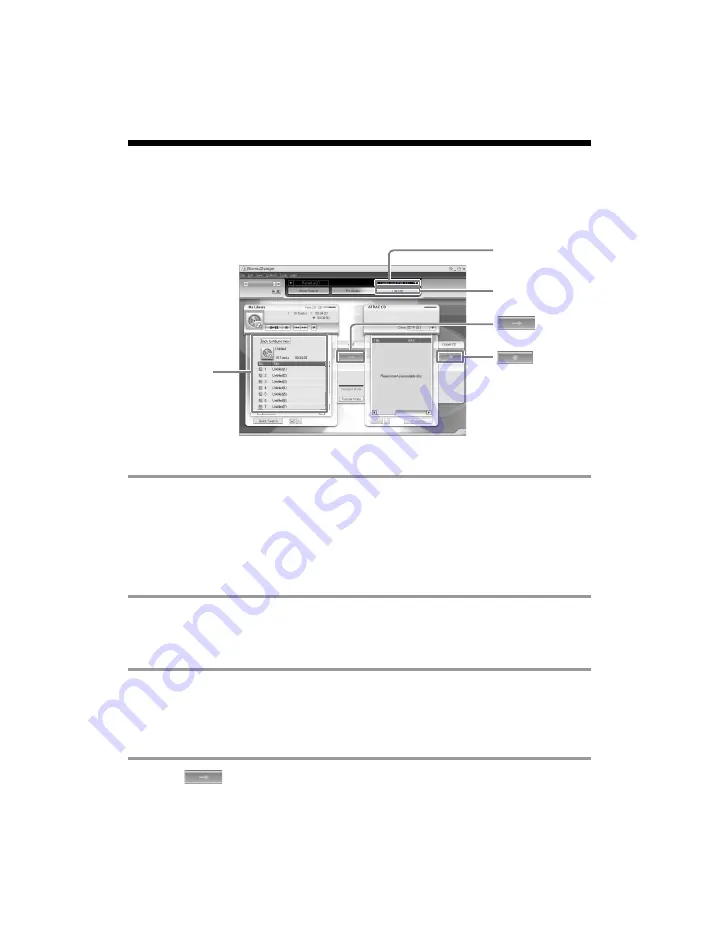
10
filename[E:\SonicStage V23\2-590-878-111_SSV23-AIWA-
eco\2590878111\2590878111SonicStageV23EU8\01GB04C01-EU8.fm]
masterpage:Left
SonicStage Ver. 2.3
2-590-878-
11
(1)
Recording music data on a CD-R/CD-RW
You can record tracks in the My Library of SonicStage on a CD-R/CD-RW.
The number of transfers for a track may be limited for reasons of copyright.
1
Select “Create an ATRAC CD” or “Create an Audio CD” from the transfer
destination list in the upper right of the screen, then click [Transfer] in the
upper right of the screen.
To play back CDs using a device compatible with ATRAC CDs: select “Create an
ATRAC CD”.
To play back CDs using other devices: select “Create an Audio CD”.
2
Insert a brand-new CD-R or CD-RW into the CD drive of your computer.
Use a 650 MB or 700 MB CD-R/CD-RW. If you use other CD-Rs/CD-RWs, your
music data may not be recorded properly.
3
Click an album or a track you want to record in the My Library on the left side
of the screen.
If you double click an album, the list of tracks in the album appears and you can select
a track from the list.
4
Click .
The albums or tracks you have selected appear on the right side of the screen (the
CD-R/CD-RW side) as a recording image (items to be burnt).
My Library list
Transfer
destination list
[Transfer]






































