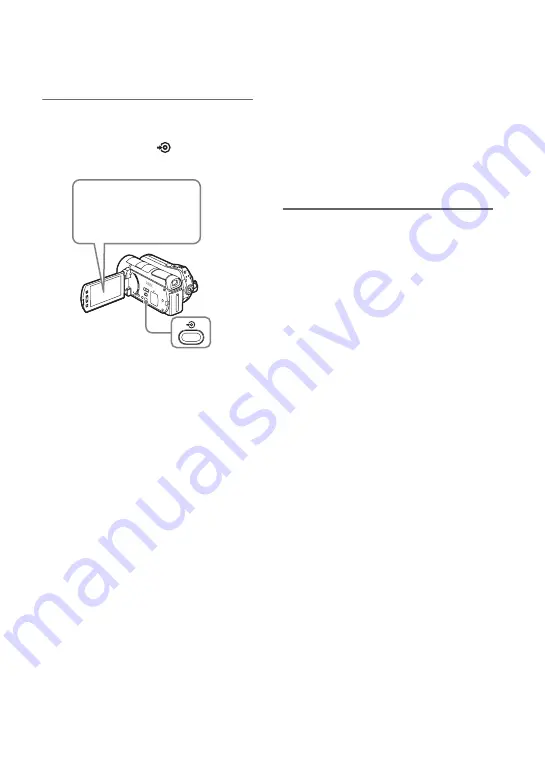
44
4
Touch DISC BURN on the
camera’s LCD screen, or press
the DISC BURN (
) button on
the camcorder.
This unit starts the recording process.
If the camera’s media has both HD
(High Definition) and SD (Standard
Definition) videos:
HD (High Definition) videos are
recorded onto the disc (page 24).
b
Notes
• Depending on the camera, the display that
appears on the camera’s LCD screen or button
names on the camcorder may differ. (e.g. DVD
BURN)
• In One Touch Disc Burn mode, the recordable
media will vary depending on the camera. For
example, in the case of a Handycam
®
containing both HDD and memory card media,
only the HDD content can be recorded by One
Touch Disc Burn.
If the contents do not fit onto a single
disc
The disc will be ejected automatically
when it becomes full, and the message
“Insert a blank disc.” appears. Remove
the created disc and insert a blank one.
Recording will resume automatically.
When recording is completed
The message “Completed.” appears.
For additional operations, hints and notes,
refer to page 41.
Touch [DISC BURN]
Summary of Contents for VBD-MA1
Page 81: ......
Page 82: ......
Page 83: ......
Page 84: ...P N 7925000103A Sony Corporation Printed in China ...






























