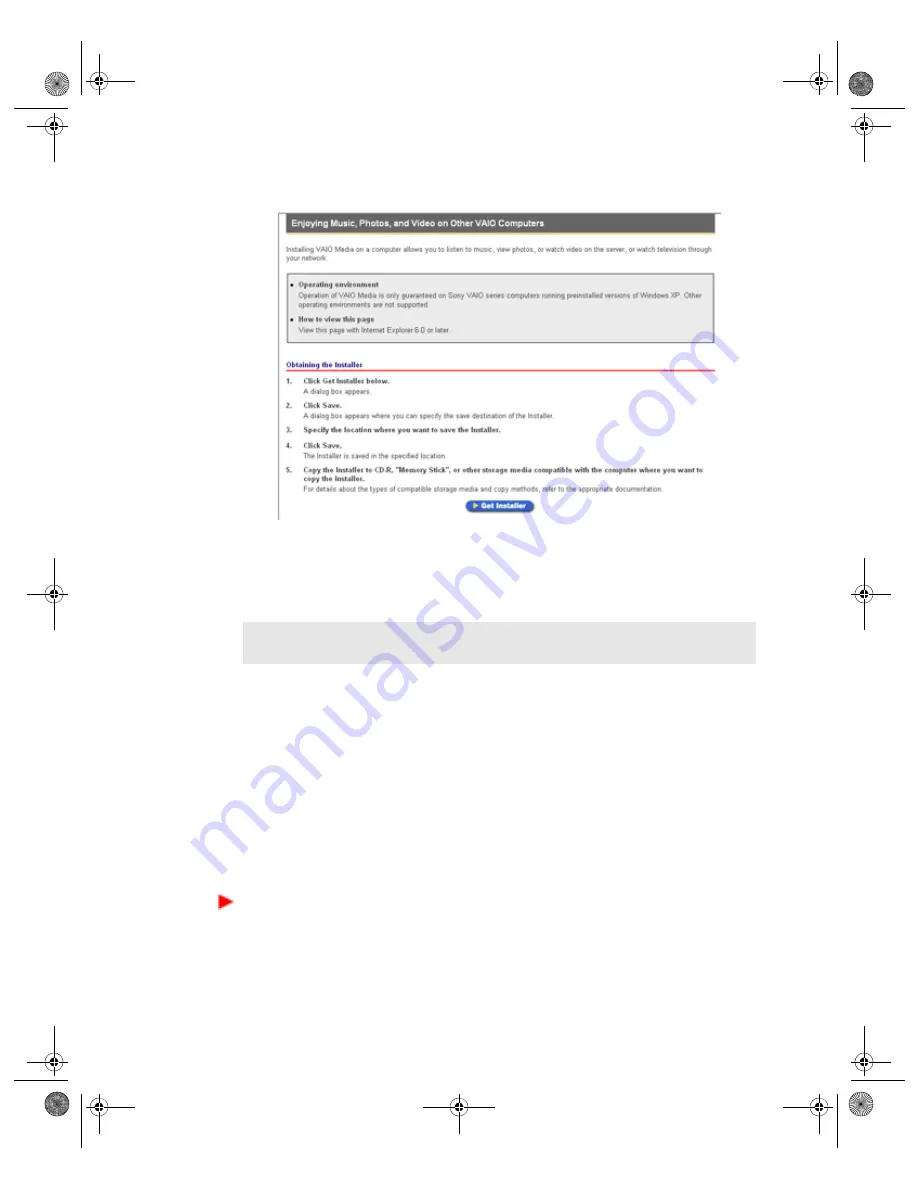
VGX-XL1 Digital Living System
99
3
Click Get Installer. A file download message box appears.
4
Click Save. Save the file,
VM31Inst.exe
, to a blank storage media, such as a
CD-R, CDRW or Memory Stick® media, to transfer and set up the installer
program on each client computer.
Register a client computer
Your server computer must be turned on during client registration to enable
the registration of each client computer. You can register only one client at a
time. If more than one client computer is actively seeking registration, the
server computer recognizes all registration requests. (A message appears to
notify of multiple registration requests.) You must restart the registration
process for each client.
Begin the client computer registration process after you have installed the
VM31Inst.exe
file to the client.
To register a client computer
1
Save the installer program to the client computer, and then double-click to
open and install it.
Follow the on-screen instructions on each screen.
Note
: The VM31Inst.exe is 23 MB in size. Verify your storage media’s capac-
ity before attempting to save the program.
App B VAIO Media Software.fm Page 99 Thursday, November 10, 2005 12:20 PM






























