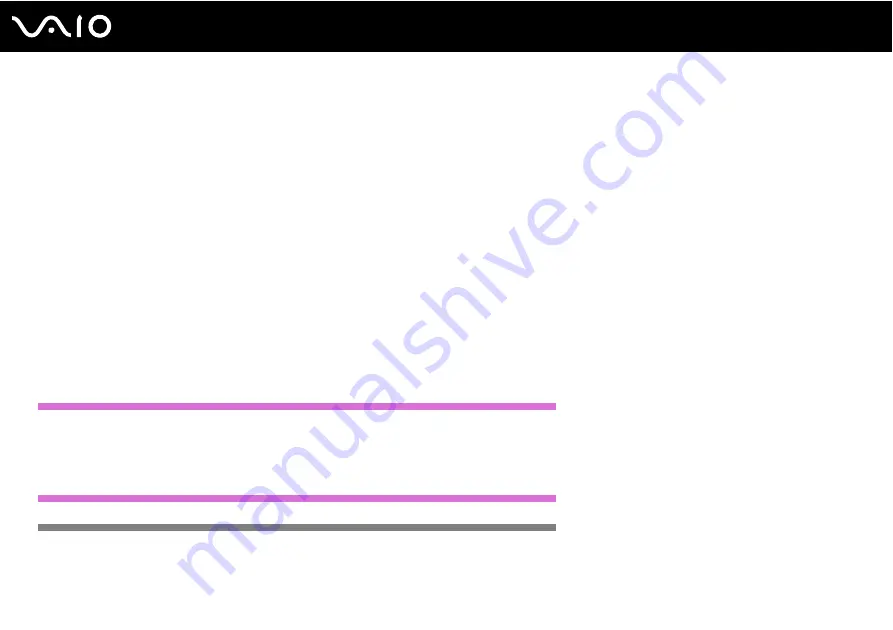
55
Using Your VAIO Computer
❑
Connect and use the AC adapter to power your computer or make sure your battery pack is at least 50 percent charged.
❑
Make sure you use the same disc burning software to add data to a used disc. Use of different disc burning software for
additional data burning may cause a failure. For example, if you have a disc with data that you burned with the Roxio
Easy Media Creator software, use the Roxio Easy Media Creator software to add some data to the same disc.
Notes on playing discs
To achieve optimum performance when playing discs, you should follow these recommendations.
❑
Some CD players and computer's optical disc drives may not be able to play audio CDs created with the CD-R or CD-RW
disc media.
❑
Some DVD players and computer's optical disc drives may not be able to play DVDs created with the DVD+R DL, DVD-
R DL, DVD+R, DVD+RW, DVD-R, DVD-RW, or DVD-RAM disc media.
❑
Do not use memory-resident utility software to speed up disc access when playing a disc. This may cause your computer
to malfunction.
❑
Do not switch to power saving modes while your computer is playing a disc.
US model_BGN
❑
Region code indicators are labeled on the DVDs to indicate in which region and on what type of player you can play the
disc. If the DVD is labeled "all," this means that you can play this DVD in most regions of the world. If the region code of
your residence area is different from the label on the DVD disc or on the packaging, you cannot play the disc on your
computer.
US model_END
Euro model_BGN
❑
Region code indicators are labeled on the DVDs to indicate in which region and on what type of player you can play the
disc. Unless a "2" (Europe belongs to region "2") or "all" (this means that you can play this DVD in most regions of the
world) is labeled on your DVD disc or on the packaging, you cannot play the disc on your computer.
Summary of Contents for VAIO VGN-TZ100 Series
Page 268: ... 2007 Sony Corporation n ...
















































