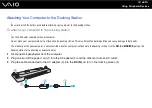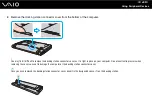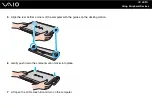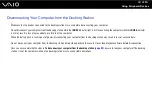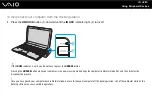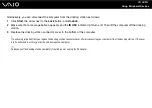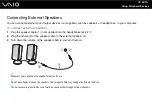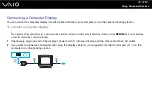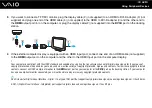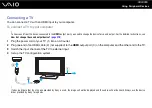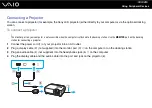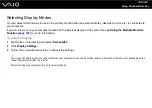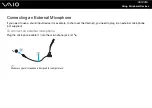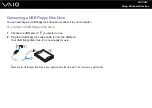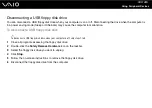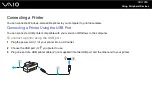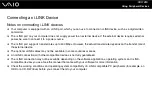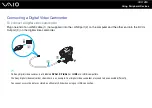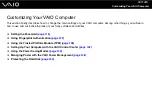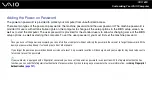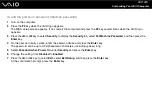Using Peripheral Devices
✍
See the manual that came with your TV for more information on installation and use.
The HDMI cable carries both video and audio signals.
Additionally, you can connect a high-quality home theater receiver or other surround sound decoder devices between your
computer and TV using an HDMI connection.
To connect a high-quality digital sound output device between your computer and a TV
!
Before connecting the device to the computer, make sure the HDMI connection has been set up between the TV and the home theater receiver or
surround sound decoder device first.
To hear sound from the device connected to the
HDMI
output port, you need to change the device for sound output. For the detailed instructions, see
How do I change the sound output device?
1
Turn on the TV and set its input to the HDMI input.
2
Turn on the home theater receiver or surround sound decoder device and set its input to the HDMI input.
3
Plug one end of an HDMI cable (not supplied) to the HDMI input port on the home theater receiver or surround sound
decoder device and the other end to the
HDMI
output port on the computer.
4
Press the
Fn
+
F7
keys to change the display output to the connected TV.
✍
You can adjust the screen resolution of the connected TV with your computer. See
Why doesn't my screen display a video?
for the detailed
procedure.
With the HDMI connection, the volume can be adjusted by the connected audio device only. Your computer has no control over the output volume of
any connected devices.
Summary of Contents for VAIO VGN-TT Series
Page 1: ...N User Guide Personal Computer V G N T T s e r i e s ...
Page 17: ...17 n N Getting Started Back A Battery connector page 24 ...
Page 100: ...100 n N Using Peripheral Devices ...
Page 174: ...174 n N Troubleshooting Peripherals page 219 Docking Station page 220 ...
Page 224: ... 2009 Sony Corporation n ...