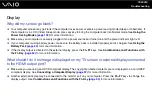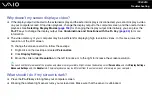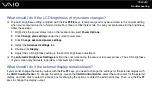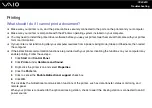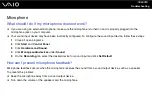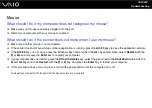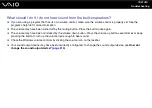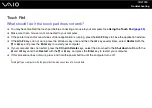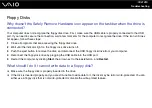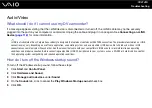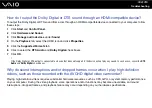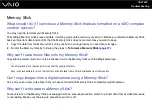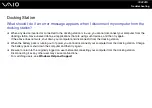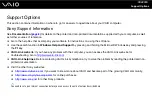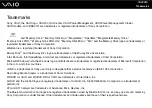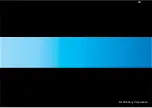Troubleshooting
What should I do if I cannot use my i.LINK device?
If it is prompted that the i.LINK device seems to be disconnected or turned off, the i.LINK cable may not be securely plugged
into the port on your computer or camcorder. Unplug the cable, and plug it in once again. See
Connecting an i.LINK Device
for more information.
✍
i.LINK is a trademark of Sony used only to designate that a product contains an IEEE 1394 connection. The procedure to establish an i.LINK connection
may vary, depending on a software application, an operating system, and a compatible i.LINK device. Not all products with an i.LINK connection can
communicate with each other. See the manual that came with your compatible i.LINK device for more information on operating conditions and proper
connection. Before connecting compatible i.LINK PC peripherals to your system, such as a CD-RW or hard disk drive, confirm their operating system
compatibility and required operating conditions.
How do I change the sound output device?
If you do not hear sound from the device connected to a port, such as the USB port, HDMI output port, optical output port, or
headphones jack, you need to change the device for sound output.
1
Close all open programs.
2
Click
Start
and
Control Panel
.
3
Click
Hardware and Sound
.
4
Click
Manage audio devices
under
Sound
.
5
On the
Playback
tab, select the desired device for sound output and click
Set Default
.
Summary of Contents for VAIO VGN-TT Series
Page 1: ...N User Guide Personal Computer V G N T T s e r i e s ...
Page 17: ...17 n N Getting Started Back A Battery connector page 24 ...
Page 100: ...100 n N Using Peripheral Devices ...
Page 174: ...174 n N Troubleshooting Peripherals page 219 Docking Station page 220 ...
Page 224: ... 2009 Sony Corporation n ...