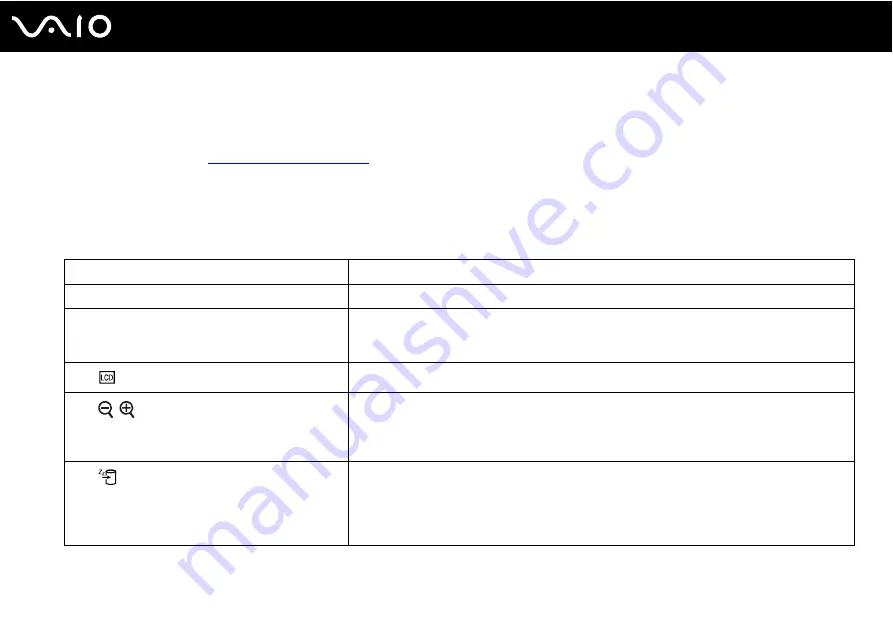
32
Using Your VAIO Computer
Using the Keyboard
Your keyboard is very similar to a desktop computer keyboard, but has additional keys that perform model-specific tasks.
The VAIO-Link Web site (
) also contains glossary information to help you use the keyboard.
Combinations and Functions with the Fn Key
✍
Some keyboard functions can be used only after the operating system finished launching.
Combinations/Feature
Functions
Fn
+
%
(F2)
: speaker switch
Turns on and off the built-in speakers and the headphones.
Fn
+
8
(F5/F6)
: brightness control
Adjusts the LCD brightness of your computer screen.
To increase lighting intensity, press
Fn
+
F6
and then
M
or
,
, or keep pressing
Fn
+
F6
.
To decrease lighting intensity, press
Fn
+
F5
and then
m
or
<
, or keep pressing
Fn
+
F5
.
Fn
+
/
T
(F7)
: display output
Toggles among your computer screen, an external display, and simultaneous output to both.
Fn
+
/
(F9/F10)
: zoom
Changes the view size of your screen.
To make the screen view look smaller and further away (zoom out), press
Fn+F9
.
To make the screen view look bigger and closer (zoom in), press
Fn+F10
.
See the help file on
VAIO Control Center
for more information.
Fn
+
(F12)
: hibernate
Provides for the lowest level of power consumption. When you execute this command, the
states of the system and the connected peripheral devices are saved to the hard disk drive and
the system power is turned off. To return the system to its original state, use the power button
to turn on the power.
For details on power management, see
Using the Power Saving Modes
Summary of Contents for VAIO VGN-FW530F
Page 1: ...N User Guide Personal Computer V G N F W s e r i e s ...
Page 17: ...17 n N Getting Started Back A Battery connector ...
Page 20: ...20 n N Getting Started Bottom A Air vents ...
Page 132: ...132 n N Troubleshooting Memory Stick Media page 176 Peripherals page 177 ...
Page 185: ... 2008 Sony Corporation n ...
















































