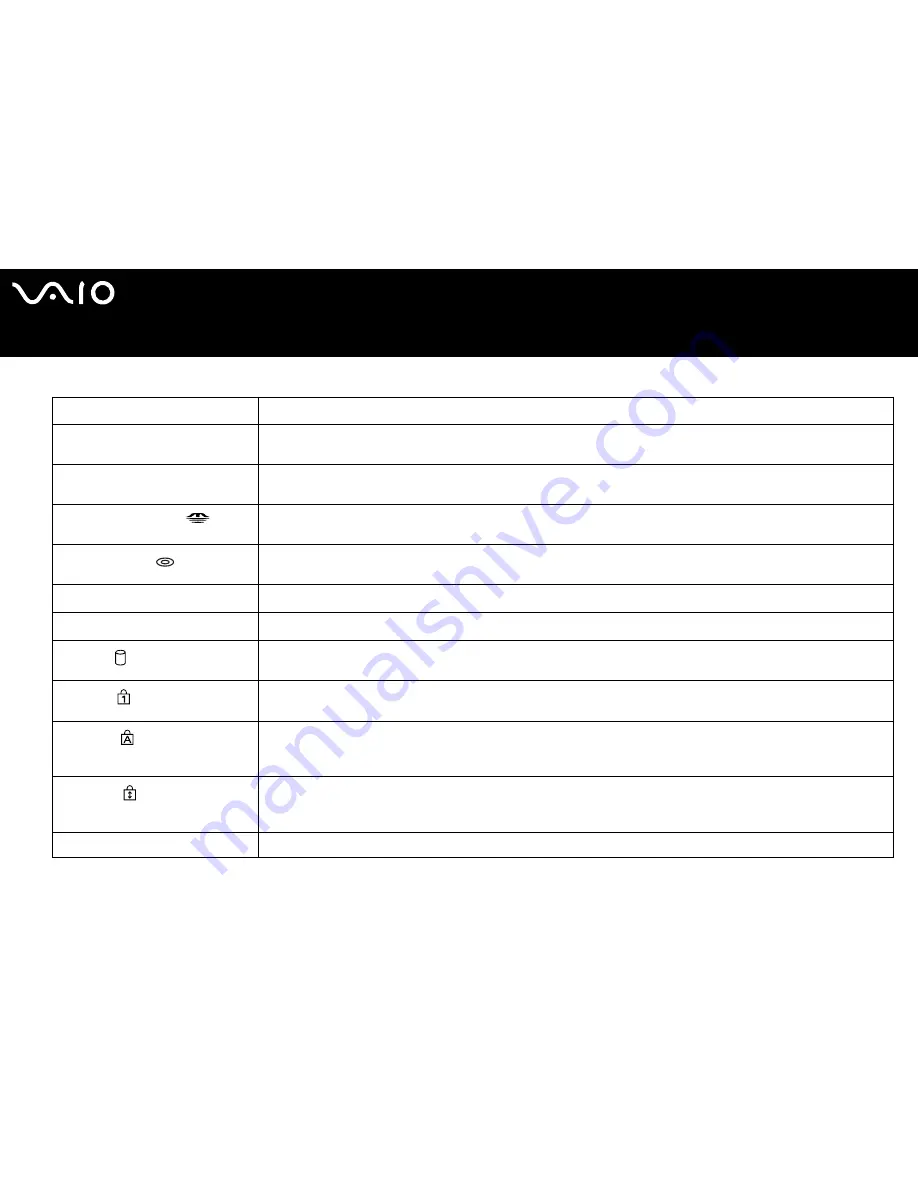
24
n
N
Getting Started
About the Indicator Lights
Indicator
Functions
Power
1
Illuminates when the power of the computer is on, blinks in Standby mode, and turns off when the computer is in
Hibernate mode or off.
Battery
e
Illuminates when the computer is using battery power, blinks when the battery is running out of power, and double-
blinks when the battery is charging.
Memory Stick Pro/Duo
Illuminates when data is read from or written to the Memory Stick media. (Do not enter Standby mode or turn off the
computer when this indicator is on.) When the indicator is off, the Memory Stick media is not being used.
Optical disc drive
*
Illuminates when data is read from or written to the optical disc. When the indicator is off, the optical disc is not being
used.
Mute
%
*
Illuminates when the volume is turned off.
Brightness
8
*
Illuminates when the screen is on maximum brightness intensity.
Hard disk
Illuminates when data is read from or written to the hard disk. Do not enter Standby mode or turn off the computer
when this indicator is on.
Num Lock
Press the Num LK key to activate the numeric keypad. Press it a second time to deactivate the numeric keypad. The
numeric keypad is not active when the indicator is off.
Caps Lock
Press the Caps Lock key to type letters in uppercase. Letters appear in lowercase if you press the Shift key while
the indicator is on. Press the key a second time to turn off the indicator. Normal typing resumes when the Caps Lock
indicator is off.
Scroll Lock
Press the Scroll Lock key to change how you scroll the display. Normal scrolling resumes when the Scroll Lock
indicator is off. The Scroll Lock key functions differently depending on the program you are using and does not work
with all programs.
WIRELESS LAN
Illuminates when the wireless LAN function is running.
*
On selected models only.
Summary of Contents for VAIO VGN-A700 Series
Page 1: ...N User Guide Personal Computer V G N A 7 0 0 S e r i e s V G N F S 6 0 0 S e r i e s ...
Page 20: ...20 n N Getting Started Back A Air vent B Battery connector page 26 ...
Page 23: ...23 n N Getting Started Bottom A Port replicator connector page 66 B Air vents ...
Page 73: ...73 n N Using Peripheral Devices 6 Slide the lock switch to LOCK 7 Turn on the computer ...
















































