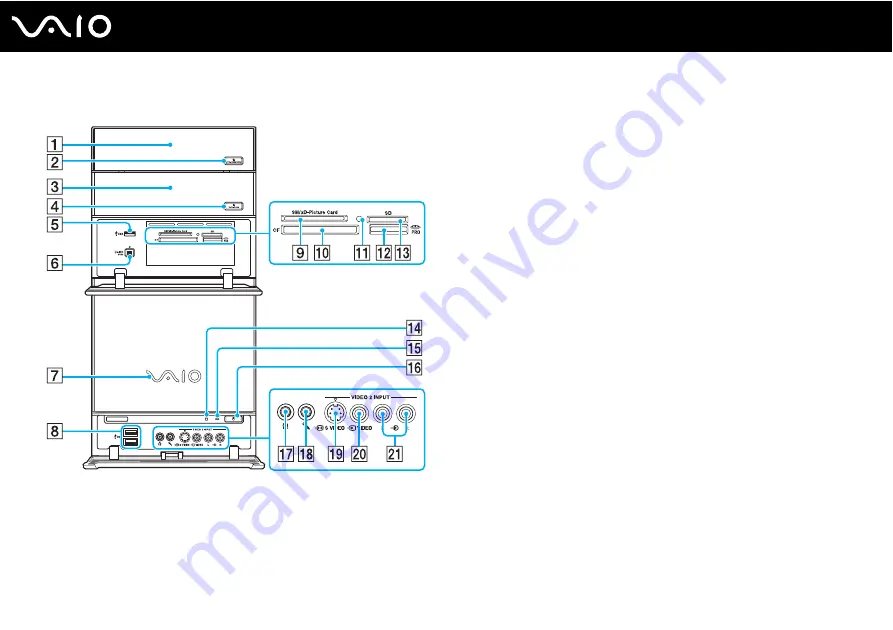
13
Getting Started
Front
A
Optical disc drive 1
See the online Specifications for your computer's hardware
configuration.
B
C
Optical disc drive 2
See the online Specifications for your computer's hardware
configuration.
D
Drive 2 eject button
E
Hi-Speed USB (USB 2.0) port
*1
F
i.LINK
®
G
VAIO power indicator
H
Hi-Speed USB (USB 2.0) ports
*1
I
SM/xD-Picture Card slot
J
CF (CompactFlash
®
) memory card slot
K
Media Access indicator
L
Memory Stick media slot
*2
M
SD memory card slot
N
Drive indicator
O
Standby indicator
P
Power button
Q
Headphones jack
R
Microphone jack
S
S VIDEO In port
T
Composite Video In jack
U
Composite Audio In jacks
*1
Supports high-/full-/low- speeds.
*2
Your computer supports Memory Stick Duo media and Memory Stick PRO
high speed and high capacity capabilities.
Summary of Contents for Vaio VGC-RC210 Series
Page 1: ...N User Guide Personal Computer V G C R C 2 1 0 S e r i e s ...
Page 5: ...5 n N Support Options 164 Sony Support Information 164 Program Support Information 165 ...
Page 53: ...53 n N Using Your VAIO Computer ...
Page 55: ...55 n N Using Your VAIO Computer ...
Page 93: ...93 n N Upgrading Your VAIO Computer ...
Page 119: ...119 n N Upgrading Your VAIO Computer 6 Remove the front cover and set it aside ...
Page 122: ...122 n N Upgrading Your VAIO Computer 11 Replace the front panel ...
Page 123: ...123 n N Upgrading Your VAIO Computer 12 Replace the front cover ...
Page 125: ...125 n N Upgrading Your VAIO Computer 15 Replace the hard disk cover ...
Page 175: ... 2006 Sony Corporation n ...














































