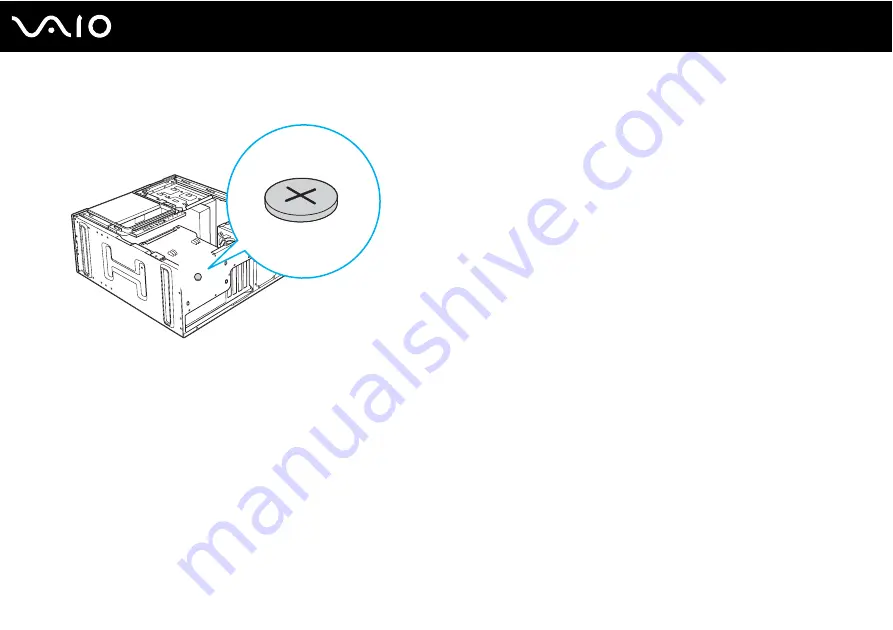
105
Upgrading Your VAIO Computer
4
Remove the old battery and install the new battery with the plus (+) side facing up.
5
Replace the side panel.
See Closing the Computer
for the detailed instructions.
The values stored in the CMOS memory are now reset to the factory default values. Run the Setup utility to reset the date,
time, passwords, and other changes you may have made to the BIOS settings. If you do not wish to customize your BIOS
settings, do not run the Setup utility.
!
Dispose of the lithium battery properly. In some areas, the disposal of lithium batteries in household or business trash may be prohibited. You can
return your unwanted lithium batteries to your nearest Sony Service Center or Factory Service Center. To locate a Service Center near you, visit the
Sony online support Web site.
Summary of Contents for Vaio VGC-RC210 Series
Page 1: ...N User Guide Personal Computer V G C R C 2 1 0 S e r i e s ...
Page 5: ...5 n N Support Options 164 Sony Support Information 164 Program Support Information 165 ...
Page 53: ...53 n N Using Your VAIO Computer ...
Page 55: ...55 n N Using Your VAIO Computer ...
Page 93: ...93 n N Upgrading Your VAIO Computer ...
Page 119: ...119 n N Upgrading Your VAIO Computer 6 Remove the front cover and set it aside ...
Page 122: ...122 n N Upgrading Your VAIO Computer 11 Replace the front panel ...
Page 123: ...123 n N Upgrading Your VAIO Computer 12 Replace the front cover ...
Page 125: ...125 n N Upgrading Your VAIO Computer 15 Replace the hard disk cover ...
Page 175: ... 2006 Sony Corporation n ...






























