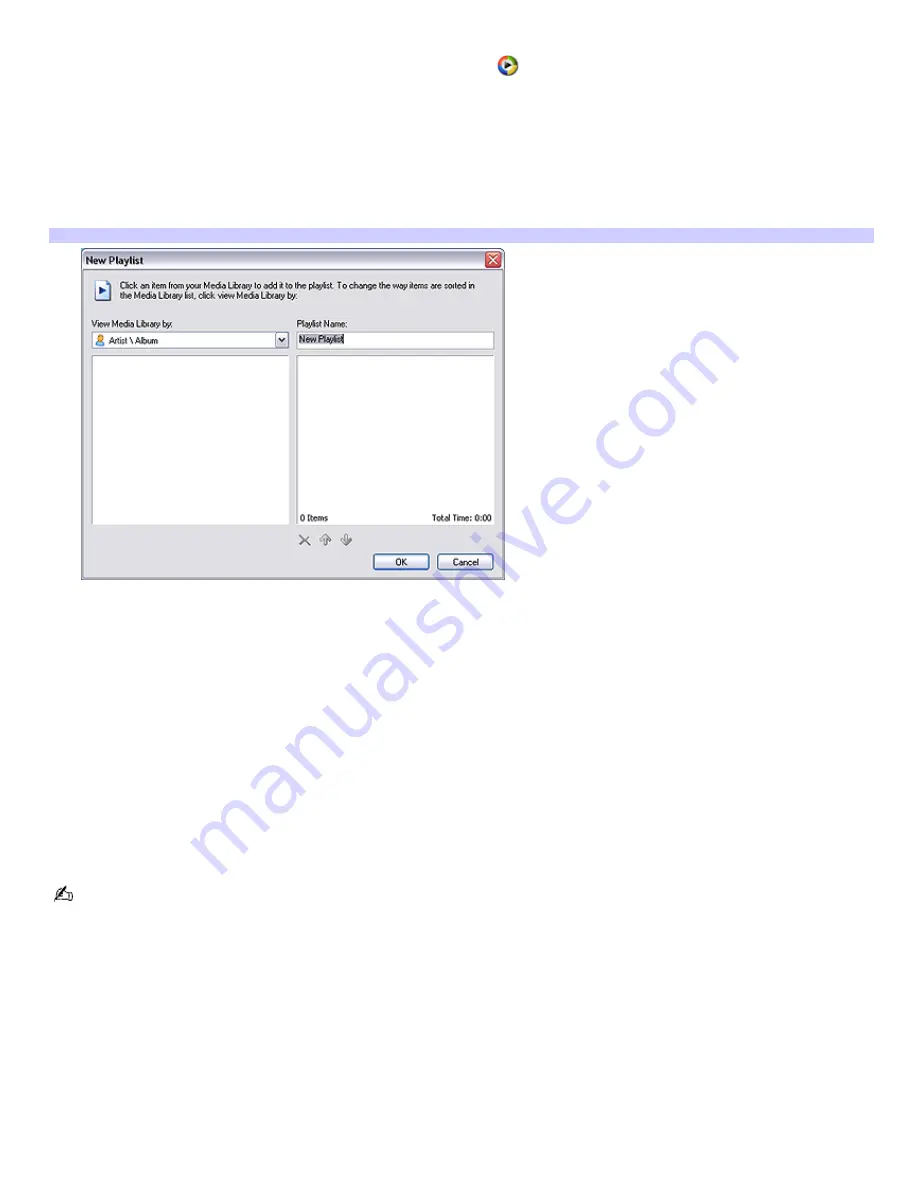
Organizing playlists for Media Center
1.
Open the Windows Media Player software program by clicking
(shortcut) on your desktop.
The
Windows Media Player
window appears.
2.
Click
Media Library
.
3.
In the
Now Playing
frame, right-click
My Playlists
, and select
New
from the drop-down menu.
The
New Playlist
window appears.
New Playlist
4.
In the
View Media Library by
drop-down list, select a category in which to view your music files.
5.
In the
Playlist Name
text box, type a playlist name.
6.
To add a music file to the new playlist, right-click the file, and then select
Add to Playlist
.
The selected music file appears in the right panel as an item on the playlist.
7.
When you are finished selecting music files, click
OK
, and then close the Windows Media Player software
program.
8.
To view the newly created playlist, press
My Music
on the remote control.
9.
From the
My Music
window, select
Playlists
, and then press
OK
on the remote control.
The new playlists created with Windows
®
Media Player software appear.
When using Windows
®
Media Player software for the first time, a setup wizard appears. Follow the instructions on the
screen to set up the software program.
Page 129
Summary of Contents for VAIO VGC-RA910G Series
Page 11: ...Page 11 ...
Page 31: ...Page 31 ...
Page 65: ...Logs off from this computer or enables you to switch users Page 65 ...
Page 161: ...Page 161 ...
















































