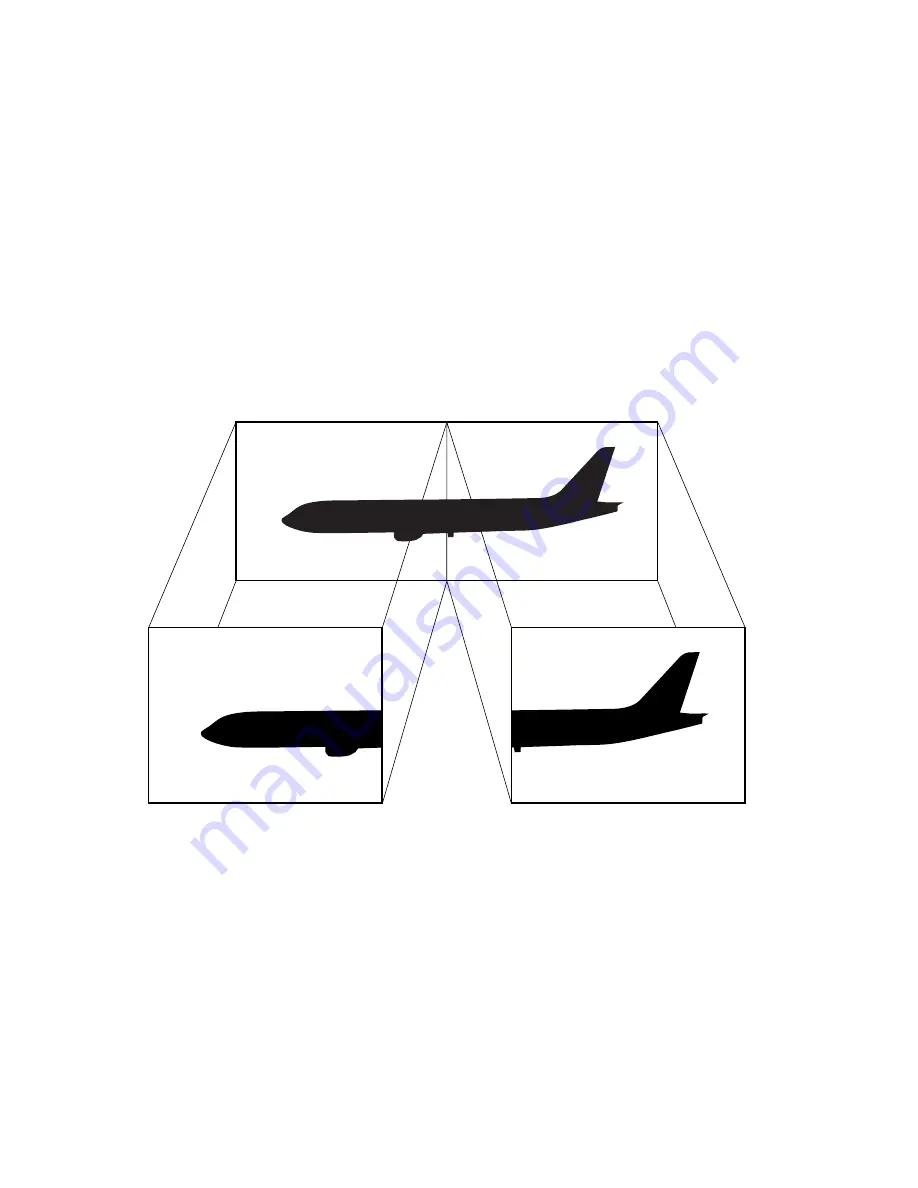
Using the Dual Display function
(Windows Me only)
The dual display function allows you to distribute portions of your desktop
across separate displays. For example, if you have an external display attached to
the monitor connector, your notebook’s LCD display and the external display can
function as a single desktop. You can move the cursor off of one display and onto
the other. This allows you to drag objects, such as an open application window or
a toolbar, from one display to the other. This configuration of a single desktop
distributed across separate displays is referred to as a virtual desktop.
Selecting Dual Display mode
1
Click Start, point to Settings, Control Panel, and then click the Display icon.
The Display Properties window appears.
2
Click the Settings tab.
3
Click the Monitor marked “2.” The Monitor #2 dialog box appears.
4
Click Yes to enable the second display.
5
Click Apply.
Virtual Desktop
Virtual desktop
External monitor
Your LCD display
Summary of Contents for VAIO PictureBook PCG-C1VP
Page 6: ...Change to Current Document Title 6 ...
Page 33: ...Connecting Peripheral Devices 33 Connecting Peripheral Devices ...
Page 60: ...For details see Power Management Profiles on page 57 ...
Page 65: ...ATI RAGE MOBILITY M1 Screen ...
Page 68: ......
Page 91: ...Software Support Information 91 ...
Page 92: ...VAIO Notebook User Guide 92 ...






























