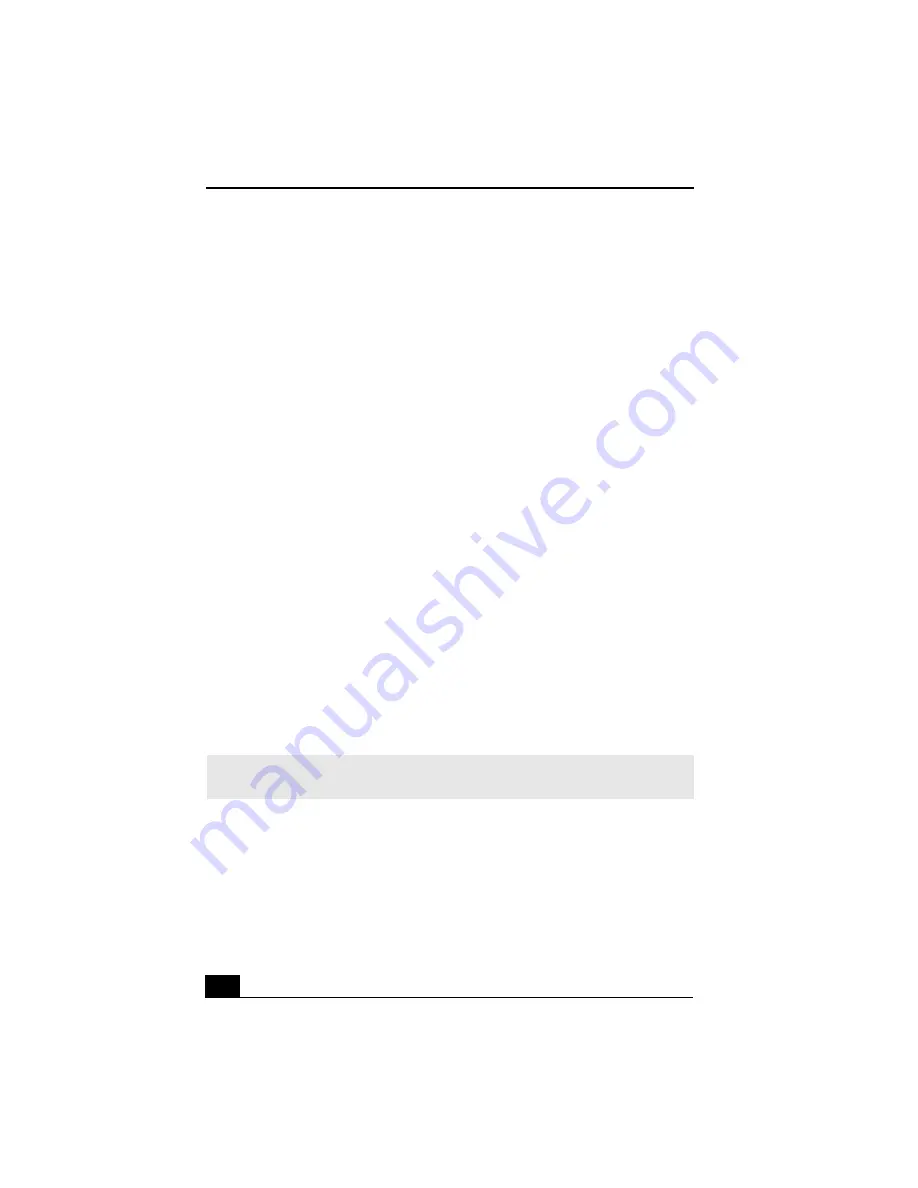
VAIO Computer User Guide
36
Why doesn’t my modem work properly?
Your modem may be experiencing equipment or software conflicts. If your
modem is not functioning properly, check the following:
❑
Check that the telephone line is plugged into the modem line jack.
❑
Check that the telephone line is working properly. You can verify the line by
plugging in an external device such as a standard telephone or fax machine
and listening for a dial tone.
❑
Check that the access telephone number (POP) is correct.
❑
All software applications that are preinstalled by Sony are compatible with
your computer’s modem. If you have installed other software, contact the
software publisher for information on how to configure the software in order
to recognize the modem.
❑
If it appears that your modem is not functioning properly, check the device
status.
1
Click
Start
in the Windows taskbar, then click
Control Panel
.
2
Click
Printers and Other Hardware
and then select
Phone and
Modem Options
.
3
From the Modems tab, click to select your modem.
4
Click
Properties
. The Modem Properties window appears.
5
Review the information in the Device status section. If your modem is
not working properly, click the
Troubleshoot
button. The VAIO Help
and Support Center window appears.
6
Follow the on-screen instructions to resolve the problem.
✍
You may need to reinstall the modem drivers. See “Reinstalling device drivers using
Application Recovery CD(s)” for more information.
Summary of Contents for VAIO PCV-W10
Page 1: ...VAIO Computer er User Guide PCV W10 ...
Page 2: ......
Page 6: ...VAIO Computer User Guide 6 ...
Page 18: ...VAIO Computer User Guide 18 ...
Page 26: ...VAIO Computer User Guide 26 ...
Page 42: ...VAIO Computer User Guide 42 ...
Page 50: ...VAIO Computer User Guide 50 ...
















































