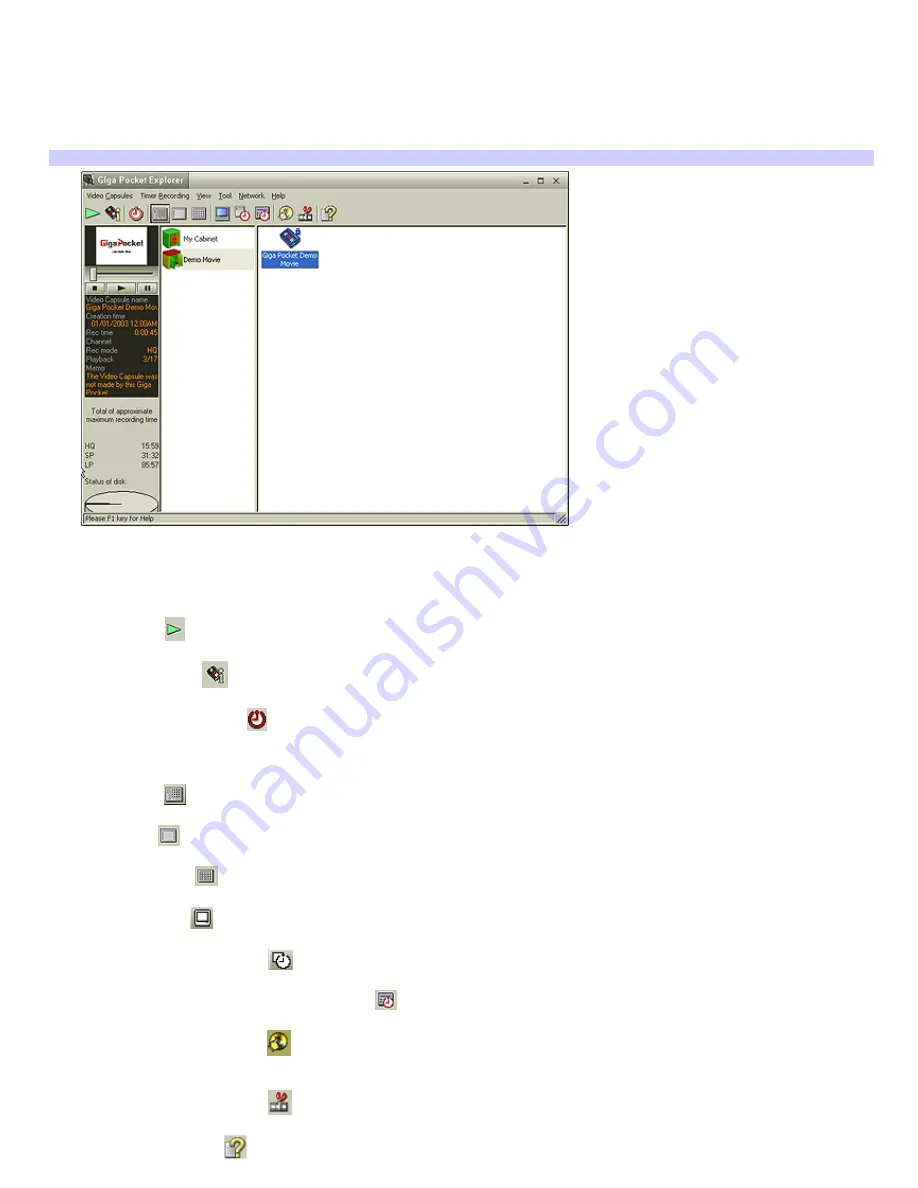
Using Giga Pocket Explorer
1.
Click
Start
in the Windows taskbar, point to
All Programs
, point to
Giga Pocket
, point to
Giga Pocket Explorer
.
The
Giga Pocket Explorer
main window appears.
2.
Click on the desired Cabinet to see a list of saved Video Capsules.
Giga Pocket Explorer
Using the Giga Pocket Explorer Toolbar functions
From the Giga Pocket Explorer toolbar, you can:
Begin playing
a Video Capsule.
Display information
about a Video Capsule.
Set a new timer recording
.
Change the display views for your video contents.
Icon view
.
List view
.
Calendar view
.
Start Giga Pocket
to play a selected Video Capsule.
Start Timer Recording Wizard
to set up timer recordings.
Access the Internet Electronic Program Guide
Web site.
Start Click to DVD software
to burn Video Capsules to DVD recordable media. See Click to DVD software Help
for more details.
Start DVgate Plus software
to edit your Video Capsules.
Start Giga Pocket Help
to obtain further assistance.
Page 86
















































