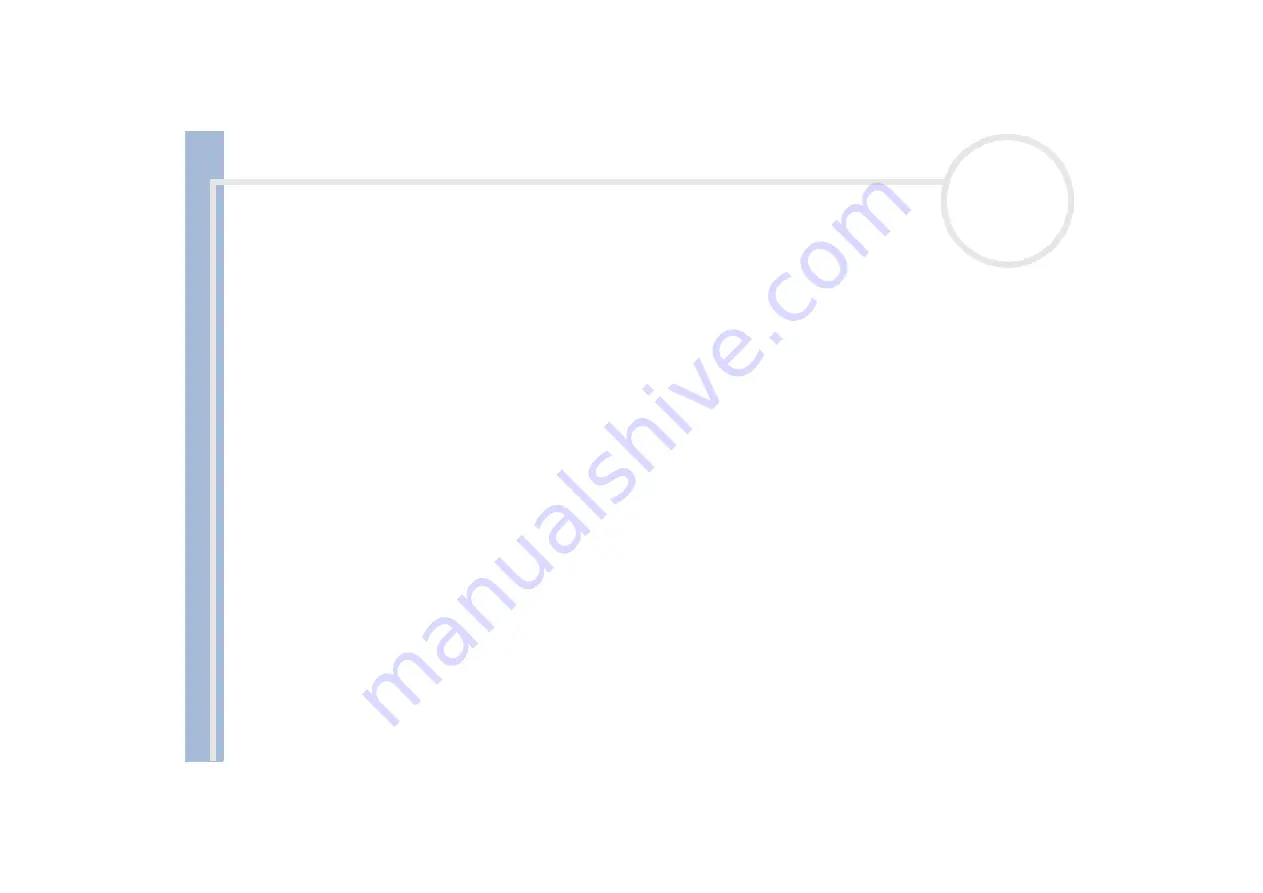
S
o
n
y
V
A
IO
D
e
s
k
to
p
U
s
e
r
G
u
id
e
Getting help
56
2
Press
<Alt>+<F4>.
The
Turn off computer
box appears
.
3
Select
Restart
.
If none of the above solves the problem, you can turn off the computer by pressing the power button for longer than 4 seconds. All unsaved data will
be lost.
If the same application locks up regularly, contact the software publisher or the advertised technical support.
Windows
®
locks up during shutdown
There are many reasons why the Windows
®
operating system may not shut down properly, including
incompatible or conflicting drivers, damaged files, or non-responsive hardware.
To search Windows
®
Help for troubleshooting information, proceed as follows:
1
From the
Start
menu, select
Help and support
.
2
Click
Fixing a problem
.
3
Use the browse and search functions to find a solution.
My mouse does not work
Check that the mouse is plugged into the mouse connector on the monitor.
There may be dust or dirt inside the mouse mechanism.
To clean the mouse, proceed as follows:
1
Turn off the computer and turn the mouse upside down.
2
Remove the mouse ball cover by turning the ring clockwise as indicated by the arrows.
3
Turn the mouse upright and drop the mouse ball into your hand.
4
Using a piece of sticky tape, remove any dirt or dust on the mouse ball and inside the ball socket.
















































