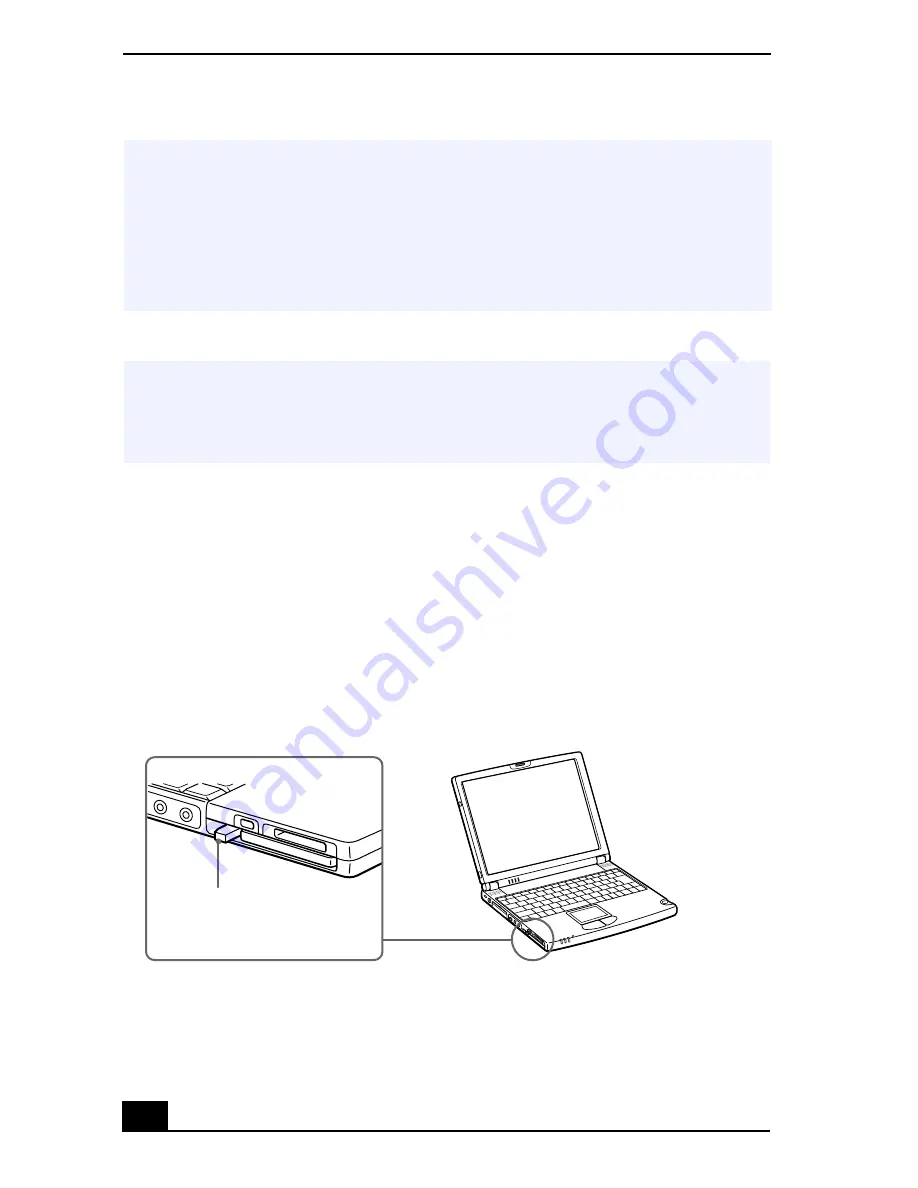
VAIO® Z505 SuperSlim Pro™ Notebook User Guide
44
To remove a PC card
1
Close any applications that use the PC card, otherwise data may be lost.
2
Click the Unplug or Eject Hardware icon in the taskbar and select the card.
3
Click Stop, in the Stop a Hardware device dialog box, confirm the device to
stop and click OK.
4
Click Close to close the Unplug or Eject Hardware window.
5
Pull the PC card release button up and press it in towards the computer.
6
Gently grasp the card and pull it out.
✍
Do not force a card into the slot. It may damage the connector pins.
If you have difficulty inserting a card, check that you are inserting the card with the
correct orientation.
Do not carry your computer while touching the head of a PC card (such as a wireless
LAN card), pressure or shock may damage the connector pins.
See the manual that came with your PC card for more information on its use.
✍
When your computer is turned on, please take the following steps to unplug this
device from the computer. Otherwise, your system might crash and you might lose
data that you didnt save before.
If your computer is off, you do not have to follow these instructions.
Removing PC Card
Release button






























