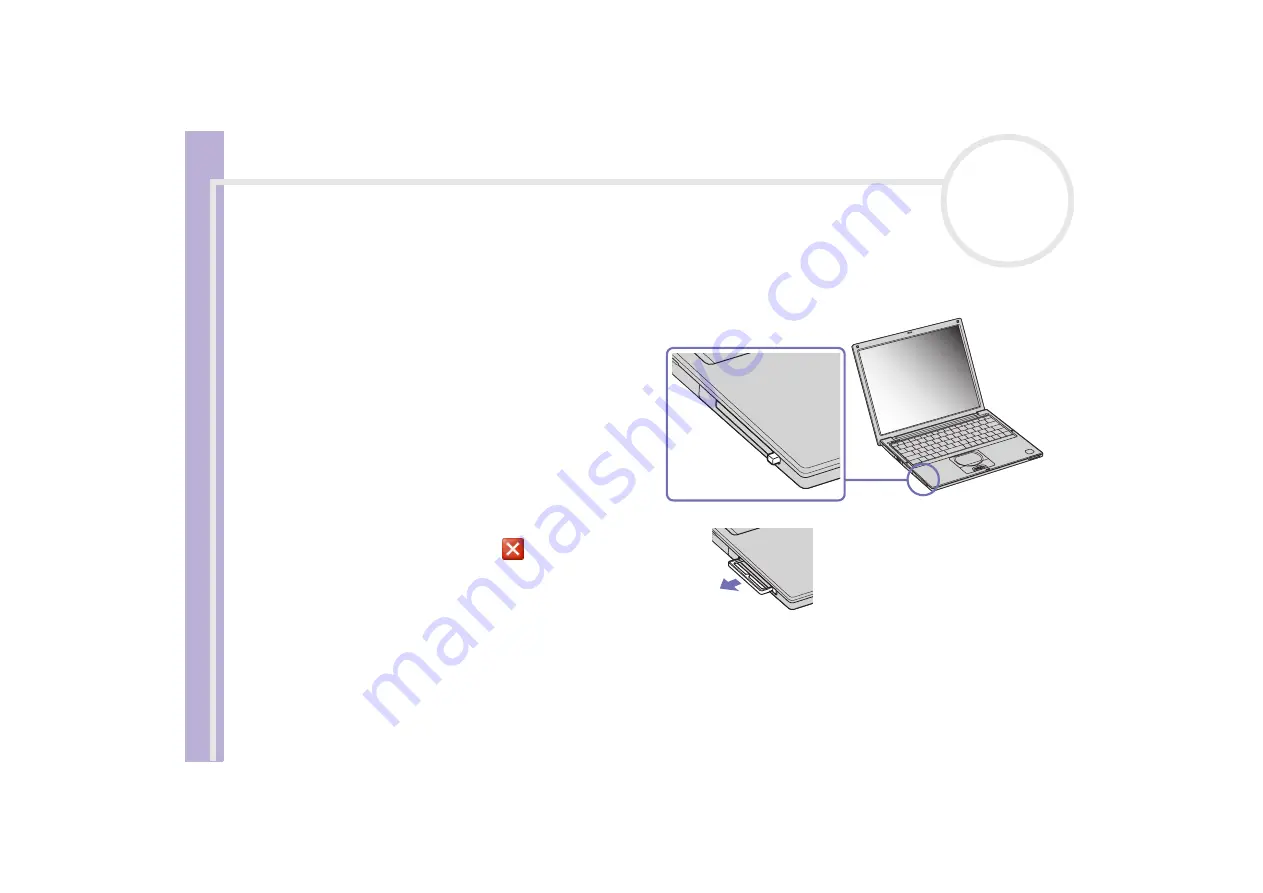
Sony
Notebook U
s
er Guide
Using your notebook
39
Removing a PC Card
Follow the steps below to remove the PC Card while your computer is on. If it is not removed correctly, your
system may not work properly. If you want to remove a PC Card when your computer is off, skip steps 1 to 6.
To remove a PC Card, proceed as follows:
1
Double-click the
Safely Remove Hardware
icon in the taskbar.
The
Safely Remove Hardware
dialog box
appears.
2
Select the hardware you want to unplug.
3
Click
Stop
.
4
The
Stop a Hardware device
dialog box
appears, confirming the device can be safely
removed from the system.
5
Click
OK
.
The
Safely Remove Hardware
message
appears.
6
Click the
Close button
.
7
Press the PC Card release button.
The PC Card release button ejects.
8
Press the PC Card release button.
The PC Card pops out.
✍
If you unplug the PC Card from the computer when it is still turned on, your system might crash and you might lose data that you did not save before.
While the card is inserted, your computer may not enter the
Hibernate
power management mode. It may enter
Standby
mode. It is recommended
that you remove the card before you manually enter
Hibernate
mode by pressing the
<Fn>
+
<F12>
keys, and if it is set to enter
Hibernate
automatically while using a battery as the source of power.
Some PC Cards or their functions may not be compatible with this computer.






























