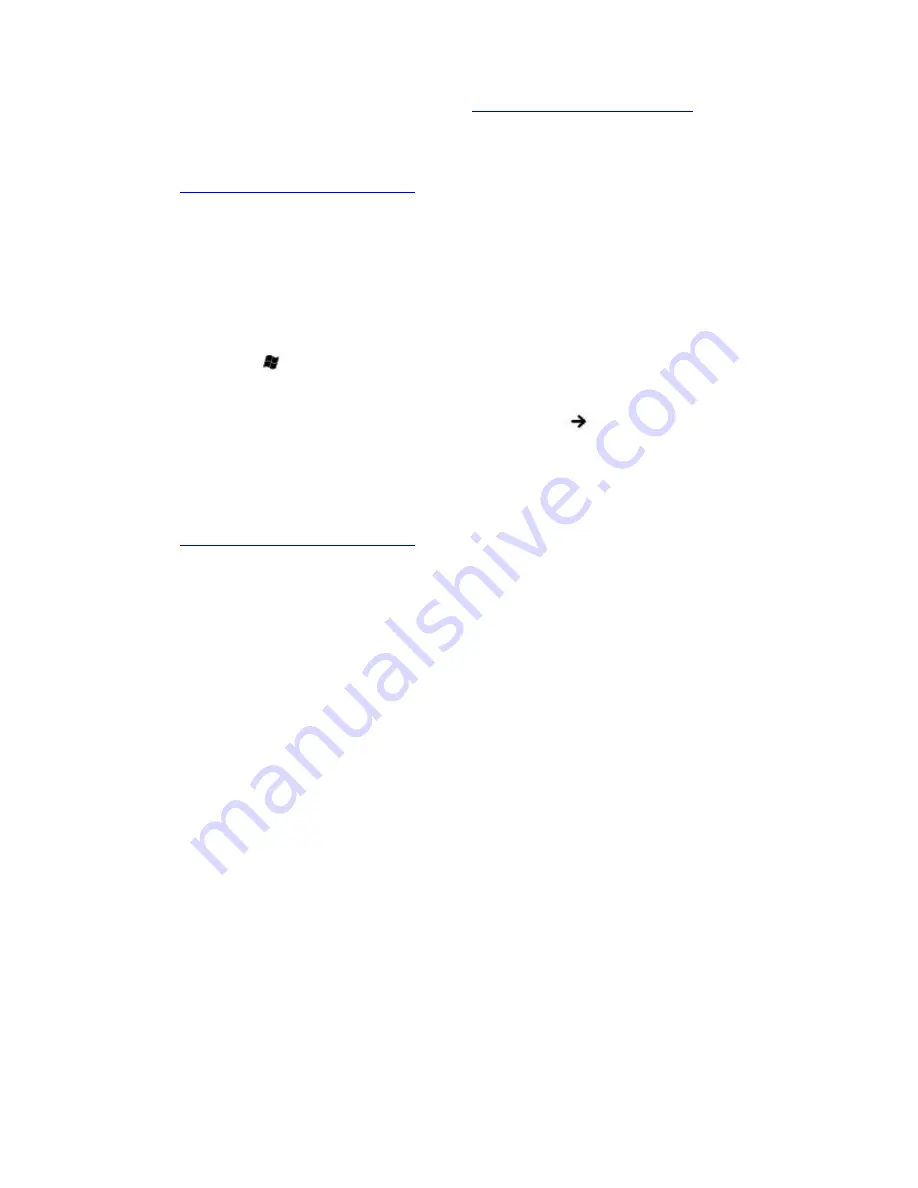
Frequently asked questions
What do I do if the computer doesn't recognize the mouse?
Make sure the mouse is securely plugged into the port. See
Connecting a mouse or keyboard
for more information.
Restart the computer with the mouse connected to the computer.
You may need to install or reinstall the mouse driver software. Use the supplied Application Recovery CD to install
the drivers. See
Using the Application Recovery CDs
for more information.
What do I do if the pointer doesn't move when I use the mouse?
Make sure another mouse is not installed.
If you are playing a disc, press the
Ctrl
+
Alt
+
Delete
keys simultaneously to stop playback and restart the computer.
If you still cannot use the pointer, restart the computer. You can restart the computer three different ways:
Press the
Windows
key
, and press
U
. When the
Turn Off Computer
window appears, press
R
.
Press the
Ctrl
+
Alt
+
Delete
keys simultaneously. When the
Windows Task Manager
window appears, press
the
Alt
key to highlight the menu bar, and press the
Right Arrow
key
to select
Shut Down
. Press
Enter
,
and then press
R
.
Press and hold the power button. When the computer turns off, press the power button again to restart the
computer.
You may need to install or reinstall the mouse driver software. Use the supplied Application Recovery CD to install
the drivers. See
Using the Application Recovery CDs
for more information.
Page 86
Summary of Contents for VAIO PCG-GRV680P
Page 40: ...Page 40 ...
Page 52: ...Printer Connections Printing With Your Computer Page 52 ...
Page 74: ...Mice and Keyboards Using the Keyboard Connecting External Mice and Keyboards Page 74 ...
Page 84: ...Page 84 ...
Page 87: ...Floppy Disks PC Cards and i LINK Connections Using a Floppy Disk Drive Using PC Cards Page 87 ...






























