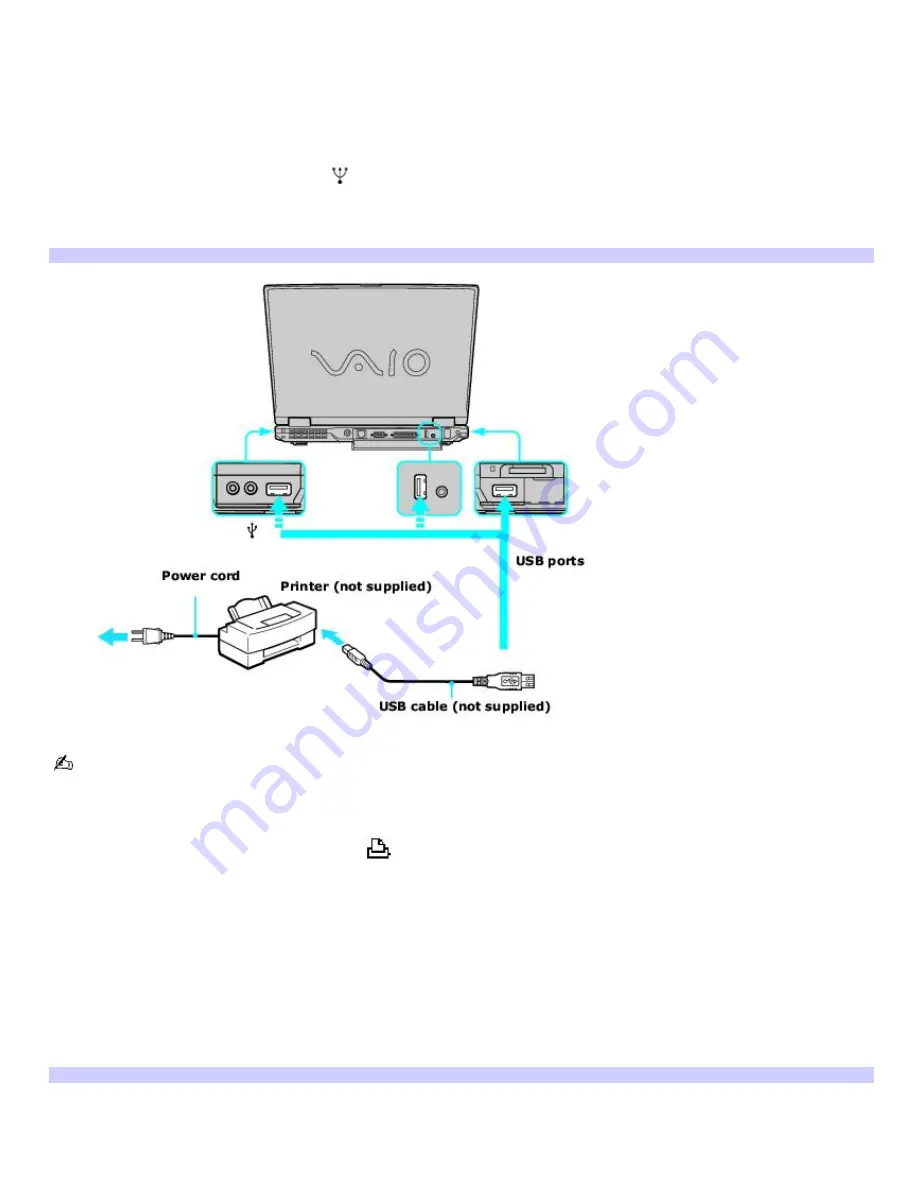
Connecting a printer
You can connect a universal serial bus (USB) printer or, depending on the model, a parallel port printer to your computer.
The New Hardware Wizard enables you to easily install the printer software, but some printers require separate driver
software installation. See the instructions that accompanied your printer for more information.
To connect a USB printer
1.
Plug the USB cable into the USB port
on your computer. See "Locating Controls and Ports" in the "Setting Up"
chapter of your printed VAIO
®
Computer Quick Start.
2.
Plug the other end of the USB cable into the USB port on the printer. The
New Hardware Wizard
appears.
Connecting a USB Printer
See the guide that accompanied the printer for more information on its installation and use.
To connect a parallel printer
1.
Plug the printer cable into the Printer port
on your computer. See "Locating Controls and Ports" in the
"Setting Up" chapter of your printed VAIO
®
Computer Quick Start.
2.
Plug the other end of the printer cable into the port on the printer.
3.
Restart your computer by clicking
Start
,
Turn Off Computer
, and
Restart
.
4.
Make sure the computer recognizes the printer. Follow these steps:
Click
Start
,
Control Panel
,
Printers and Other Hardware
, and then
Printers and Faxes
.
If the computer recognizes the printer, it will be listed in the
Printers and Other Hardware
window.
If the computer does not recognize the printer, you may need to install the printer driver software. See
the guide that accompanied the printer for more information.
Connecting a Parallel Printer
Page 54
Summary of Contents for VAIO PCG-GRV680P
Page 40: ...Page 40 ...
Page 52: ...Printer Connections Printing With Your Computer Page 52 ...
Page 74: ...Mice and Keyboards Using the Keyboard Connecting External Mice and Keyboards Page 74 ...
Page 84: ...Page 84 ...
Page 87: ...Floppy Disks PC Cards and i LINK Connections Using a Floppy Disk Drive Using PC Cards Page 87 ...






























