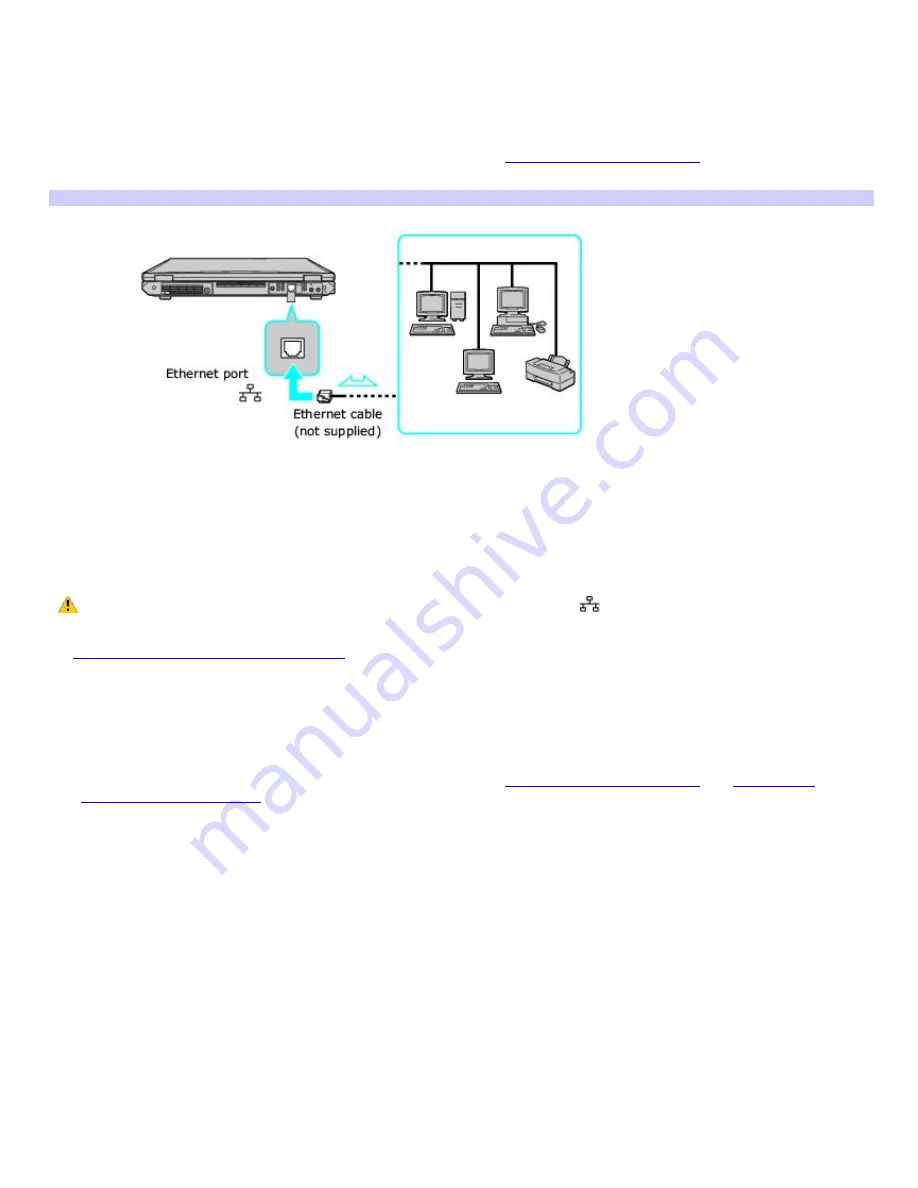
Using Ethernet and dial-up connections
For setting up local area networks (LANs), Ethernet is a widely installed technology. Your computer accommodates both
10BASE-T and 100BASE-TX Ethernet connections, with data transfer speeds of between 10 and 100 Mbps.
To connect to a local area network using a telephone or Ethernet cable
1.
Connect an Ethernet or telephone cable to your computer. See
To connect an Ethernet cable
for more
information.
Connecting an Ethernet Cable
2.
Click
Start
, point to
Programs
,
Accessories
,
Communications
, and click
Network and Dial-Up Connections
. The
Network and Dial-Up Connections
window appears.
3.
Click Make New Connection. The Network Connection Wizard window appears.
4.
Click
Next
, and follow the on-screen instructions.
Only connect 10BASE-T and 100BASE-TX cables to the Ethernet port
. Do not connect any other type of
network cable or any telephone cable. Connecting cables other than those listed above may result in an electric
current overload and could cause a malfunction, excessive heat, or fire in the port. To connect the unit to the network,
see
Using Ethernet and dial-up connections
or contact your network administrator.
You can connect to your company network from a remote location and use data, programs, and network resources. See
Microsoft
®
Windows
®
Help by clicking
Help
from the
Start
menu, and then clicking
Networking
in the left panel.
To connect to a remote network using a telephone or Ethernet cable
1.
Connect an Ethernet or telephone cable to your computer. See
To connect an Ethernet cable
and
Setting up a
dial-up Internet connection
for more information.
2.
From the
Start
menu, point to
Programs
,
Accessories
,
Communications
, and click
Networking and Dial-up
Connections
. The
Networking and Dial-up Connections
window appears.
3.
Click
Make New Connection
. The
Networking Connection Wizard
appears.
4.
Click
Next
.
5.
Follow the on-screen instructions.
Page 58






























