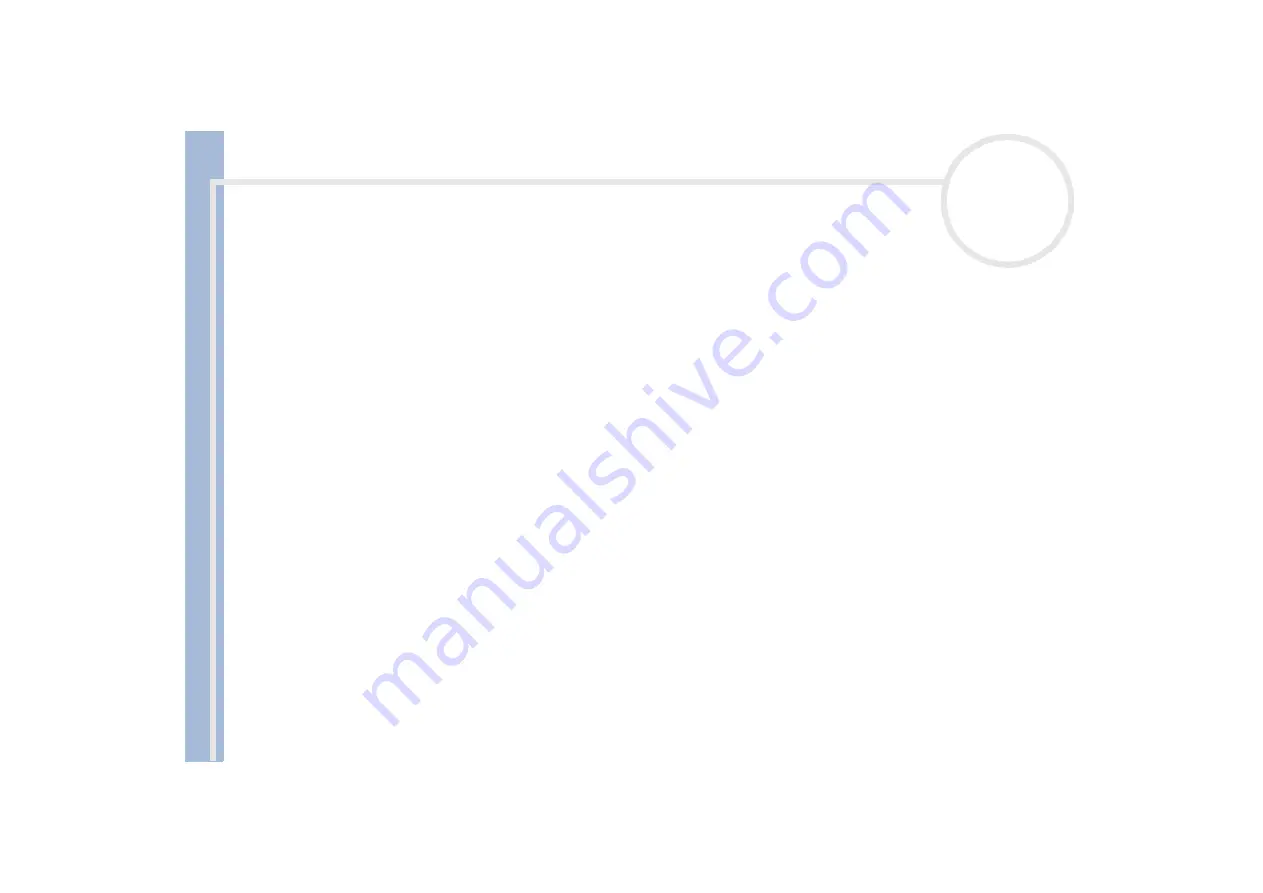
About
t
h
e s
o
ft
w
a
re
on your
Sony
not
e
book
Using the product recovery CD-ROMs
30
By default, your notebook file management system is FAT32. Only the
advanced recovery
allows you to format your files using either
FAT32
or
NTFS
. You can change your FAT32 file system to NTFS at any time. However, make sure you fully understand the concept of file management system
under Windows
®
2000 before switching from FAT32 to another file management system. For more information, carefully read the Windows
®
2000
documentation and/or ask your system or network administrator.
You can only convert from FAT32 to NTFS, but not from NTFS to FAT32.
Performing an advanced system recovery
To perform an advanced system recovery, proceed as follows:
1
Take the system recovery CD-ROM.
2
Turn on your computer (using AC power only) and insert the system recovery CD-ROM in the CD-ROM
drive.
3
Shut down your computer.
4
Wait ten seconds.
5
Turn your computer back on.
6
On the first screen that appears, press
A (Advanced)
.
The system recovery CD screen appears, asking you what to do with the partitions on your hard disk.
At this stage you have 3 options available.
Recovering the system without changing partitions.
Recovering the system with modified partition sizes.
Aborting the recovery process.



















