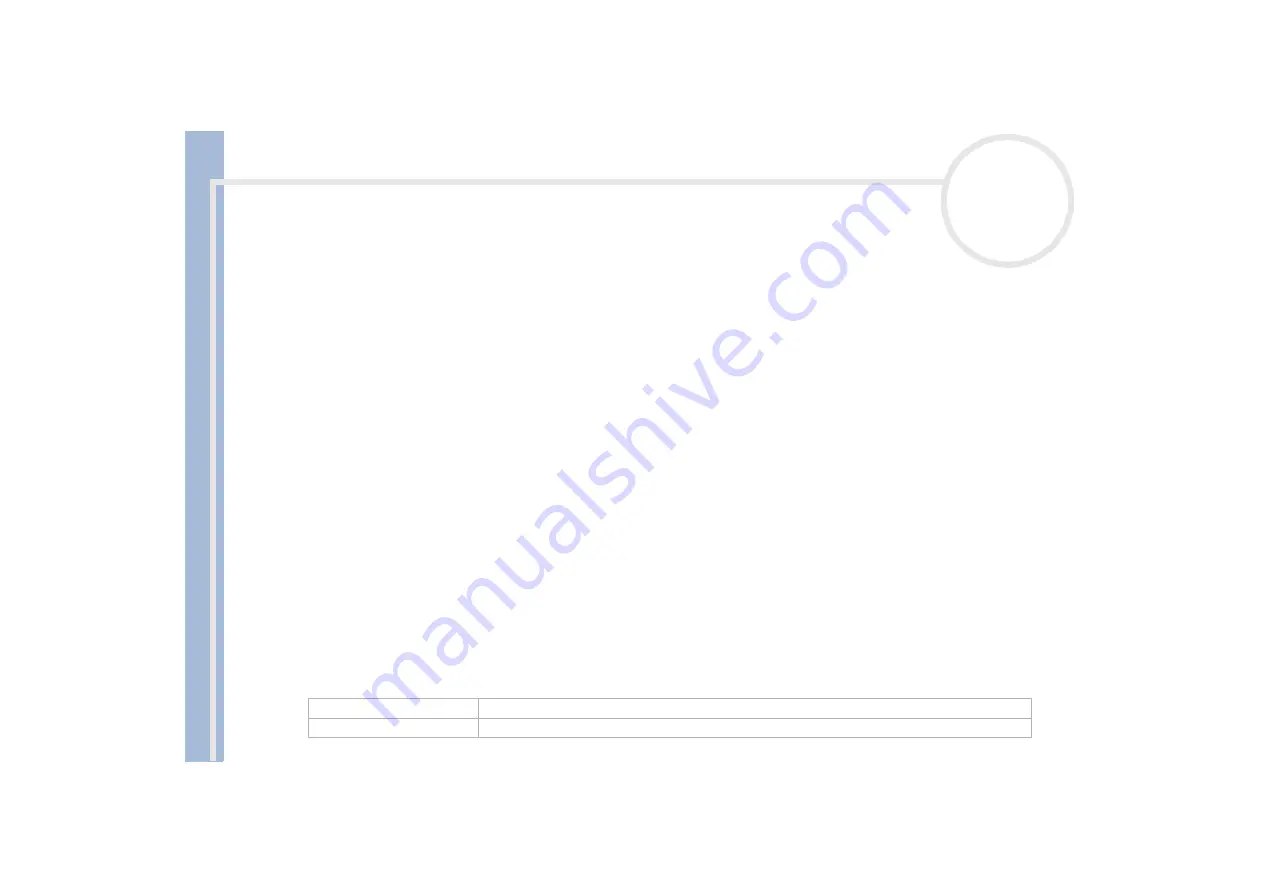
About
t
h
e s
o
ft
w
a
re
on your
Sony
not
e
book
Customizing your notebook
16
1
Click
Start
, point
Settings
, then click
Control Panel
.
2
Double-click
UI Design Selector
.
The
UI Design Selector
dialog box appears.
3
Click on
<<
or
>>
and select the design you like.
4
Click
Apply
.
The
UI Design Selector
window design changes, to give you a preview of the design you chose for the
Sony
software
.
5
To try another design, click on
<<
or
>>
.
6
Click
OK
, once you are satisfied with your choice.
UI Design Selector
disappears and changes the window design of Sony software as you selected.
Setting up your notebook
The
Sony Notebook Setup
utility allows you to confirm system information, specify preferences for system
behavior, and change hardware settings for your VAIO notebook.
To set up your notebook with Sony Notebook Setup, proceed as follows:
1
Click the
Start
button on the
Windows
®
taskbar.
2
In
Programs
, select
Sony Notebook Setup
.
The
Basic
window appears; you can then enhance the features by clicking the
Basic / Advanced
tab.
3
Select the tab for the item you want to change.
4
Once finished, click
OK
.
This dialog box contains the following tabs:
Tab
Description
About This Computer
Displays system information, including memory capacity, serial number, and BIOS version.
Printer
Selects printer port mode settings.






























