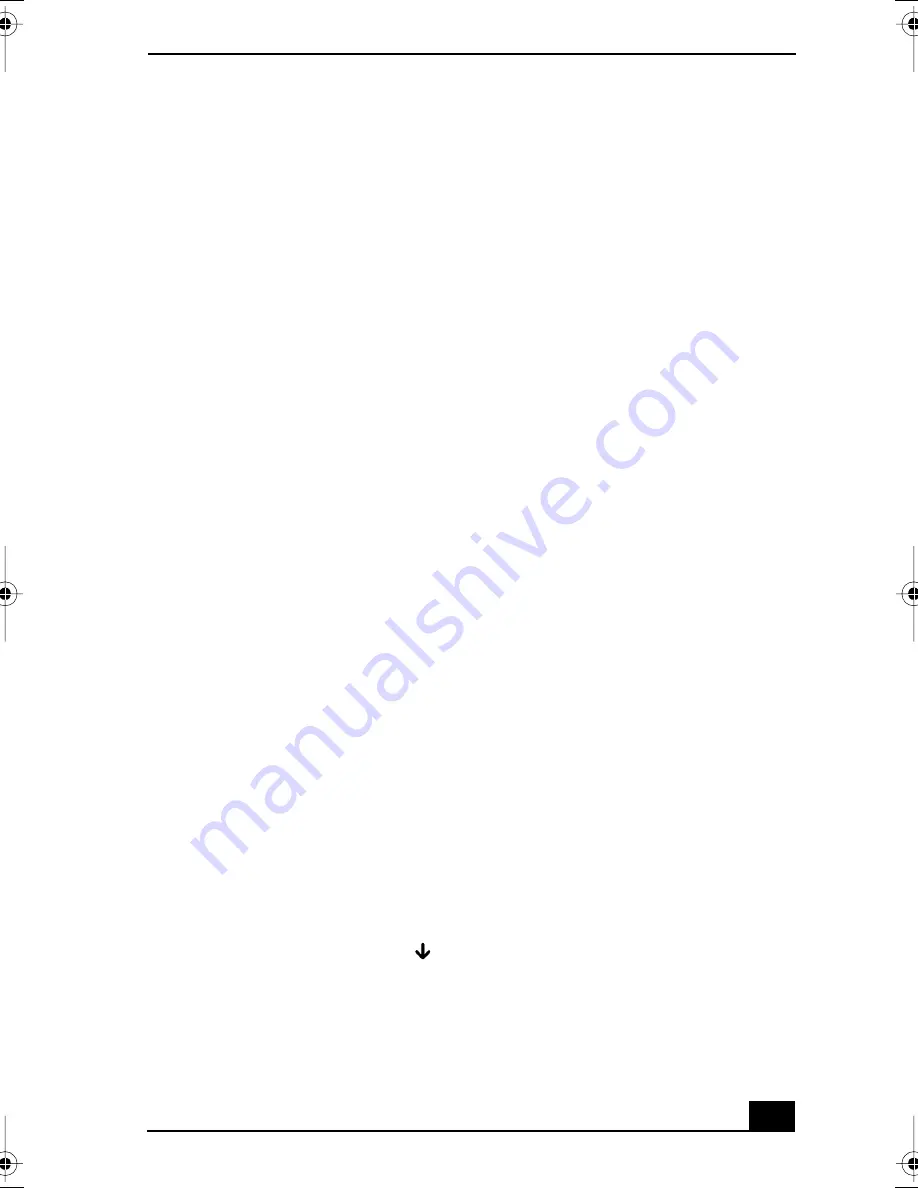
Troubleshooting Your Computer (Windows 2000)
57
Troubleshooting Your Computer (Windows 2000)
What do I do if my computer won’t start?
❑
Make sure the computer is securely plugged into a power source and turned
on. Make sure the power indicator shows the power is on.
❑
Make sure the battery is inserted properly and charged.
❑
Make sure the floppy disk drive (if applicable) is empty.
❑
If the computer is plugged into a power strip or uninterruptible power supply
(UPS), make sure the power strip or UPS is turned on and working.
❑
If you are using an external display, make sure it is plugged into a power
source and turned on. Make sure the brightness and contrast controls are
adjusted correctly. See the guide that came with your display for details.
❑
Disconnect the AC adapter and remove the battery. Wait one minute.
Reattach the AC adapter and reinsert the battery. Turn on the power.
❑
Condensation may cause the computer to malfunction. If this occurs, do not
use the computer for at least one hour.
❑
If the computer still does not turn on, follow these steps:
1
Unplug the power cord and remove the battery.
2
(For models with a reset button) Use a thin, straight object (such as a
paper clip) to press the reset button.
3
Reinsert the power cord and the battery.
4
Turn on the computer.
What do I do if a BIOS error appears when my computer starts?
If the message “Press <F1> to resume, <F2> to setup” appears at the bottom of
the screen, follow these steps:
1
Press F2. The BIOS Setup menu appears.
2
Set the date (month/day/year). Press Enter.
3
Press the Down Arrow key
to select System Time, and then set the time
(hour: minute: second). Press Enter.
QS_Mondavi.book Page 57 Thursday, January 2, 2003 10:44 AM
Summary of Contents for VAIO PCG-FR100 Series
Page 1: ...VAIO Computer Quick Start PCG FR100 Series ...
Page 2: ......
Page 14: ...VAIO Computer Quick Start 14 ...
Page 23: ...Applying Ergonomics 23 Bottom 1 Reset button ...
Page 24: ...VAIO Computer Quick Start 24 ...
Page 36: ...VAIO Computer Quick Start 36 ...
Page 46: ...VAIO Computer Quick Start 46 ...
Page 50: ...VAIO Computer Quick Start 50 ...
Page 62: ...VAIO Computer Quick Start 62 ...
Page 65: ...65 U unpacking the computer 16 updates 33 USB port 20 user guide 32 ...
Page 66: ......
Page 67: ......
Page 68: ...http www sony com vaio Printed in USA 2003 Sony Electronics Inc 4 672 184 01 ...


























