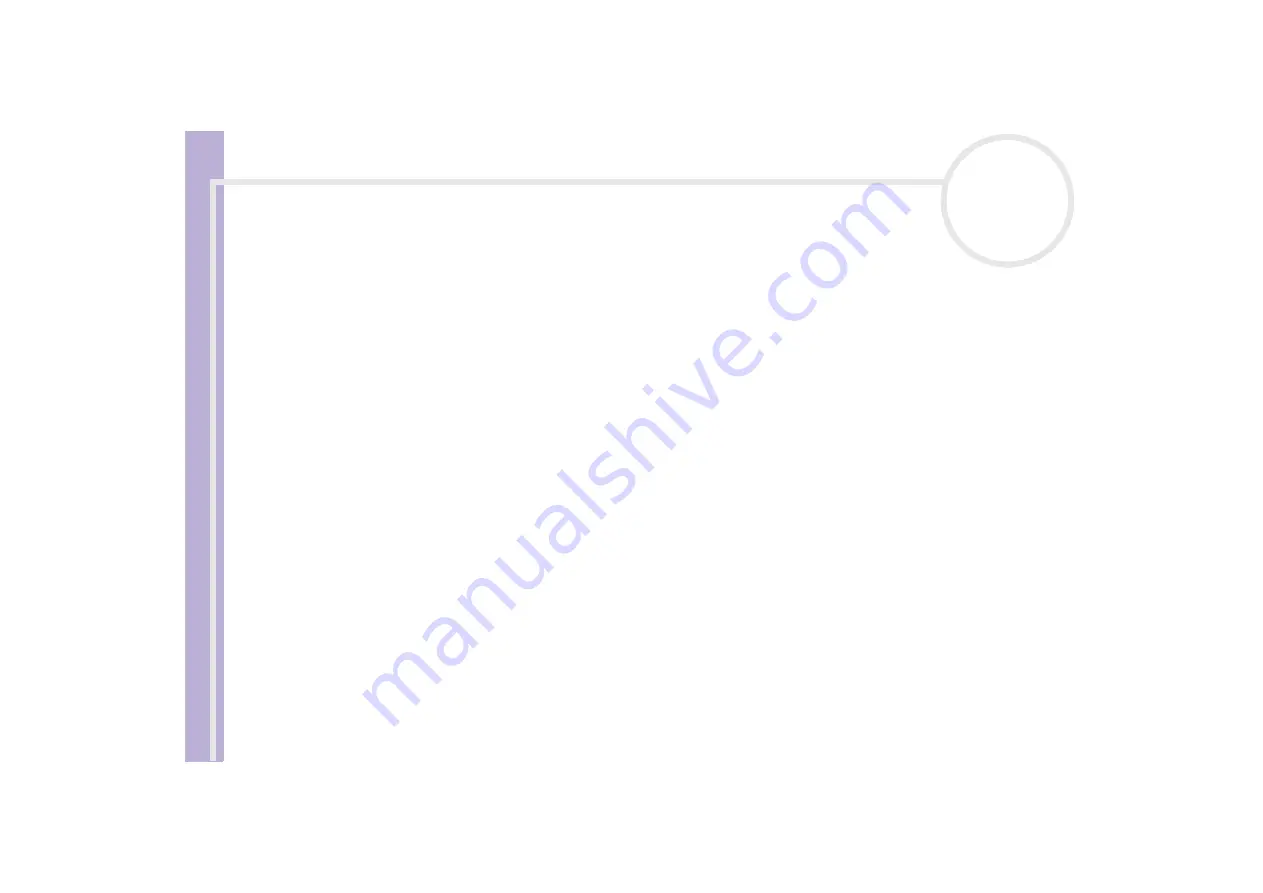
Sony
Notebook U
s
er Guide
Connecting peripheral devices
62
Selecting display modes
This notebook uses the NVIDIA GeForce4™ 420 Go video controller. You can select which display is used
when the computer is connected to an external display.
To select a display, proceed as follows:
1
Click the
Start
button, and then
Control Panel
.
The
Control Panel
appears.
2
Click
Appearance and Themes
.
3
Click
Display
.
The
Display Properties
dialog box appears.
4
Click the
Settings
tab.
5
Click the
Advanced
button.
The
NVIDIA GeForce4 420 Go Properties
dialog box appears.
6
Click the
nView
tab to set the display settings.
7
Select the
Clone
mode check box.
8
Click
OK
.
The image appears on both the notebook and the TV display.
✍
You may not be able to display the notebook LCD screen and an external display or a projector at the same time, depending on the types of computer
displays and projectors you are using.
Turn on the computer after you turned off the peripheral devices.






























