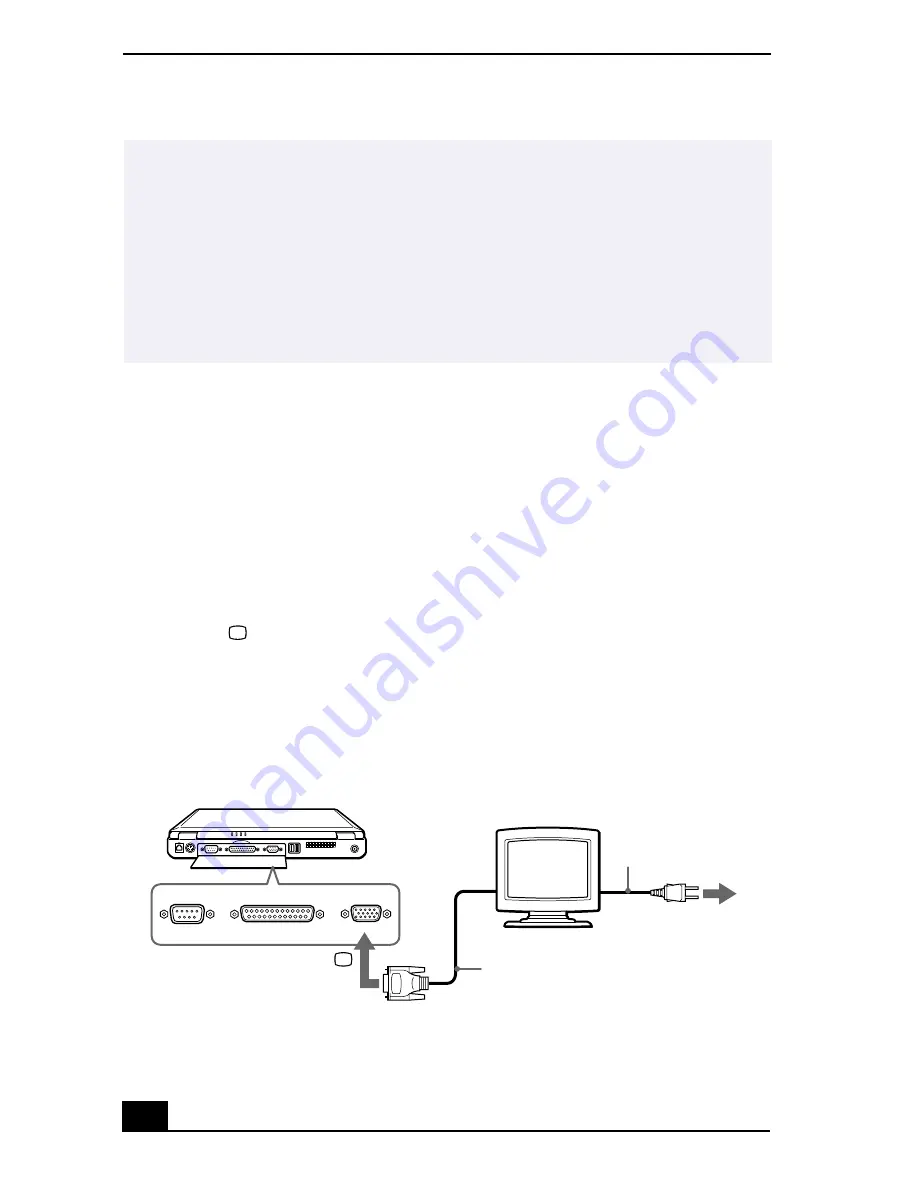
VAIO Notebook User Guide
66
Connecting an External Display
You can connect an external display to your notebook. For example, you can use
the computer with any of the following:
❑
Computer display (monitor) (page 66)
❑
Multimedia computer display (page 67)
❑
Projector (page 67)
To connect a computer display
❑
Use the
symbol on the back of the computer to locate the Monitor
connector. Plug the display cable (not supplied) into this connector on the
back of the computer.
❑
If necessary, plug one end of the display power cord into the display, and the
other end into an AC outlet.
✍
See “Using the Keyboard” on page 33 for more information on using the keyboard.
See the manual that came with your mouse or keyboard for more information on
installation and use.
Before you connect or disconnect the mouse or keyboard, turn off the computer.
Do not connect or disconnect the PS/2 device (keyboard or mouse) when the
computer is on. It may cause malfunction.
A Sony USB mouse PCGA-UMS1 series(not supplied) is a USB device. You must
connect it to the USB connector.
Connecting an external computer display
Computer display
Power cord
to
Display cable (optional)
Monitor
Summary of Contents for VAIO PCG-F640
Page 1: ...VAIO Notebook User Guide PCG F640 ...
Page 11: ...Contents 11 Troubleshooting 101 Specifications 113 Index 117 ...
Page 12: ...VAIO Notebook User Guide 12 ...
Page 16: ...VAIO Notebook User Guide 16 ...
Page 80: ...VAIO Notebook User Guide 80 ...
Page 100: ...VAIO Notebook User Guide 100 ...
Page 112: ...VAIO Notebook User Guide 112 ...
Page 116: ...VAIO Notebook User Guide 116 ...






























