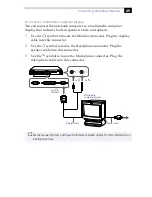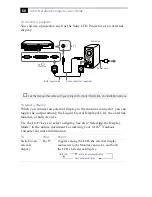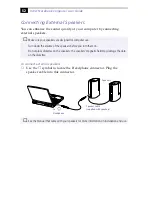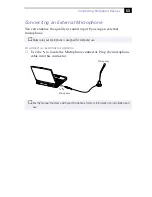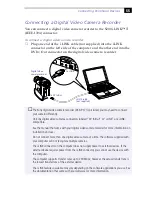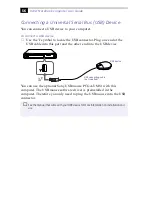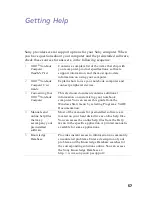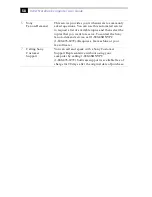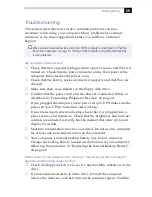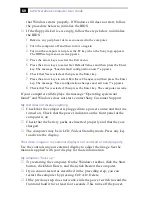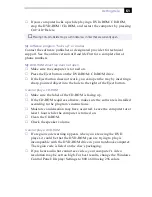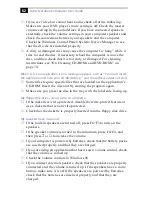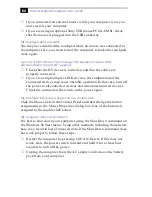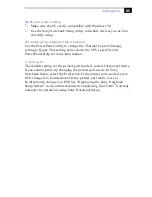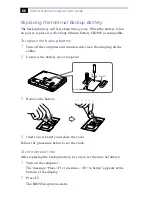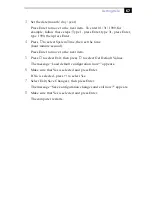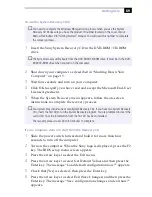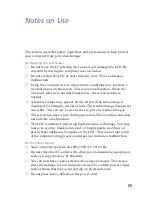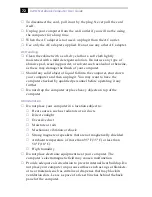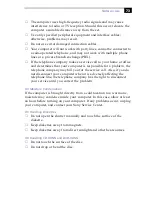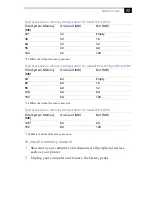Getting Help
63
❑
If you have connected an audio cable to the Headphone connector,
disconnect the cable.
My modem does not work
❑
Check that the phone line is plugged into the line jack. See
“Connecting a Phone Line” on page 42 for details.
❑
Check that the phone line is working. You can check the line by
plugging in an ordinary phone and listening for a dial tone.
❑
Check that the phone number the program is dialing is correct.
❑
Check that the software you are using is compatible with the
notebook computer modem. (All preinstalled programs are
compatible.) Call the software publisher or Sony Customer Support.
My modem connection is slow
The computer’s modem uses V.90 technology. Many factors influence
modem connection speed, including telephone line noise or compatibility
with telephone equipment (such as fax machines or other modems). If
you think your modem is not connecting properly to other PC-based
modems, fax machines, or your Internet Service Provider, check the
following:
❑
Have your phone company check that your phone line is free from
any line noise.
❑
If your problem is fax-related, check that there are no problems with
the fax machine you are calling and that it is compatible with fax
modems.
❑
If you are having a problem connecting with your Internet Service
Provider (ISP), check that the ISP is not experiencing technical
problems.
❑
If you have a second phone line available, try connecting the modem
to that line.
My microphone does not work
If you are using an external microphone, check that the microphone is
plugged into the Microphone connector. See “Connecting an External
Microphone” on page 53 for details.
My mouse does not work
❑
If you are using an external mouse, check that the mouse is plugged
into the mouse connector. See “Connecting an External Mouse or
Keyboard” on page 51 for details.
Summary of Contents for VAIO PCG-F250
Page 1: ...VAIO Notebook Computer User Guide PCG F250 PCG F270 PCG F280 PCG F290 ...
Page 8: ......
Page 14: ...4 ...
Page 96: ...86 ...