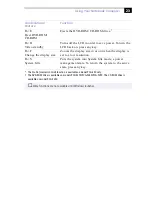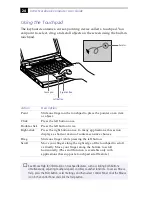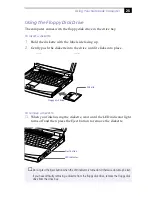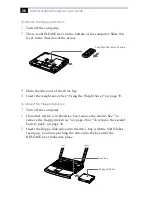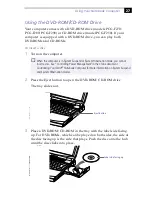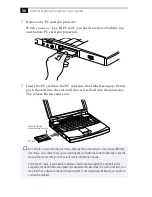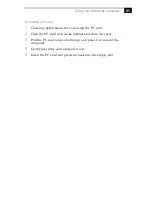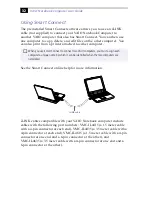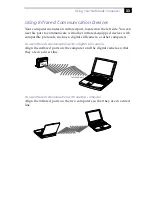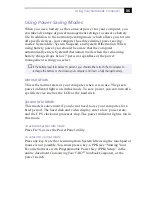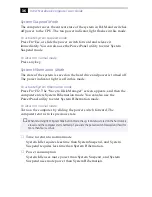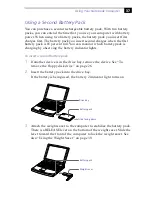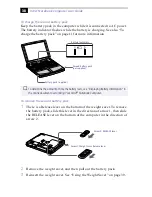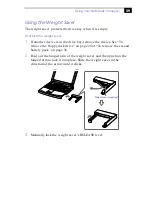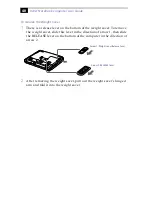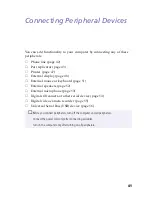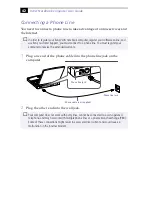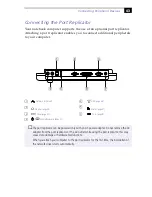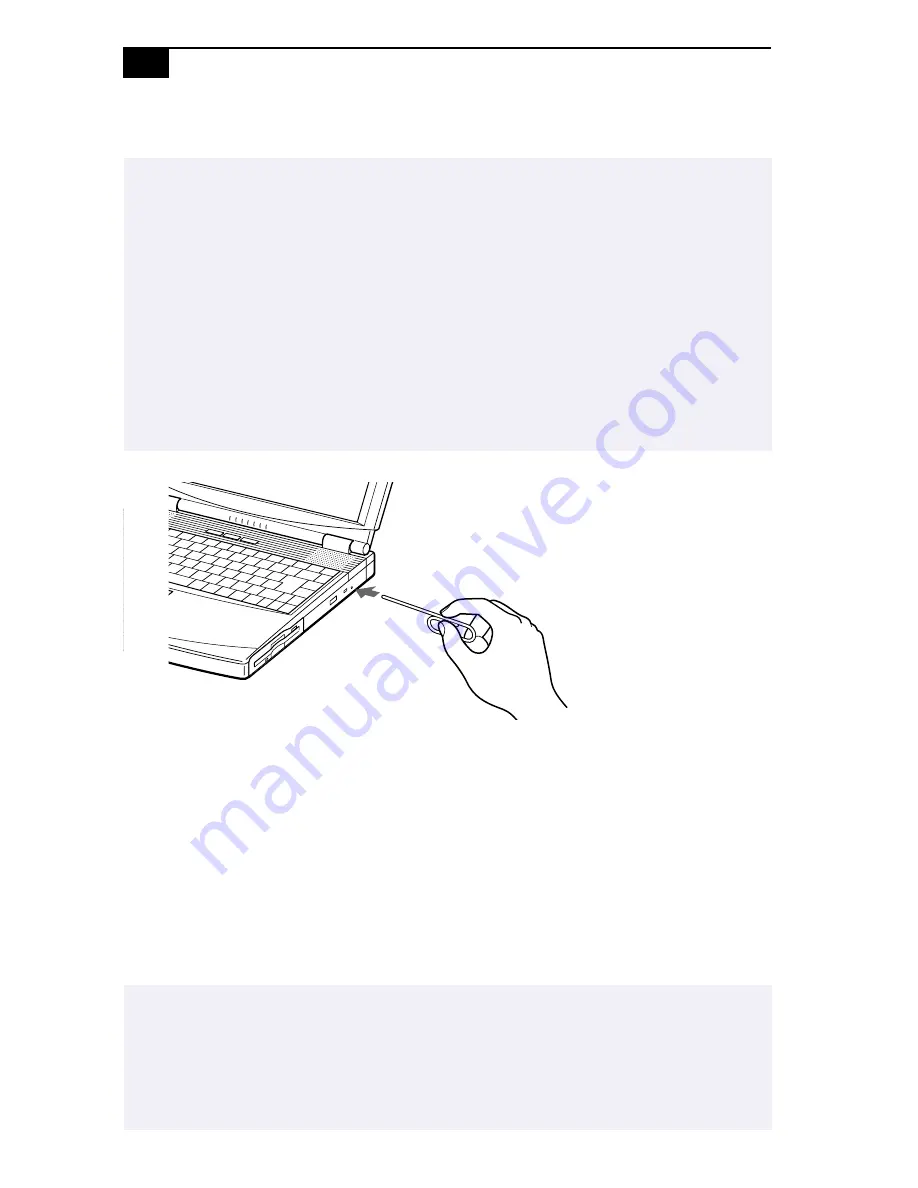
VAIO Notebook Computer User Guide
28
4
Close the tray by pushing it gently.
To play DVD-ROMs
To achieve optimum performance when playing DVD-ROMs, you should
use the following recommendations: Your computer should not
be connected to the port replicator while playing DVD movies or using
DVD applications. Close any open applications before playing a
DVD-ROM movie. The DVD player automatically adjusts the screen
properties when you play a DVD movie. Depending on the display setup
properties you have selected, you may need to use the Fn + F command
to expand the movie to full screen size.
✍
Be sure to seat the disc firmly over the DVD-ROM/CD-ROM drive hub fingers. If you do not
seat the disc firmly, you could damage your DVD-ROM/CD-ROM drive and you may not be
able to open the tray.
When you finish using a disc, wait until the LED indicator light turns off, then press the Eject
button to remove the disc.
When the computer is in System Suspend or System Hibernation mode, you cannot remove
a disc. See “Controlling Power Management” in the online document
Customizing Your
VAIO
®
Notebook Computer
for more information about System Suspend and System
Hibernation modes.
If the disc does not come out when you press the Eject button, turn off the computer and
insert a thin, pointed object into the manual eject hole.
✍
When playing DVD movies on battery power, set the power management profile to Games.
With other profiles, the movies are choppy. As an alternative, you can set the power
management profile to Automatic Profile Selection, which will cause the Games profile to
be selected automatically whenever you insert a DVD. See “Controlling Power
Management” in the online document
Customizing Your VAIO
®
Notebook Computer
for
information on how to set the power management profile.
Summary of Contents for VAIO PCG-F250
Page 1: ...VAIO Notebook Computer User Guide PCG F250 PCG F270 PCG F280 PCG F290 ...
Page 8: ......
Page 14: ...4 ...
Page 96: ...86 ...