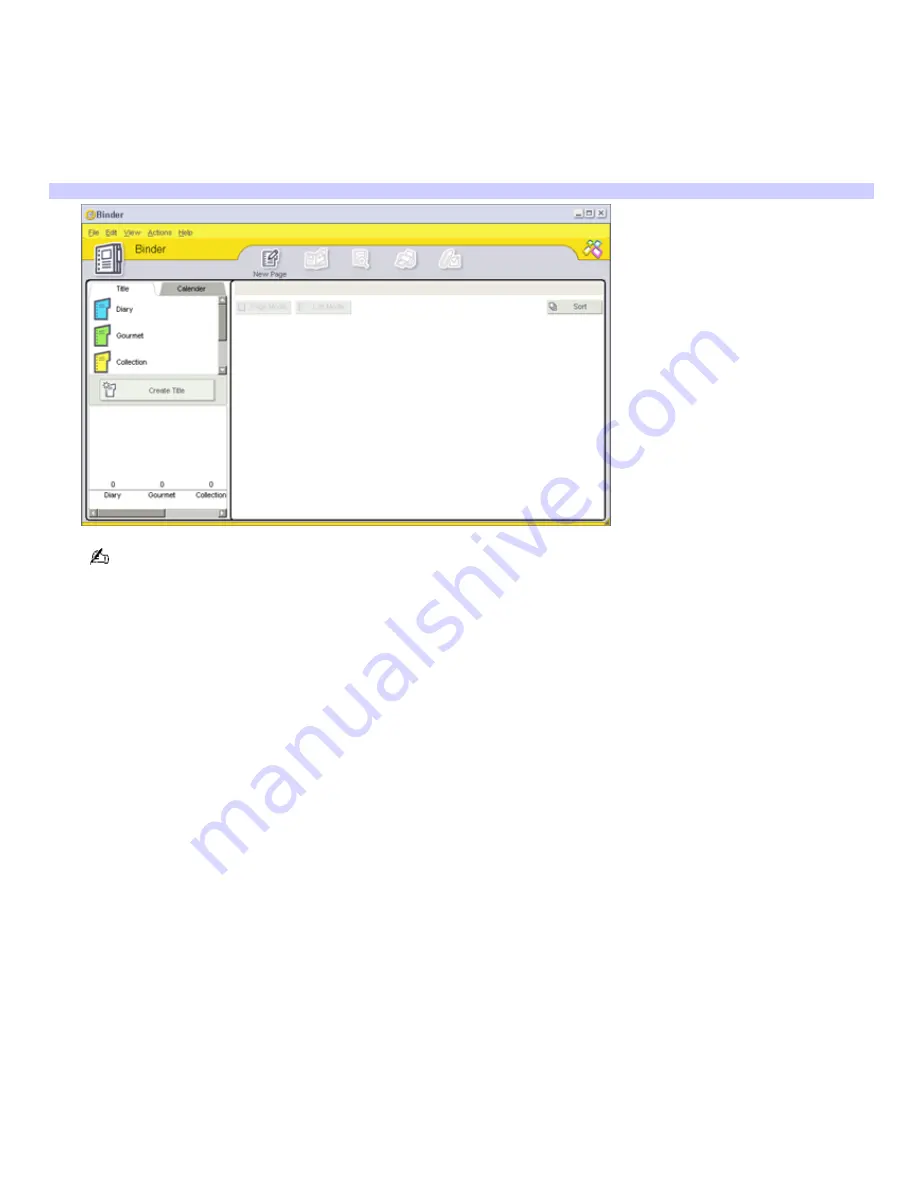
Creating electronic binders
You can add comments to your favorite photos, add custom backgrounds, clip art, and stamps, or showcase your own
drawing talent. Add, remove, or change your designs to create your own unique photo art.
1.
Click
Binder
from the PictureGear Studio software's main window.
A list of binder styles is displayed on the left. When you add your pictures to a binder, they appear as thumbnails
on the right.
Binder window
You can create your own custom binder styles by clicking
Create Title
.
2.
Select a binder style, and then click
New Page
. Available photo sources are displayed as thumbnails.
3.
Click a photo to select it. An information form appears.
4.
Fill in your information and click
OK
. The art palette window appears.
To create an original page with art or stamps, use the decoration features on the right by clicking on the desired
feature and applying it to your photo.
5.
Click
Save
to add the new page to your binder.
Page 114















































