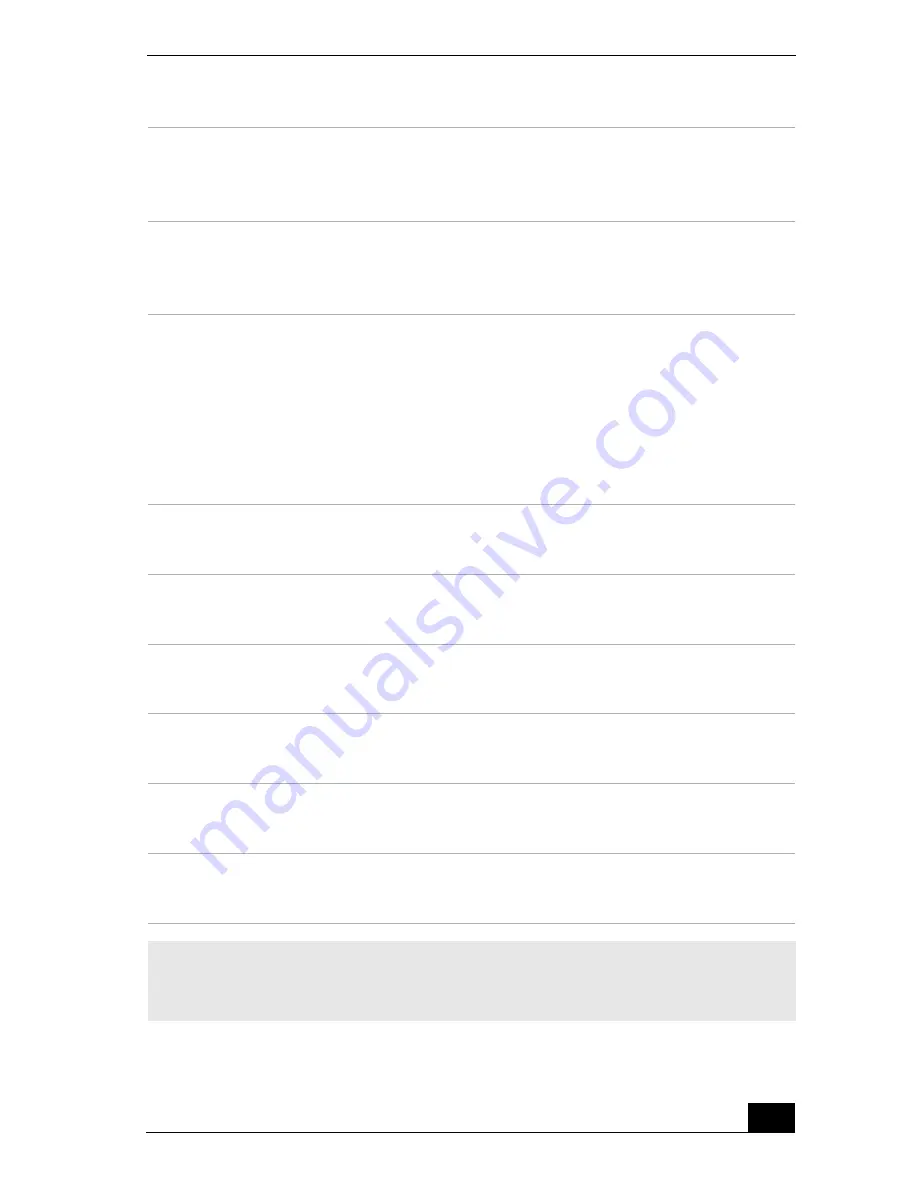
Front Panel Overview
13
6
Hard disk drive access indicator light
Lights in amber while reading and writing data from and to the hard
disk.
7
Power switch and indicator light
Turns the computer on and off. The indicator light is blue while the
power is on and amber when the computer is in Stand by mode.
8
(For models equipped with Giga Pocket features)
S-video In jack
Connection for an S-video cable (optional).
Video In jack
Connection for a video cable (supplied).
Audio L In jack/Audio R In jack
Connection for an audio cable (supplied).
9
Optical drive 1 eject button
Ejects a disc from Optical drive 1.
10
Optical drive 2 eject button
Ejects a disc from Optical drive 2.
11
Memory Stick slot
Reads and writes data from and to a Memory Stick® media.
12
Floppy disk eject button
Ejects a floppy disk from the floppy disk drive.
13
Universal Serial Bus (USB) ports (2)
Connections for compatible USB devices.
14
i.LINK (4-pin) port (IEEE 1394)
Connection for a compatible digital device.
✍
For your convenience, your computer includes Giga Pocket, USB, and i.LINK ports and
jacks on both the front and back panels. (A 4-pin i.LINK port is located on the front
panel and a 6-pin i.LINK port is located on the back.)
Summary of Contents for VAIO Digital Studio PCV-RX790G
Page 1: ...VAIO Digital Studio Computer User Guide ...
Page 2: ......
Page 6: ...VAIO Digital Studio Computer User Guide 6 ...
Page 8: ...VAIO Digital Studio Computer User Guide 8 ...
Page 10: ...VAIO Digital Studio Computer User Guide 10 ...
Page 80: ...VAIO Digital Studio Computer User Guide 80 ...
Page 86: ...VAIO Digital Studio Computer User Guide 86 ...
Page 102: ...VAIO Digital Studio Computer User Guide 102 ...
Page 104: ...VAIO Digital Studio Computer User Guide 104 ...
Page 114: ...VAIO Digital Studio Computer User Guide 114 ...
Page 120: ......













































