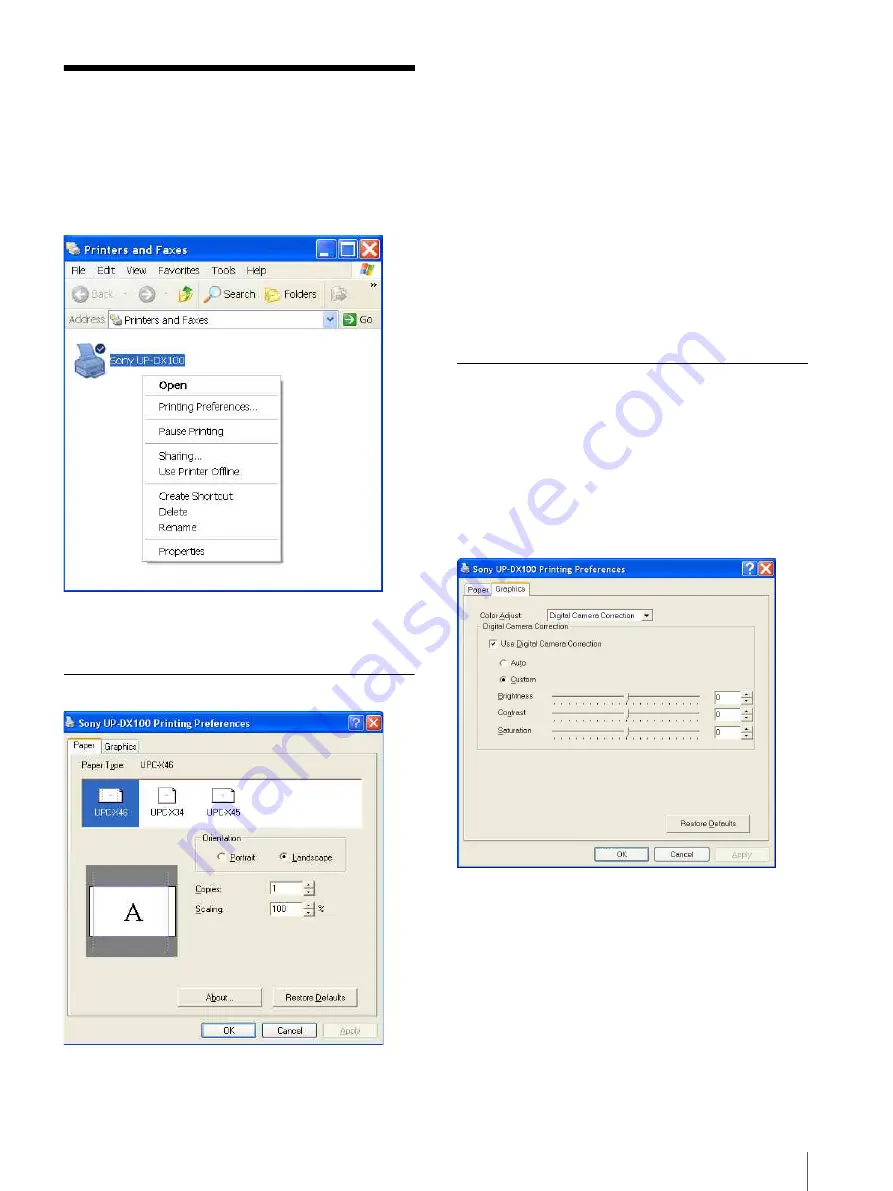
Using the Printer Driver
7
Using the Printer Driver
You can use the printer driver’s printing preferences to
set the default paper size, orientation, and make other
important settings.
Double-click [Printers and Faxes] in [Control Panel],
right-click [Sony UP-DX100], and then click [Printing
Preferences].
The [Sony UP-DX100 Printing Preferences] dialog box
opens and contains the following tab and items.
[Paper] Tab
Paper Type
Select the paper type from [UPC-X46] , [UPC-X34]
and [UPC-X45].
Orientation
Select [Portrait] or [Landscape] for the print orientation.
Copies
Select the number of copies to print (1 to 9).
Scaling
Select the rate of enlargement or reduction
(10% to 400%).
[Graphics] Tab
Make settings related to the color, brightness, and
image. From the [Color Adjust] list, select [Digital
Camera Correction], [Color Balance], and [Lightness]
and change each of their settings.
Digital Camera Correction
From the [Color Adjust] list, select [Digital Camera
Correction].
If you select the [Use Digital Camera Correction] check
box, digital camera correction is enabled.
• If you select [Auto], optimal correction is performed.
• When [Custom] is selected, you can drag the sliders
left or right to adjust the [Brightness], [Contrast], and
[Saturation]. Furthermore, you can also adjust these
settings by entering numbers in the input boxes.








