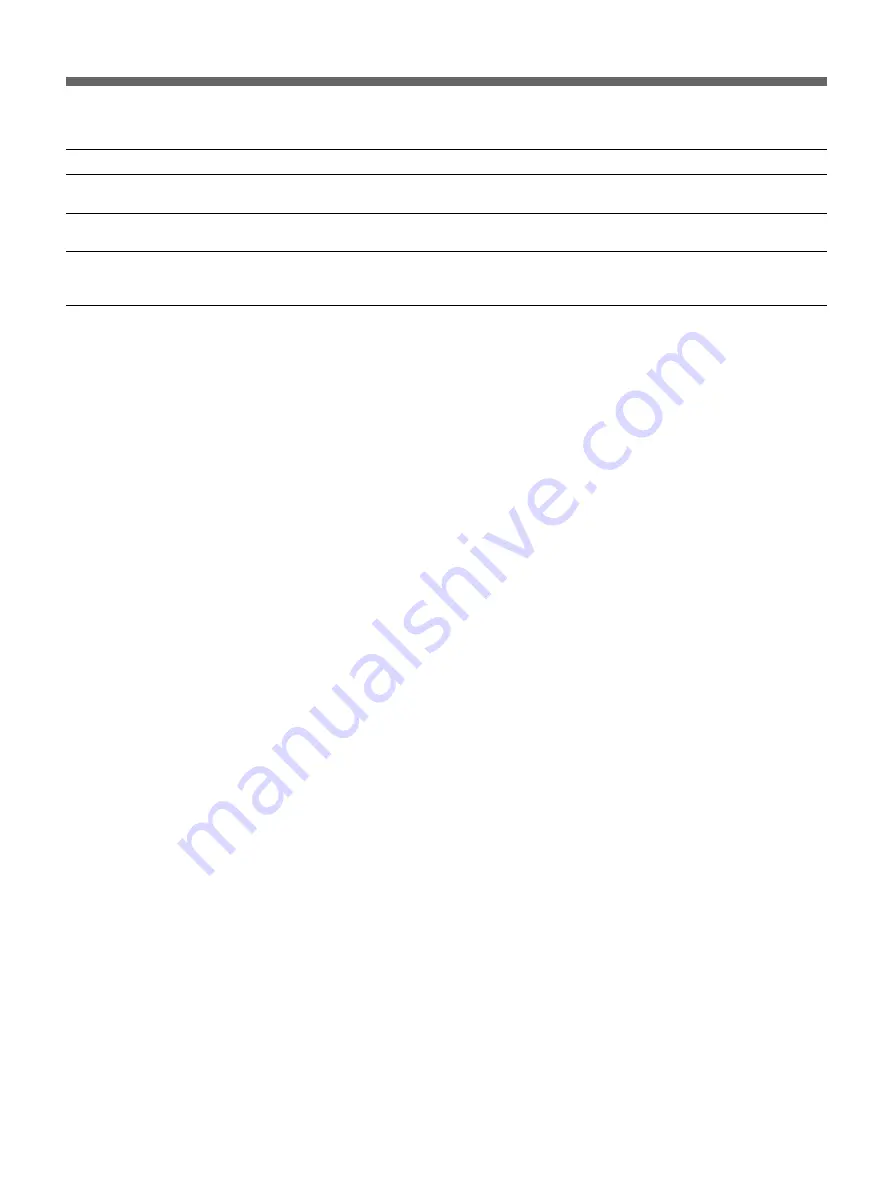
22
Appendix
Other Messages
Message
Meaning/Solutions
Failed. (Error Code)
Unable to initialise. Please insert another new CD.
Please ask shop staff for assistance.
Error occurred. (Error Code)
Return to the opening screen.
c
Write operation to the CD-R failed.
Insert a new CD-R then touch the [Retry] button to continue the operation.
c
A used CD-R was inserted for the write operation.
Insert an unused CD-R.
c
The image data on the storage media cannot be read.
Store the images on another storage media and then tray again. If the same message
appears again, switch the unit off and then on again.



































