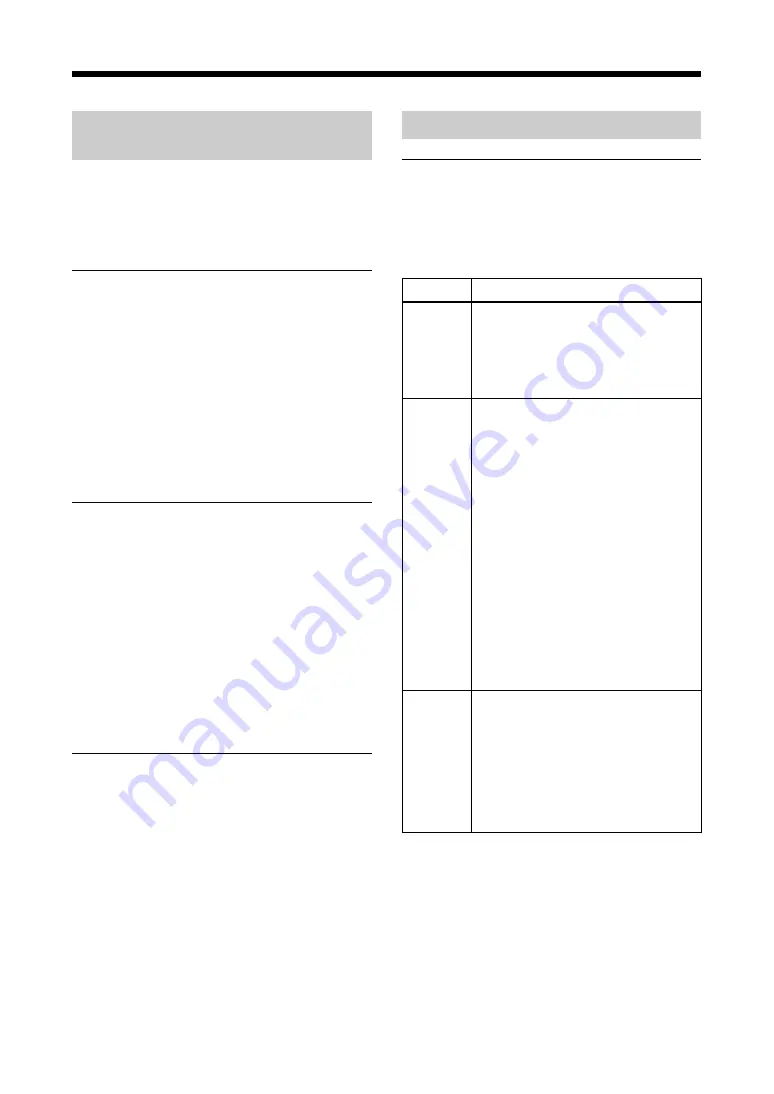
31
Miscellaneous
Maintaining the Performance
of the Printer
The following items should be noted in order to
maintain the performance of the printer. Also
refer to the sections “Warning” (page 2).
Notes on Use
• If the printer will not be used for an extended
period of time, remove the paper supply/eject
tray from the printer and store it in the tray case,
turn off the printer, and then unplug the power
cord.
• When transporting the printer, remove all
accessories from the printer. Carrying the
printer while any accessories are still in the
printer can result in damage to the printer.
Condensation
Water droplets (called “condensation”) may form
inside the printer if it is moved from a cold
location to a warm one, or if it is placed in a
humid room. Operating the printer while
condensation is present could not only cause the
printer to operate incorrectly, but could also
result in damage to the printer. If there is any
possibility that there is condensation inside the
printer, turn the power off and allow the printer
to sit until the condensation evaporates.
Cleaning the Printer
• Before cleaning the printer, turn the power off
and unplug the power cord.
• If the cabinet is dirty, dampen a cloth with
water or a mild, dilute detergent solution, wring
the cloth out thoroughly, and then wipe the dirt
away. Afterwards, wipe away any moisture
with a dry cloth.
• Do not use paint thinner, benzene, alcohol,
chemical dust cloths, or other materials that
could harm the finish of the cabinet.
Troubleshooting
What to do
Before sending the printer for repair, repeat the
checks. If it still doesn’t operate properly, please
consult the store from which you purchased the
printer or you Sony service center.
Symptom
Power
does not
go on.
Printer
does not
print
Cannot
remove
the ink
ribbon
cartridge
Cause/Remedy
• Check that the printer’s power cord
is plugged in properly.
t
Properly connect the power
cord as explained in
“Connecting the Power
Supply” (page 8).
• Check that the ink ribbon cartridge
and printing paper are properly
loaded.
t
Properly load the ink ribbon
cartridge and printing paper
as explained in “Loading the
Ink Ribbon Cartridge and
the Printing Paper”
(page 16).
• Check that the ink ribbon cartridge
cover is closed.
t
Close the ink ribbon
cartridge cover.
• Check that the bottom cover is
closed.
t
Close the bottom cover.
• The printer may have overheated.
t
Wait for a while, then try
printing again.
• Operation of the printer may have
been prematurely interrupted,
leaving the teeth of the ink ribbon
cartridge gear engaged.
t
Turn the printer’s operation
switch back on, then
remove the ink ribbon
cartridge after the sound of
operation stops.
















































