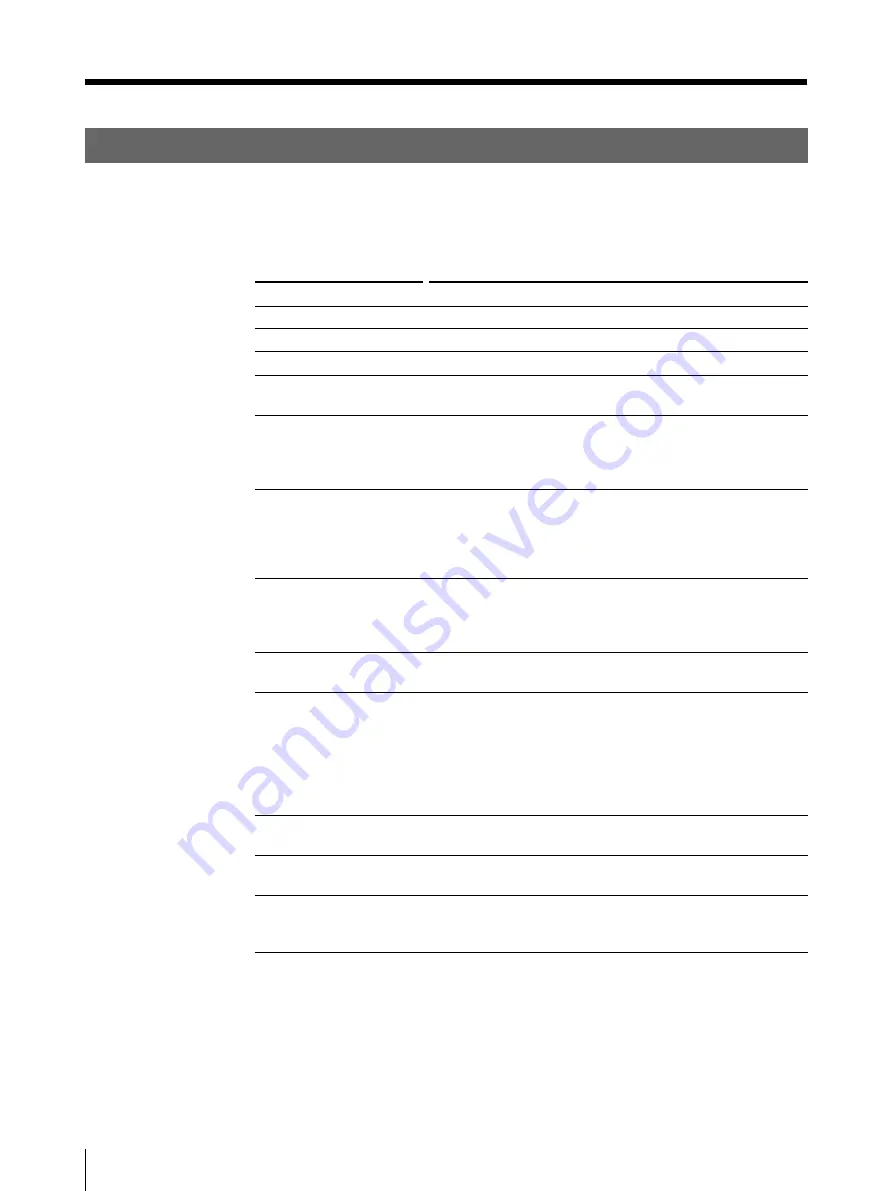
24
Others
Troubleshooting (continued)
Indicators on the Front Panel
If a problem occurs, the indicators on the front panel such as PRINT, ALARM,
RIBBON and/or PAPER light or blink to indicate the problem condition.
The following table show the relation between lighting or blinking condition of
each indicator and possible cause and remedies.
Blinking
a)
ALARM
ALARM
a) The indicator blinks slowly.
Indicators
Lighting
RIBBON
PAPER
ALARM and PAPER
ALARM and RIBBON
ALARM
PRINT, ALARM,
PAPER and RIBBON
Possible cause and remedies
Printing
Data receiving
Adjusting the temperature of the thermal head so that the printer is
ready to print.
• Printing stops midway.
t
The indicators stop lighting and blinking after the paper is ejected.
• The paper which cannot be used, with this printer has been loaded.
t
Wait until the paper is ejected. Then, load the appropriate paper.
• The ribbon has been exhausted.
t
Replace the old ink ribbon cartridge with the new one. The ink
ribbon cannot be reused. (page 13)
• The ink ribbon cartridge is not loaded.
t
Load the ink ribbon cartridge. (page 13)
• The paper has been exhausted.
t
Load the paper in the paper tray. (page 16)
• The paper tray is not installed.
t
Install the paper tray.
The ink ribbon cartridge and paper are not compatible.
t
Use a valid combination of paper and ink ribbon cartridge. (page 22)
• The ink ribbon cartridge is defective.
t
Replace the defective ink ribbon cartridge with the new one. (page
13)
• The ink ribbon has torn.
t
Repair the tear. (page 15)
• The ink ribbon cartridge that cannot be used with the printer.
t
Load the appropriate ink ribbon cartridge. (page 20)
The paper has jammed inside the printer.
t
Remove the jammed paper. (page 25)
The top cover of the printer opens.
t
Close the top cover. (page 26)
Serviceman-call trouble occurs.
t
Turn off the power immediately and contact your Sony service
facility or your Sony dealer.






























