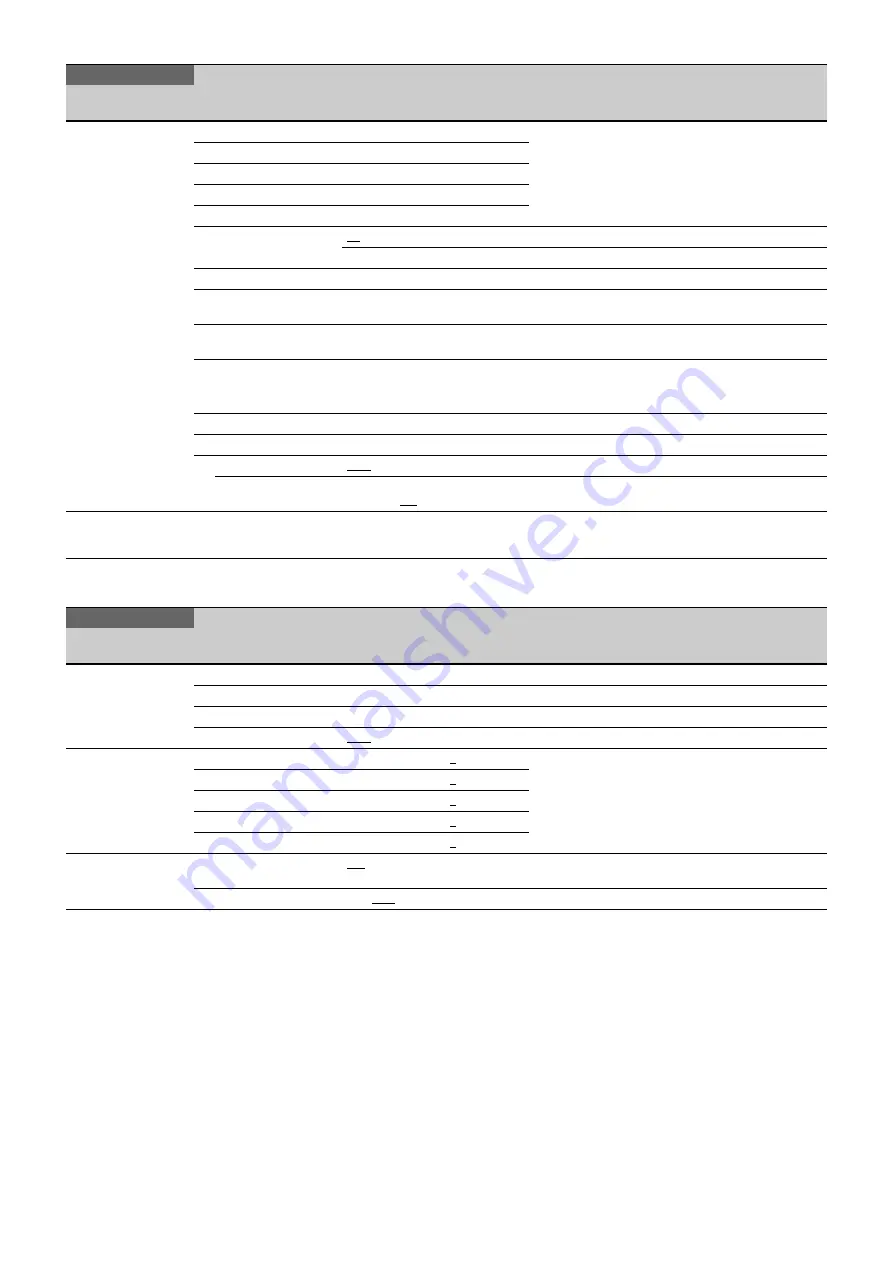
43
MAINTENANCE Menu
<SCENE FILE>
P20
1
Saving and loading a scene file (paint data):
When storing a file in camera memory, specify the
number after executing STORE.
When reading, only specify the number.
2
3
4
5
STORE
01
to 32
Specifies a scene file number.
Execute using ENTER.
STANDARD
Execute using ENTER.
Reads the standard paint data.
READ (USB
t
CAM)
Execute using ENTER.
Loads 32 scene files from a USB drive to internal
memory.
WRITE (CAM
t
USB)
Execute using ENTER.
Writes 32 scene files in the camera’s memory to a
USB drive.
FILE ID
Max. 14 characters
Enters a comment for the scene files to be written to a
USB drive.
See “To specify a character string” (page 21).
CAM CODE
Camera code
Display only
DATE
Date
Display only
DISSOLVE
OFF
, ON
Switches scene files seamlessly.
SPEED
0.2 to 2.8 (0.2 steps), 3 to 10
(1 steps),
0.2
MAINTENANCE
Page name
Page No.
Item
Settings
Description
<AUTO SETUP>
M01
AUTO BLACK
Execute using ENTER.
AUTO WHITE
Execute using ENTER.
AUTO LEVEL
Execute using ENTER.
TEST
OFF
, SAW, 10STEP
<WHITE SHADING>
M02
V SAW
R/G/B: –99 to +99,
0
R, G, and B values can be independently set.
V PARA
R/G/B: –99 to +99,
0
H SAW
R/G/B: –99 to +99,
0
H PARA
R/G/B: –99 to +99,
0
WHITE
R/G/B: –99 to +99,
0
<OHB MATRIX>
M03
OHB MATRIX
ON
, OFF
Sets hue that is compatible with the HDC2000 HD
Color Camera.
MATRIX
ON,
OFF
PAINT
Page name
Page No.
Item
Settings
Description
























