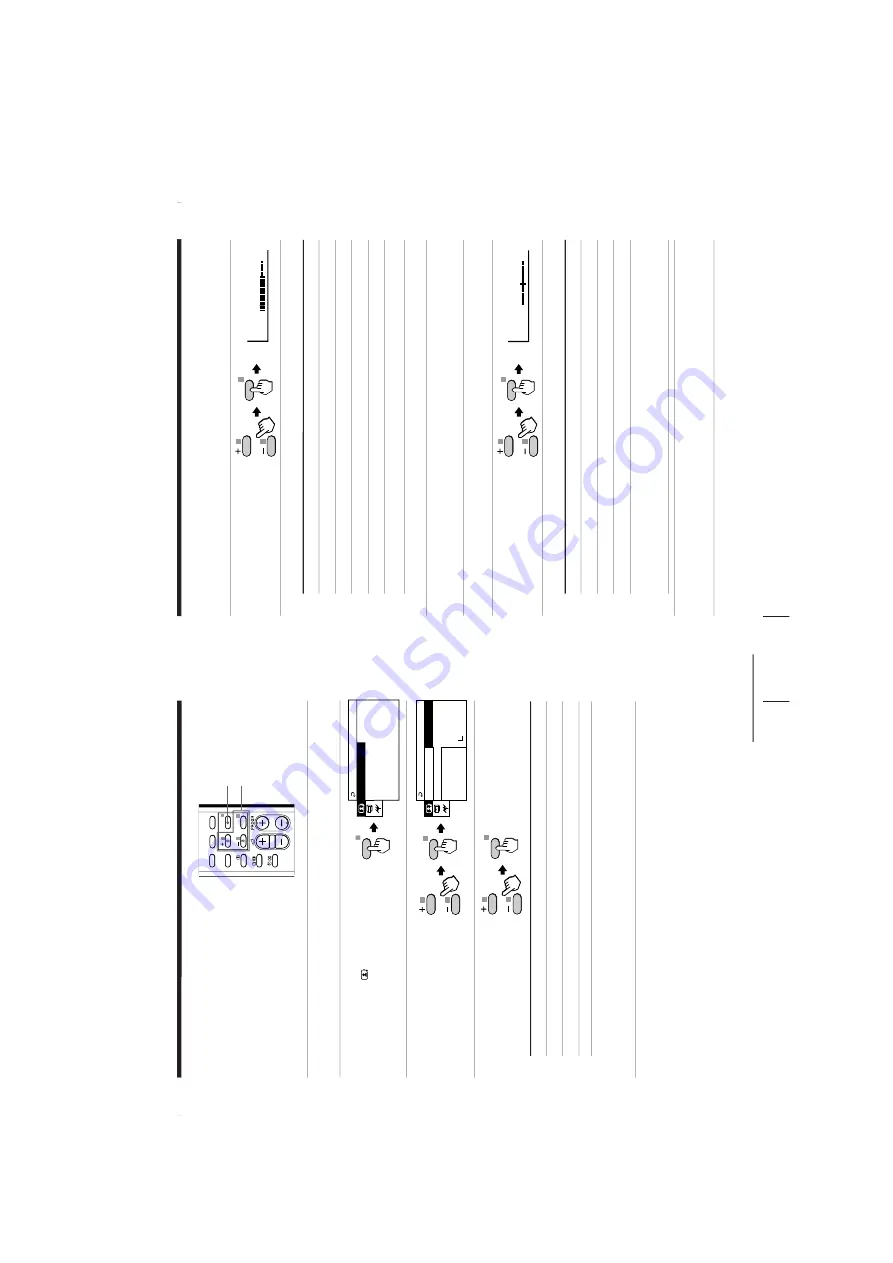
– 18 –
KV-XF29M50/XF29M63/XF29M80
KV-XF29M83/XF29M90
RM-954
21
Adjusting Y
our Setup (MENU)
Changing the A/V
CONTROL setting
The
A/V CONTROL
menu allows you
to change the pictur
e and sound
settings.
1
Press MENU.
2
Make sure the A/V
CONTROL icon (
) is
selected, then press
ENTER.
3
Press + or – to select either
PICTURE MODE, SOUND
MODE, or SURROUND,
then press ENTER.
4
Press + or – to select the
desired option, then press
ENTER.
ENTER
√
√
ENTER
A/V CONTROL
SOUND MODE:DYNAMIC
SURROUND:OFF
:
DYNAMIC
PI
C
T
U
R
E
MODE
For
Select
PICTURE MODE
either DYNAMIC, ST
ANDARD, SOFT
, PERSONAL*, or
ADJUST
.
SOUND MODE
either DYNAMIC, DRAMA, SOFT
, PERSONAL*, or
ADJUST
.
SURROUND
either HIGH, LOW
, or OFF
.
*
When the PERSONAL
mode is selected, the last adjusted pictur
e
and sound settings fr
om the
ADJUST option ar
e r
eceived (see
next page).
Tips
•
For details on the options under “PICTURE MODE”, “SOUND MODE” and
“SURROUND”, see page 12 and 14 respectively
.
To
r
etur
n to the normal scr
een
Pr
ess MENU.
FAVORITE
SOUND
MODE
PIC MODE
ENTER
MENU
A/B
SURROUND
+ / – /ENTER
MENU
A/V CONTROL
DRAMA SOFT
ADJUST
PERSONAL
SURROUND:
SOUND MODE
PI
CT
UR
E
MO
DE
DYNAMIC
ENTER
√
√
continued
22
Adjusting Y
our Setup (MENU)
Adjusting the ADJUST options under PICTURE MODE
1
Press + or – to select the
desired item (e.g., COLOR),
then press ENTER.
2
Adjust the value according to the following table, then press ENTER.
For
Pr
ess – to
Pr
ess + to
PICTURE
decr
ease pictur
e contrast
incr
ease pictur
e contrast
COLOR
decr
ease color intensity
incr
ease color intensity
BRIGHT
darken the pictur
e
brighten the pictur
e
HUE*
incr
ease r
ed pictur
e tones
incr
ease gr
een pictur
e tones
SHARP
soften the pictur
e
sharpen the pictur
e
*
Y
ou can adjust HUE for the NTSC color system only
.
3
Repeat the above steps to adjust other items.
The adjusted settings will be r
eceived when you select PERSONAL.
Adjusting the ADJUST options under SOUND MODE
1
Press + or – to select the
desired item (e.g., BALANCE),
then press ENTER.
2
Adjust the value according to the following table, then press ENTER.
For
Pr
ess – to
Pr
ess + to
BASS
decr
ease the bass
incr
ease the bass
TREBLE
decr
ease the tr
eble
incr
ease the tr
eble
BALANCE
incr
ease the left speaker
’s volume
incr
ease the right speaker
’s volume
BBE
select “HIGH” for higher enhancement of sound clarity;
select “LOW” for lower enhancement of sound clarity;
select “OFF” to turn of
f the BBE sound
3
Repeat the above steps to adjust other items.
The adjusted settings will be r
eceived when you select PERSONAL.
Tip
•
For details on the menu system and how to use the menu, refer to “Intr
oducing
the menu system” on page 19 and “How to use the menu” on page 20.
Changing the A/V CONTROL setting (continued)
ENTER
√
√
ENTER
√
√
COLOR
80
BALANCE
50






























