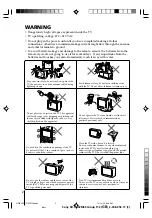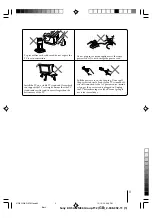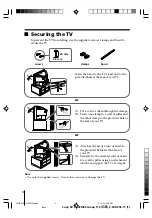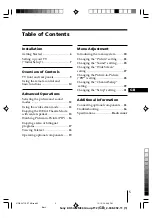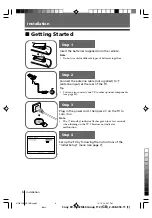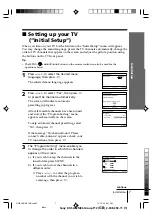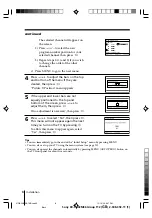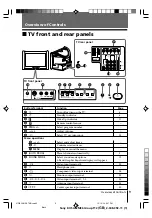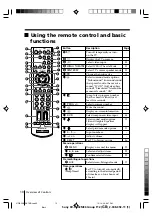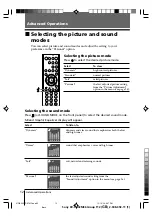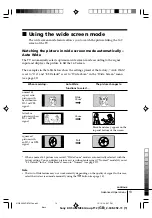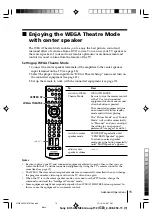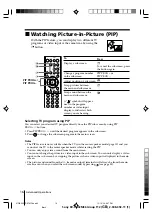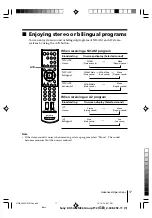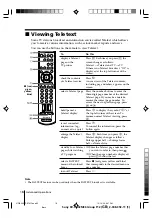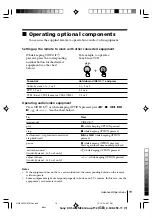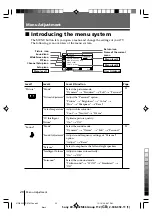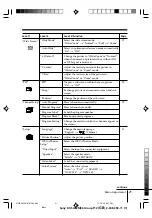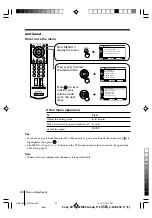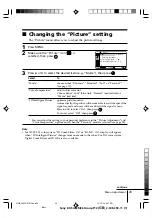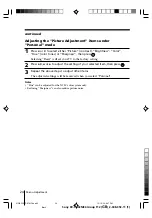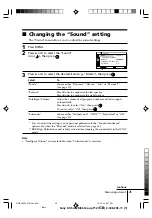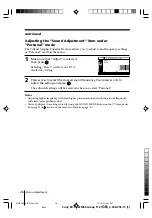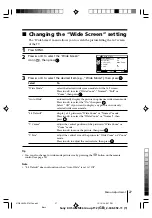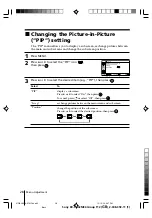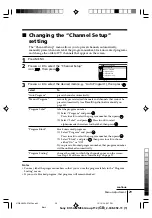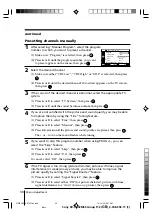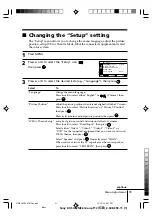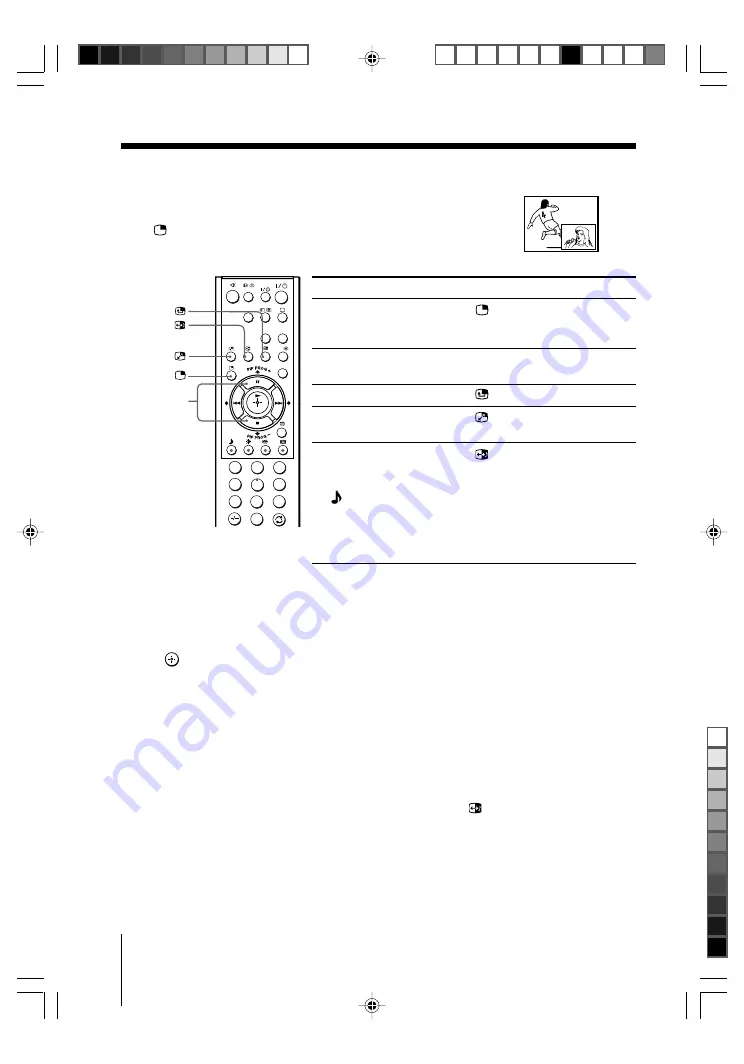
16
Advanced Operations
Sony KV-SA32M36 Group F12 (
GB
)_2-348-392-11 (1)
x
Watching Picture-in-Picture (PIP)
With the PIP feature, you can display two different TV
programs or video input at the same time by using the
button.
To
Display a sub screen
Change a program number
in the sub screen
Adjust position of sub screen
Swap pictures between
the main and sub screens
Swap sound between the
main and sub screens
A “ ” symbol will appear
next to the program
number or video input
display to indicate which
screen you are hearing.
Selecting TV program using PIP
You can select your desired TV program directly from the PIP sub screen by using PIP
PROG +/– buttons.
1. Press PIP PROG +/– until the desired program appears in the sub screen.
2. Press
to change the sub screen program to the main screen.
Notes
• The PIP feature is not available when the TV is in the center speaker mode (page 15) and you
cannot set the TV to the center speaker mode while viewing the PIP.
• You can only enjoy stereo sound from the main screen.
• You cannot change the picture to a video input in the sub screen. You can only display a video
input, in the sub screen by swapping the pictures when a video input is displayed in the main
screen.
• The picture and sound from the
T
(monitor output) terminals will always be from the main
screen, even when you select the sub screen sound by pressing
(see page 33).
PIP PROG +/
PIP PROG –
Press
.
To cancel the sub screen, press
the button again.
PIP PROG + or
PIP PROG –.
.
.
.
1
2
3
4
6
7
8
9
0
5
DVD
MENU
VIDEO
A/B
CENTER
SP
WEGA
THEATRE
01GB05AVD-STMOce.p65
10/14/04, 6:07 PM
16
Black