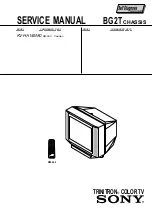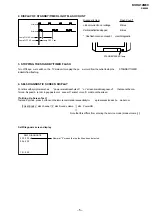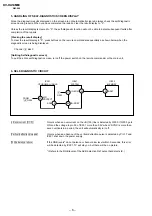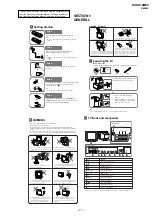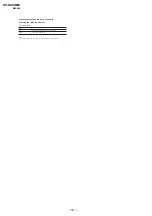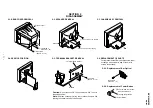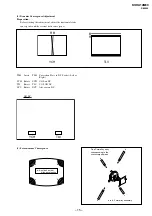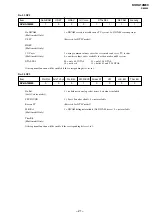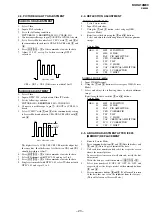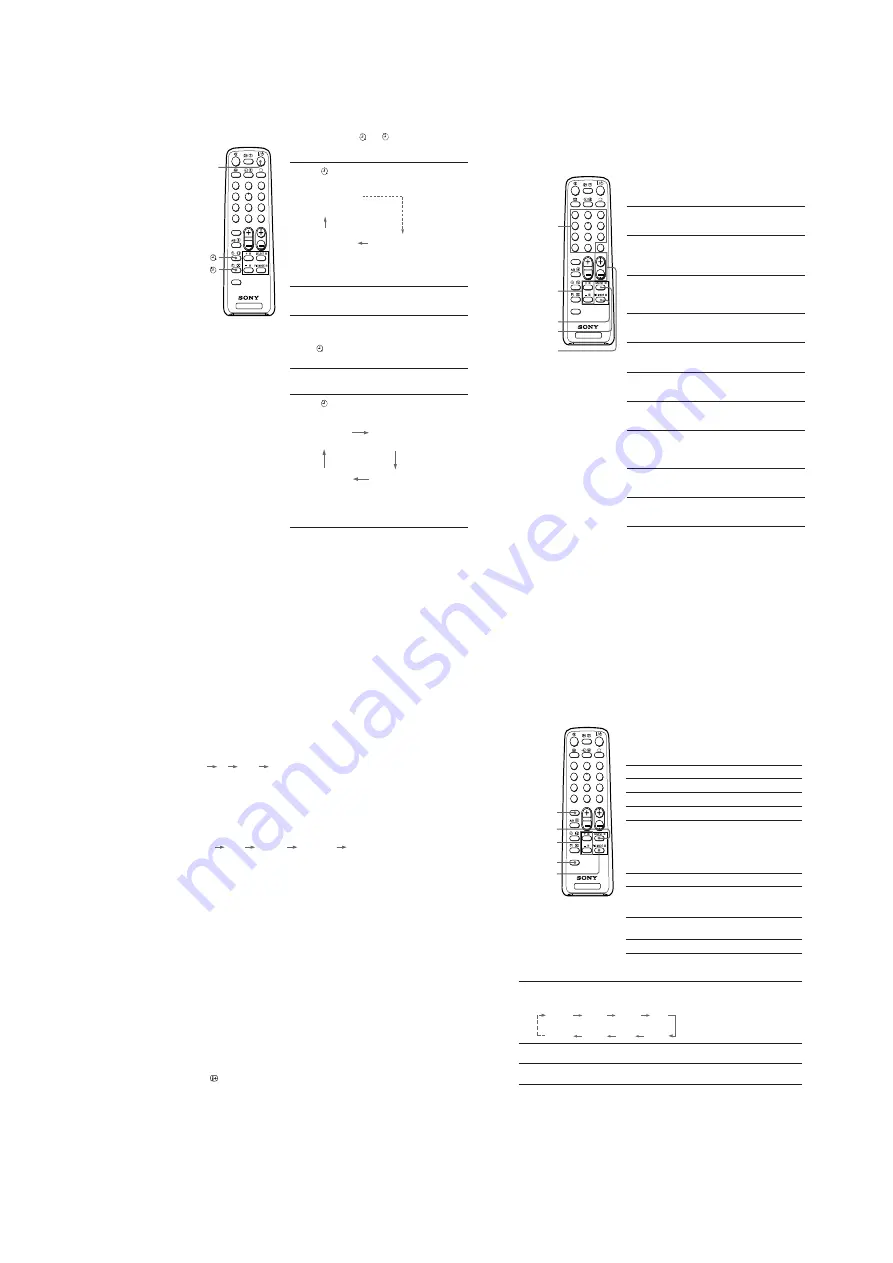
– 9 –
KV-HA14M80
RM-969
I
Setting the timers
You can turn on and off your TV by using the and buttons respectively.
Setting the Wake Up timer
1
Press until the desired period of time appears
on the screen.
The Wake Up timer starts immediately after you
have set it.
2
Select the program number or video input you
want to wake up to.
3
Press
\/1
, or set the Sleep timer if you want
the TV to turn off automatically.
The indicator on the TV lights up orange when
the TV goes into standby mode.
Setting the Sleep timer
Press until the desired period of time appears
on the screen.
The Sleep timer starts immediately after you have
set it.
Notes
• You can also cancel the Wake Up and Sleep timers by turning off the TV’s main power.
• If no buttons or controls are pressed for more than two hours after the TV is turned on using
the Wake Up timer, the TV automatically goes into standby mode.
\
/
1
TV
1
2
3
4
6
7
8
9
-
0
5
JUMP
SOUND
MODE
SPACE
SOUND
PROGR
2
WAKE UP TIMER:0H10M
WAKE UP TIMER:OFF
WAKE UP TIMER:12H00M
(After 10 minutes)
(No Wake Up timer)
(After 12 hours)
SLEEP TIMER:30M
SLEEP TIMER:60M
SLEEP TIMER:OFF
SLEEP TIMER:90M
(After 30 minutes)
(No Sleep timer)
(After 60 minutes)
(After 90 minutes)
TV
1
2
3
4
6
7
8
9
-
0
5
JUMP
SOUND
MODE
SPACE
SOUND
PROGR
2
J
Presetting channels
You can automatically preset up to 100 TV channels in numerical sequence
from program number 1, or manually preset desired channels and channels
that cannot be preset automatically.
Presetting channels automatically
from a specified program number
1
Press SELECT until “AUTO PROGRAM” appears
on the screen.
2
Press + or – once to enter the “AUTO
PROGRAM” mode.
The on-screen display will start flashing.
3
Press PROGR +/– or the number buttons until
the desired program number appears on the
screen.
4
Press + or – to start presetting channels
automatically.
Presetting channels manually
1
Press SELECT until “MANUAL PROGRAM”
appears on the screen.
2
Press + or – once to enter the “MANUAL
PROGRAM” mode.
3
Press PROGR +/– or the number buttons until
the desired program number appears on the
screen.
4
Press + or – until the desired channel picture
appears on the screen.
5
To preset other channels manually, repeat steps
3 to 4.
Number
buttons
SELECT
PROGR +/–
+ or –
PIC MODE
Presetting channels (continued)
To change the TV system setting
If the picture or sound is abnormal when receiving programs through the
8
(antenna
input) terminal
(1) Press SELECT until “TV SYS” appears on the screen.
(2) Press + or – to select the appropriate TV system until the picture or sound quality
is optimal.
B/G
I
D/K
M
To change the color system setting
If the color is abnormal when receiving programs through the
8
(antenna input)
terminal or the
t
(video input) terminal
(1) Press SELECT until “COLOR SYS” appears on the screen.
(2) Press + or – to select the appropriate color system until the color is optimal.
AUTO
PAL
SECAM
NTSC3.58
NTSC4.43
To skip program numbers
(1) Press PROGR +/– or the number buttons until the unused or unwanted program
number appears on the screen.
(2) Press SELECT until “MANUAL PROGRAM” appears on the screen.
(3) Press + or – once to enter the “MANUAL PROGRAM” mode.
(4) Press PIC MODE to skip the unused or unwanted program number.
(5) Press SELECT to exit the “MANUAL PROGRAM” mode.
Note
• To restore the skipped program number again, preset the channel automatically or manually.
To use the fine tuning function
The fine tuning (FINE) function may help to reduce the following problems:
double images and lines moving across the TV screen.
You can use the fine tuning function as below:
(1) Select the program number you want to adjust.
(2) Press SELECT until “MANUAL PROGRAM” appears on the screen.
(3) Press + or – once to enter the “MANUAL PROGRAM” mode.
(4) Press to display “FINE” on the screen.
(5) Press + or – continuously until the above problems are minimized.
The + or – icon on the screen flashes while tuning.
(6) Press SELECT to exit the “MANUAL PROGRAM” mode.
K
Customizing the picture and sound
You can customize the picture and sound by selecting the picture and sound
modes or by adjusting its settings.
You can change the sound effect by selecting the space sound mode.
Selecting the picture mode
Press PIC MODE to select the desired picture
mode.
Select
To
“DYNAMIC”
view high contrast pictures.
“STANDARD”
view normal contrast pictures.
“SOFT”
view mild pictures.
Selecting the sound mode
Press SOUND MODE to select the desired sound
mode.
Select
To
“
9
DYNAMIC”
listen to dynamic and clear
sound that emphasizes the low
and high sound.
“
9
DRAMA”
listen to sound that emphasizes
vocals and background music.
“
9
SOFT”
listen to soft sound.
Adjusting the picture and sound settings
1
Press SELECT until the desired setting appears.
Each time you press SELECT, the setting item will change as follows:
2
Press + or – to adjust the item.
3
To adjust other items, repeat steps 1 to 2.
Notes
• “HUE” can be adjusted for the NTSC color system only.
• Reducing “SHARP” can also reduce picture noise.
SOUND
MODE
PIC MODE
SELECT
+ or –
PICTURE
COLOR
BRIGHT
HUE
BALANCE
TREBLE
BASS
SHARP
TV
1
2
3
4
6
7
8
9
-
0
5
JUMP
SOUND
MODE
PROGR
2
SPACE
SOUND
SPACE
SOUND