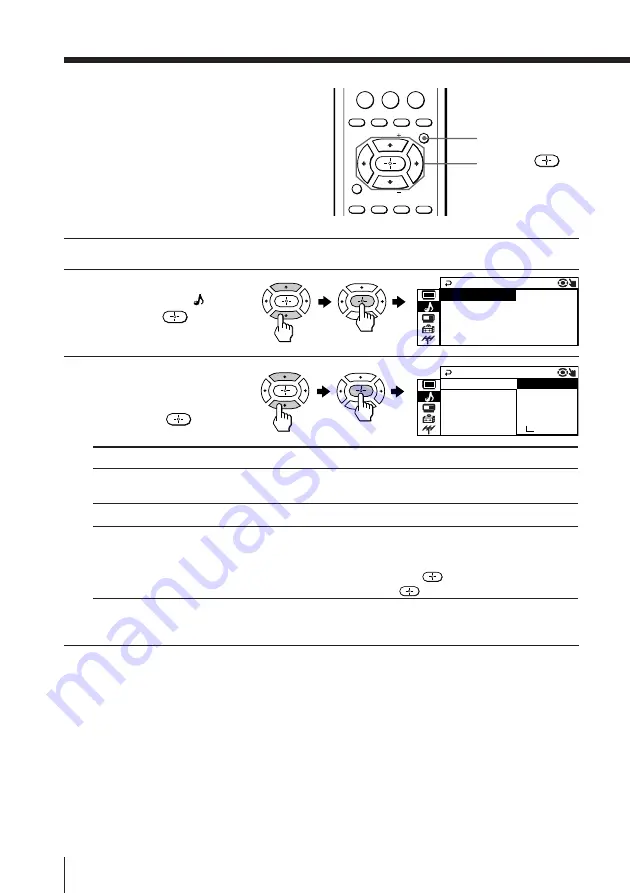
28
Adjusting Your Setup (MENU)
Changing the
“SOUND” setting
The “SOUND” menu allows you to adjust
the sound settings.
1
Press MENU.
2
Press
V
or
v
to select the
“SOUND” icon ( ),
then press
.
3
Press
V
or
v
to select
the desired item (e.g.,
“SOUND MODE”),
then press
.
* When the “PERSONAL” mode is selected, you can receive the last
adjusted sound settings from the “ADJUST” option (see page 29).
Note
• For details on the options under “SOUND MODE” and “SURROUND”,
see pages 14 and 19 respectively.
To return to the normal screen
Press MENU.
SOUND MODE
SOUND
I N T E L L I GEN T VO L : OF F
SURROUND : OF F
:
DYNAM I C
SOUND MODE
P E
SOUND
RSONA L
I N T E L L I GEN T SOF T
DRAMA
SURROUND : OF
:
AD J US T
DYNAM I C
0
ENTER
JUMP
TV/VIDEO FREEZE
SWAP
PIP
MENU
FAVORITE
SURROUND WAKE UP
SOUND
MODE
PIP CH
PIP CH
SLEEP
To
choose either “DYNAMIC”, “DRAMA”, “SOFT”, “PERSONAL”*, or
“ADJUST”.
choose either “TruSurround” or “OFF”.
adjust the volume of all channel numbers and video inputs
automatically.
Press
V
or
v
to select “ON”, then press
.
To cancel, select “OFF”, then press
.
Select
“SOUND MODE”
“SURROUND”
“INTELLIGENT
VOL”
MENU
V
/
b
/
v
/
B
/




























