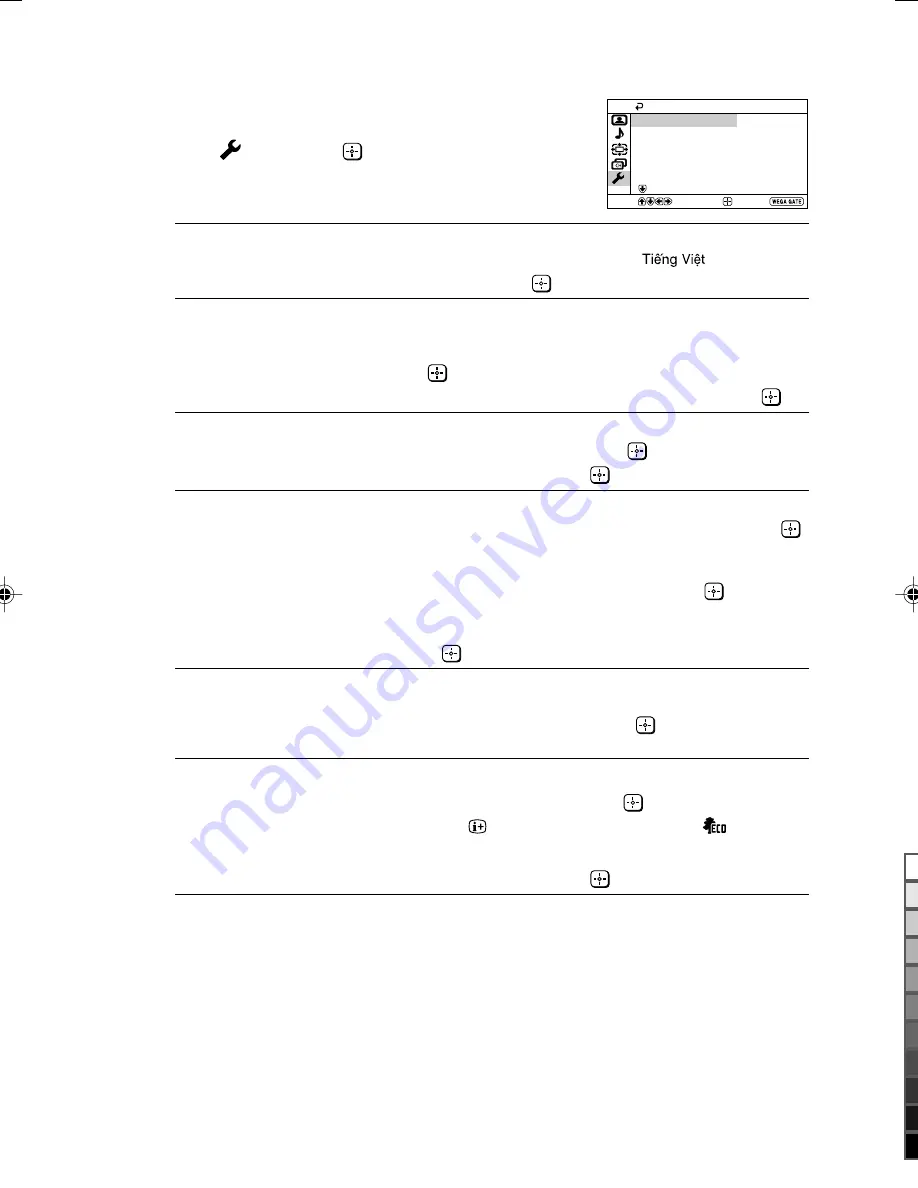
Sony KV-DZ29M50 Group D9 (
GB
)_2-319-485-11 (1)
O
“Setup” setting
Press WEGA GATE and select “Settings”.
Press
V
or
v
to select the “Setup”
icon (
), then press
.
“Language”
Change the menu language.
Press
V
or
v
to select either “English”or “
”
(Vietnamese), then press
.
“Picture Position”
Adjust the picture position when it is not aligned with the TV
screen.
Press
V
or
v
to select “Picture Rotation” or “Picture V-Position”,
then press
.
Press
V
,
v
,
B
or
b
to adjust the picture position, then press
.
“Game Mode”
Adjust the picture setting that is suitable to view video games.
Press
V
or
v
to select “On”, then press
.
To cancel, select “Off”, then press
.
“Video Label”
Label the connected equipment.
(1) Press
V
or
v
to select the input you want to label, then press
.
(2) Press
V
or
v
to select the label options: “Video 1”/
“Video 2”/ “Video 3”/ “HD/DVD 1”/ “HD/DVD 2”,
“VCR”, “SAT”, “Game” or “Edit”*, then press
.
* You may edit the video label to your favorite name.
Press
V
or
v
to select alphanumeric characters for the label,
then press
.
“Color System”
Select the color system.
Press
V
or
v
to select either “Auto”, “PAL”, “SECAM”,
“NTSC3.58” or “NTSC4.43”, then press
. Normally, set this to
“Auto”.
“Eco Mode”
Reduce power consumption of your TV to save energy.
Press
V
or
v
to select “On”, then press
.
When you press
or turn on the TV, Eco Mode (
) symbol
will appear on the screen for a while.
To cancel, select “Off”, then press
.
Confirm
End
Setup
Video Label
Picture Position
Game Mode:
Language:
English
Color System:
Eco Mode:
Auto
Off
Off
Select
01GB05ADJ-SOVVtn.p65
10/17/06, 4:16 PM
20
Black
















