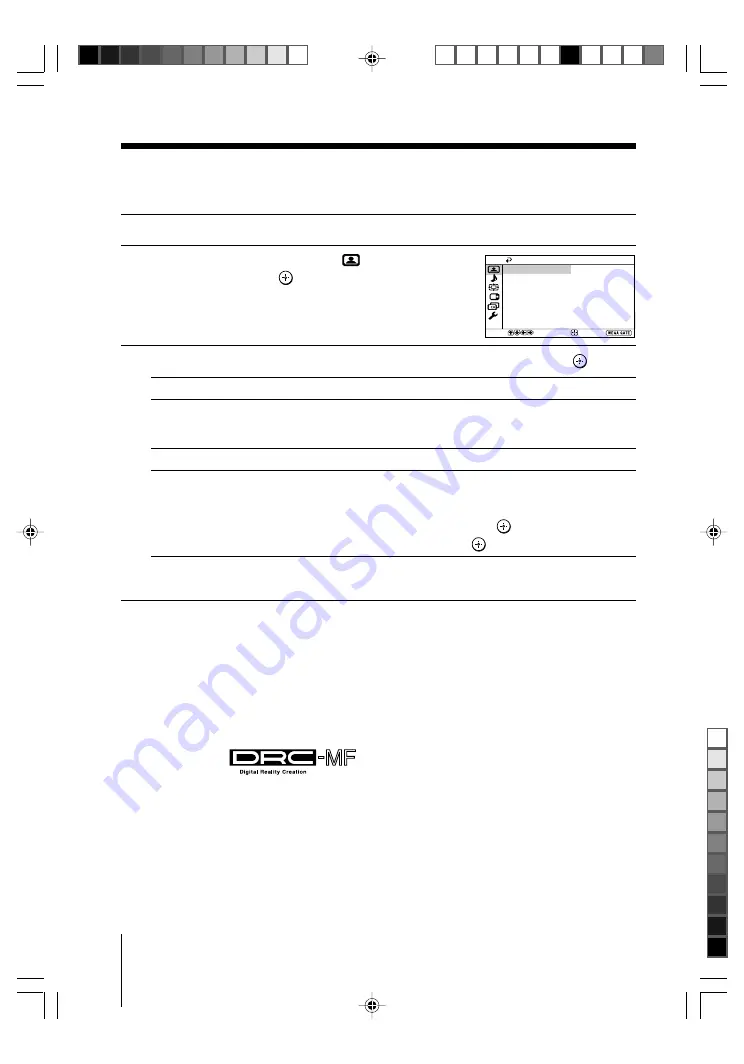
22
Menu Adjustment
Sony KV-DA322M64 Group S3 (
GB,
TH)_2-655-075-11 (1)
x
Changing the “Picture” setting
The “Picture” menu allows you to adjust the picture settings.
1
Press WEGA GATE and select “Settings”.
2
Make sure the “Picture” icon (
) is
selected, then press
.
3
Press
V
or
v
to select the desired item (e.g., “DRC-MF”), then press
.
Select
To
“DRC-MF”
choose either “DRC1250” (for high density pictures), “DRC100”
(reduce flicker on the screen) or “Progressive” (reduce jitter of
any small areas or scanning lines on the screen).
“Picture Mode”
choose either “Vivid”, “Standard” or “Custom”* (see page 11).
“3D Intelligent Picture”
optimize picture quality.
Automatically, the picture will become clearer and sharper if the
signal is good and noise will be reduced if the signal is noisy.
Press
V
or
v
to select “On”, then press
.
To cancel, select “Off”, then press
.
* You can adjust the setting to your personal preference in the “Picture Adjustment”
option only when the “Custom” mode is selected (see page 23).
Notes
• The DRC-MF mode is not selectable when using the Program Index feature or when the
“Game Mode” or “Twin” mode is turned “On”. The mode is not available for HD (high-
definition) and progressive input signals.
• “3D Intelligent Picture” is not available in HD and progressive input signal.
• For NTSC 3.58 color system, “3D Comb Filter : On” or “3D–NR : On” display will appear
when “3D Intelligent Picture” changes from one mode to the other. For PAL color system,
Digital Comb Filter and 3D-NR are also available.
The DRC-MF logo (
) and “DRC-MF” are trademarks of Sony
Corporation.
Select
Picture
Picture Mode:
DRC-MF:
DRC1250
Vivid
Confirm
Picture Adjustment
On
3D Intelligent Picture:
End
01GB05AVD-STTThai.p65
14/7/05, 8:51 AM
22
Black






























