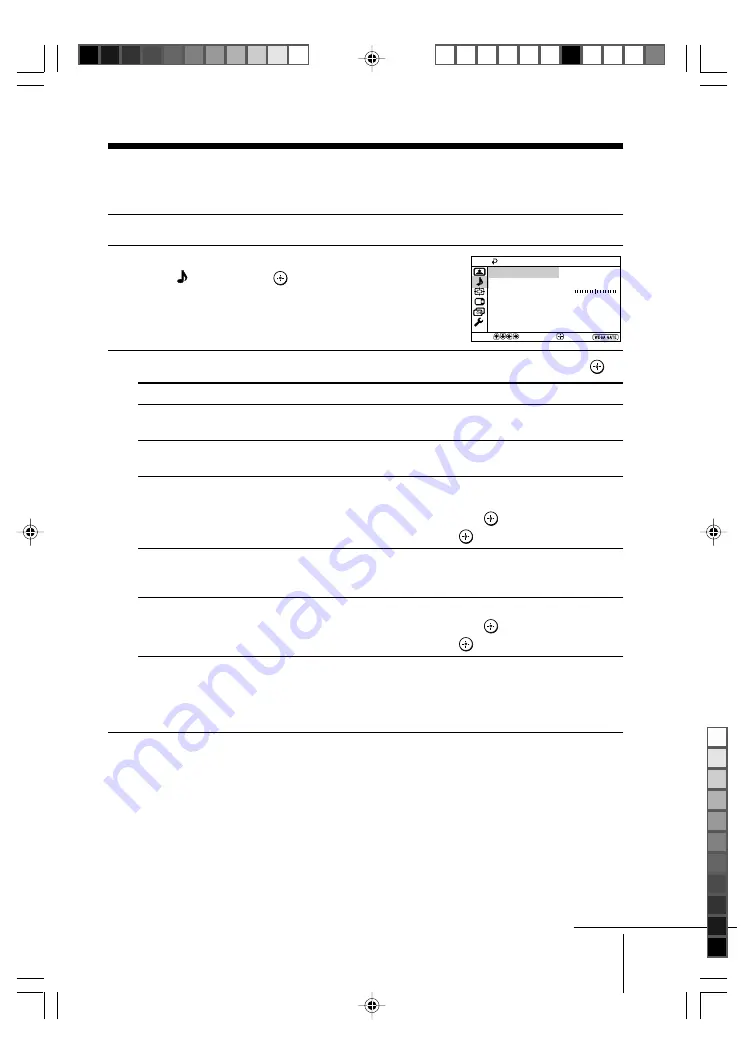
25
Menu Adjustment
Sony KV-DA322M66 Group S4 (
GB
, CT, MY)_2-638-177-11 (1)
x
Changing the “Sound” setting
The “Sound” menu allows you to adjust the sound settings.
1
Press WEGA GATE and select “Settings”.
2
Press
V
or
v
to select the “Sound”
icon ( ), then press
.
3
Press
V
or
v
to select the desired item (e.g., “Sound Mode”), then press
.
Select
To
“Sound Mode”
choose either “Dynamic”, “Standard” or “Custom”*
(see page 11).
“Balance”
Press
v
or
B
to emphasize the left speaker.
Press
V
or
b
to emphasize the right speaker.
“Intelligent Volume”
adjust the volume of all program numbers and video inputs
automatically.
Press
V
or
v
to select “On”, then press
.
To cancel, select “Off”, then press
.
“Surround”
choose either “TruSurround” (surround sound that spreads out
to the rear of a room), “WOW”** (full, deep bass sound),
“Simulated” (stereo-like monaural sound) or “Off”.
“Center Speaker”
use your TV speaker to optimise vocal enhancement.
Press
V
or
v
to select “On”, then press
.
To cancel, select “Off”, then press
.
* You can adjust the setting to your personal preference in the “Sound Adjustment”
option only when the “Custom” mode is selected (see page 26).
** BBE High Definition Sound is fully activated maximizing the sound effect in the WOW
mode.
Note
• “Intelligent Volume” is not selectable when “TruSurround” is selected.
continue
Sound
Balance
Sound Adjustment
Sound Mode:
Dynamic
Off
Off
Intelligent Volume:
Surround:
Off
Center Speaker:
End
Select
Confirm
01GB06ADJ-SOEMMix.p65
21/7/05, 9:43 AM
25
Black






























