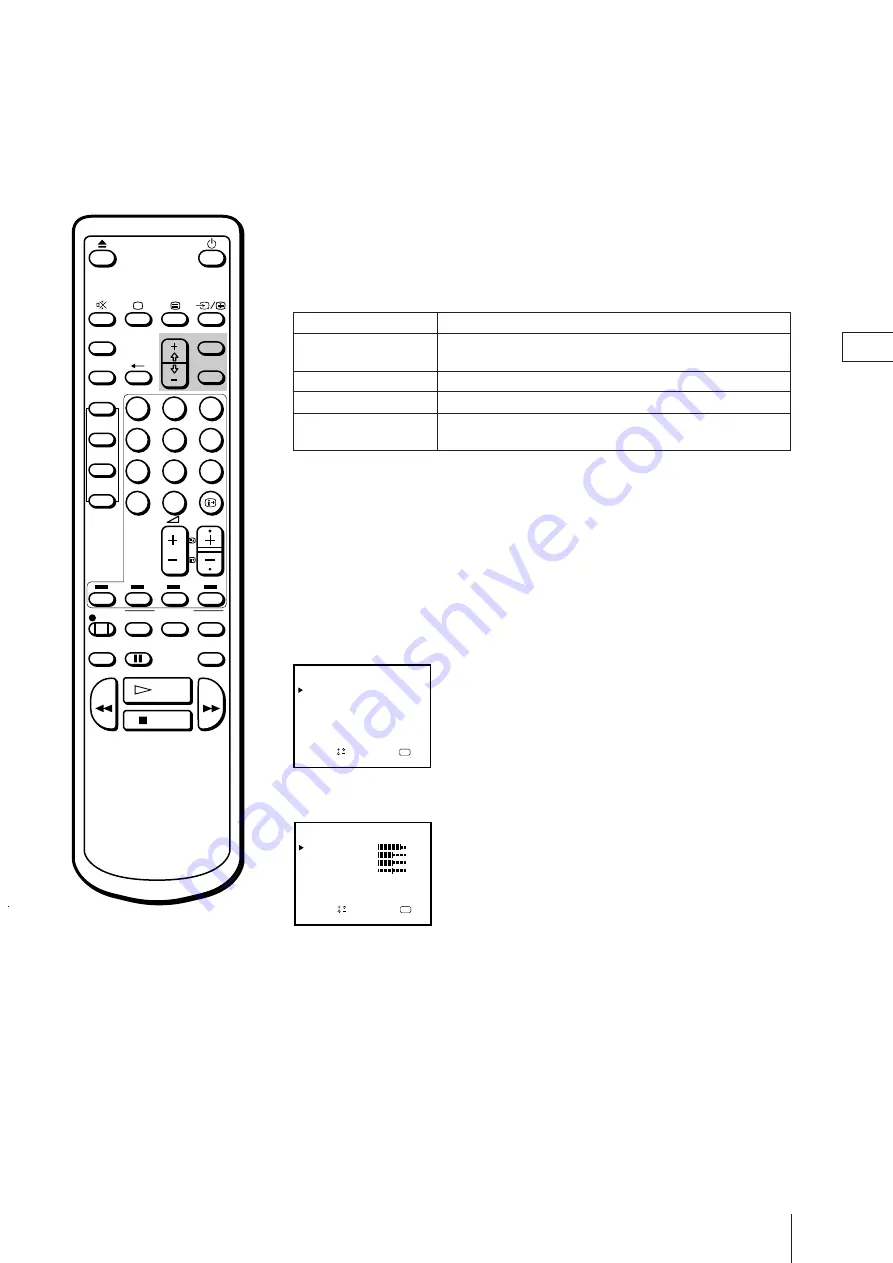
Basic Operations
17
GB
ON TIMER
MENU
SLEEP
SHOW VIEW
ONCE
DAILY
WEEKLY
PROGR
REC
PAUSE
CLEAR
TIMER ON
SCREEN
QUICK
TIMER
COUNTER
RESET
TIMER REC
ON/OFF
OK
1
2
3
4
5
6
7
8
9
÷
0
REW
FF
STOP
PLAY
MENU
OK
4
Press MENU to go back to the original screen.
Adjusting the picture displayed on the screen
1
Press MENU to display the main menu.
2
Move the cursor (
z
) to VISUAL MODE with +
◊
or –
√
and press OK.
The VISUAL MODE menu appears.
3
Move the cursor (
z
) to PICTURE CONTROL with +
◊
or –
√
and press OK.
The PICTURE CONTROL menu appears.
4
Using +
◊
or –
√
, select the item you want to adjust and press OK.
5
Adjust the picture with +
◊
or –
√
and press OK.
With each press the vertical bars increase or decrease and the figure at the
right margin changes to show the control level. (See the table on the next
page.)
6
Repeat steps 4 and 5 to adjust other items.
3
Using +
◊
or –
√
, select the setting you want and press OK. For the effect
of each setting, see the table below.
The selected setting is stored.
Effect of each setting
Setting
PICTURE CONTROL
STANDARD
MILD
MOVIE
Picture effect
The adjusted picture control levels are stored. (See
“Adjusting the picture displayed on the screen.”)
More contrast
Less contrast
Darker
e.g. when watching a movie
OK
VISUAL MODE
PICTURE CONTROL
STANDARD
S
a
p
e l e c t
n d
r e s s
MILD
MOVIE
OPC :
ON
OK
PICTURE CONTROL
CONTRAST
S
a
p
e l e c t
n d
r e s s
COLOUR
BRIGHTNESS
HUE
RESET
8 0
5 0
5 0
0 0
Note
The HUE adjustment is available
only for the NTSC colour system.
Summary of Contents for Trinitron KV-14V4D
Page 42: ...210 Ytterligare information ...
Page 43: ...43 Erste Schritte D Bedienungsanleitung ...
Page 84: ...84 Weitere Informationen ...
Page 85: ...85 F Installation Mode d emploi ...
Page 109: ...210 Ytterligare information ...
Page 111: ...210 Ytterligare information ...
Page 126: ...126 Informations complémentaires ...
Page 127: ...127 Om te beginnen NL Gebruiksaanwijzing ...
Page 168: ...Aanvullende informatie 168 ...
Page 169: ...169 Komma igång S Bruksanvisning ...
Page 210: ...210 Ytterligare information ...






























