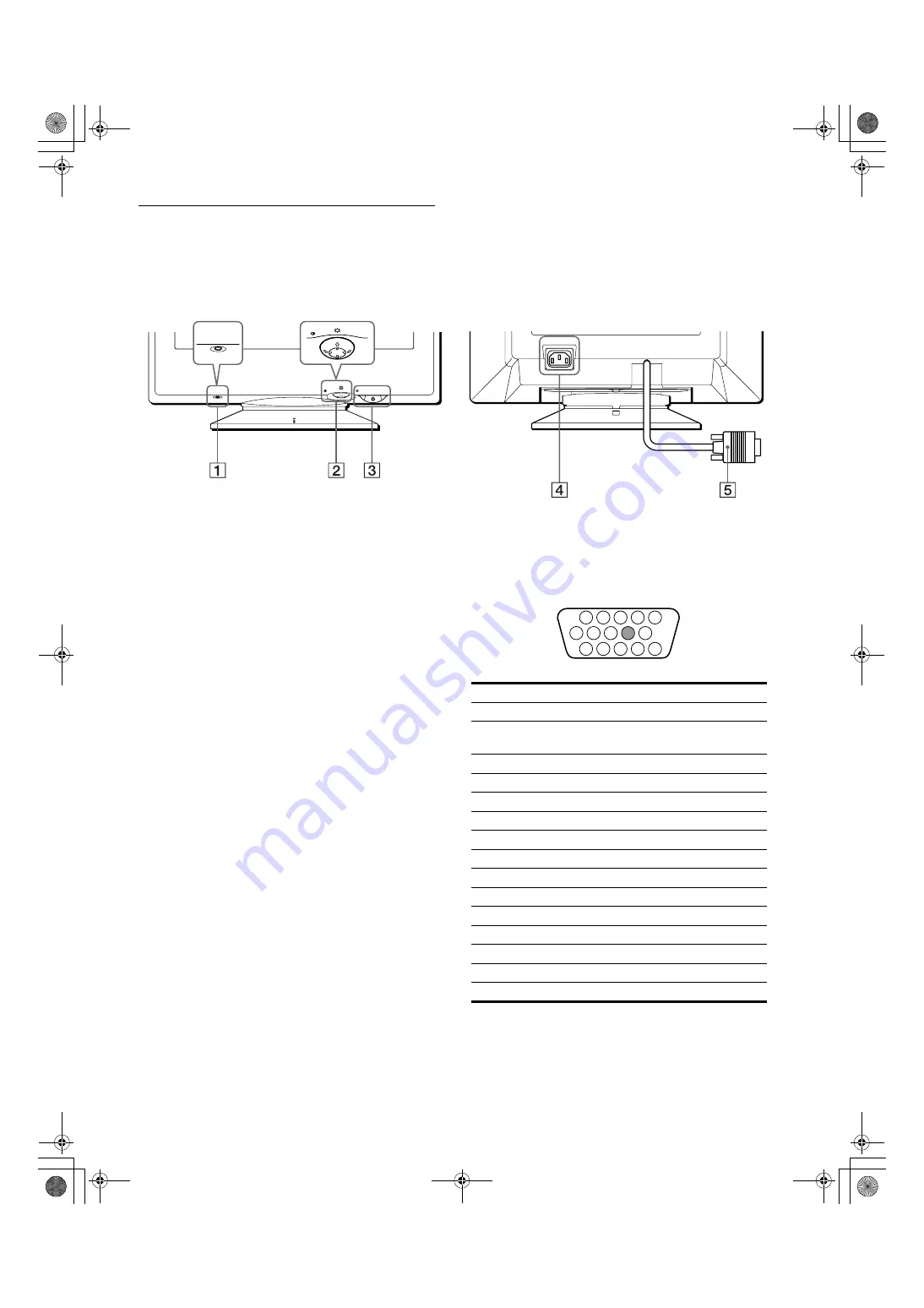
5
D:\###sagyou\02 gatu\0203-ya\874120S CPD-E210\01US03BAS-UC.fm
masterpage:Right
CPD-E210
4-077-098-11 (1)
Identifying parts and controls
See the pages in parentheses for further details.
1
RESET button (page 12)
This button resets the adjustments to the factory settings.
2
Control button (page 9)
The control button is used to display the menu and make
adjustments to the monitor, including brightness and contrast
adjustments.
3
1
(power) switch and indicator (pages 7, 13 and
This button turns the monitor on and off. The power indicator
lights up in green when the monitor is turned on, and either
flashes in green and orange, or lights up in orange when the
monitor is in power saving mode.
4
AC IN connector (page 6)
This connector provides AC power to the monitor.
5
Video input connector (HD15) (page 6)
This connector inputs RGB video signals (0.700 Vp-p,
positive) and sync signals.
* DDC (Display Data Channel) is a standard of VESA.
AC IN
MENU
RESET
MENU
RESET
Rear
Front
Pin No.
Signal
1
Red
2
Green
(Sync on Green)
3
Blue
4
ID (Ground)
5
DDC Ground*
6
Red Ground
7
Green Ground
8
Blue Ground
9
–
10
Ground
11
ID (Ground)
12
Bi-Directional Data (SDA)*
13
H. Sync
14
V. Sync
15
Data Clock (SCL)*
1 2
3 4 5
8
7
6
11 12 13 14 15
10
9
01US01COV-UC.book Page 5 Thursday, February 3, 2000 4:06 PM
















