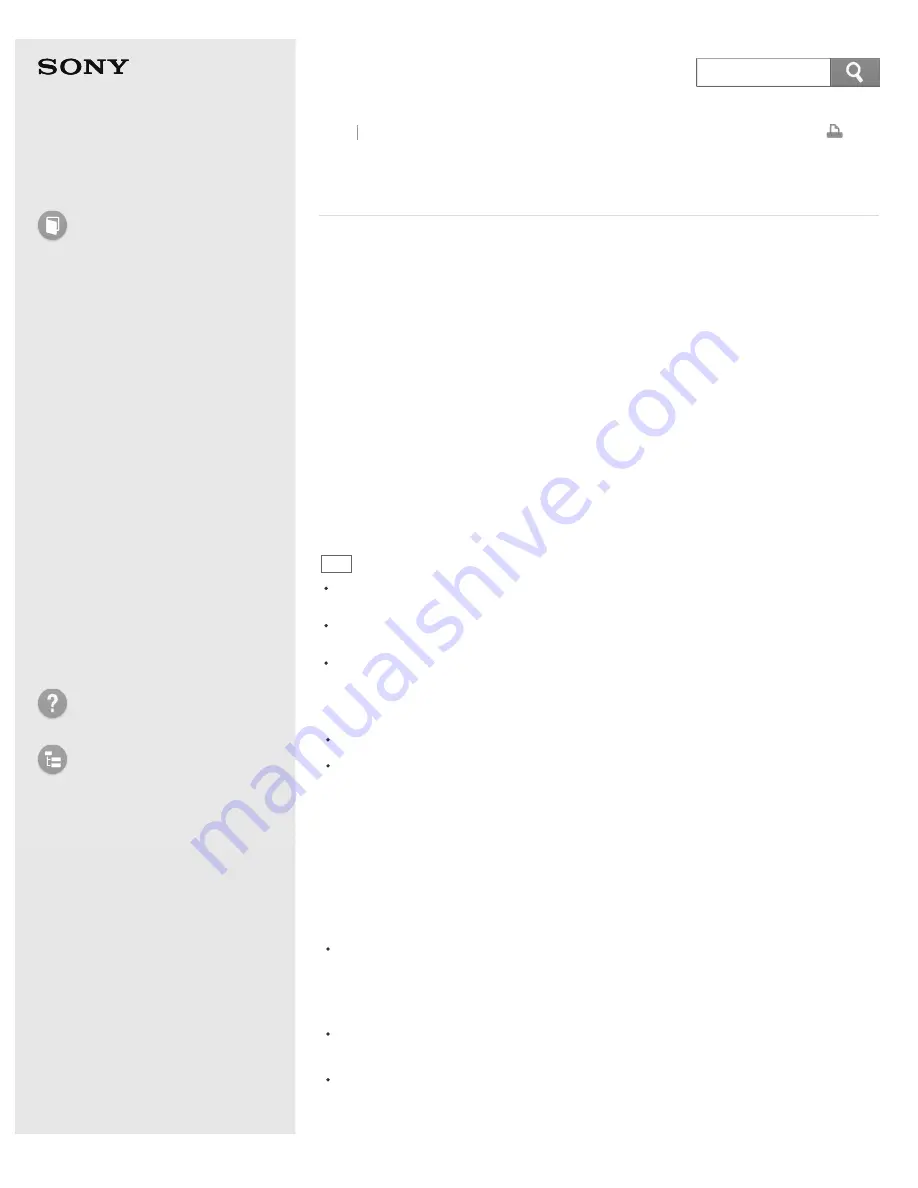
User Guide
How to Use
Windows 8: The Basics
Parts Description
Setup
Network / Internet
Connections
Settings
Playback
Backup / Recovery
Security
Other Operations
Notifications
Troubleshooting
List of Topics
Personal Computer
VAIO Fit 14/15
SVF14A1/SVF15A1
Backing Up Your Data when You cannot Start
Windows
If you cannot start Windows, back up your data with
VAIO Care (Rescue Mode):
VAIO recovery solutions
.
1. Press the
ASSIST
button while your VAIO computer is off.
The
VAIO Care (Rescue Mode)
screen appears.
2. Select
Start troubleshooting (recovery)
.
Follow the on-screen instructions until the
Choose an option
screen appears.
3. Select
Troubleshoot
and
VAIO recovery solutions
.
Follow the on-screen instructions until the
VAIO Care (Rescue Mode): VAIO
recovery solutions
screen appears.
4. Select
Tools
and
Rescue Data
.
5. Follow the on-screen instructions.
Hint
If the display language selection window appears in step 3, select your desired
language, then
OK
.
Alternatively, you can start
VAIO Care (Rescue Mode): VAIO recovery solutions
with Recovery Media. See
Recovering from Recovery Media
for more information.
It is recommended that you select an external hard disk drive as a location to save
rescued files if you select
Custom rescue
.
Notes on using VAIO Care (Rescue Mode): VAIO recovery solutions
Handle rescued files with care to protect from unauthorized access.
Disable the Windows hard disk drive encryption feature before using
VAIO
Care (Rescue Mode): VAIO recovery solutions
to back up and restore your
data.
However, rescued files which are not encrypted on the built-in storage device
can be easily accessed by unauthorized users using Recovery Media and this
app. Therefore, after using the app, be sure to set the power-on or hard disk
password, enable the Windows hard disk drive encryption feature, and keep the
Recovery Media in a secure place to protect rescued files from unauthorized
access.
To restore copyright protected data, such as music files organized by digital
media playback apps, use a backup tool specified by the app you used to
import such data. Sony does not guarantee the playback compatibility of data
which is not restored with the specified backup tool.
VAIO Care (Rescue Mode): VAIO recovery solutions
does not support
backup of a file whose name including the path is over 260 characters.
Using
VAIO Care (Rescue Mode): VAIO recovery solutions
does not
guarantee backup of all the data on your built-in storage device.
Sony assumes no liabilities for any loss of your data arising out of the backup
Back Back to Top
332
Summary of Contents for SVF14A1
Page 13: ...Touch panel Security Menu Windows 8 User account Go to Page Top 2013 Sony Corporation 13 ...
Page 18: ...18 ...
Page 21: ...Go to Page Top 2013 Sony Corporation 21 ...
Page 59: ...Go to Page Top 2013 Sony Corporation 59 ...
Page 77: ... 2013 Sony Corporation 77 ...
Page 80: ... 2013 Sony Corporation 80 ...
Page 95: ...Go to Page Top 2013 Sony Corporation 95 ...
Page 97: ...97 ...
Page 99: ... 2013 Sony Corporation 99 ...
Page 103: ... 2013 Sony Corporation 103 ...
Page 209: ...209 ...
Page 215: ... 2013 Sony Corporation 215 ...
Page 227: ...Switching Apps Installing Apps from Windows Store Go to Page Top 2013 Sony Corporation 227 ...
Page 243: ...Go to Page Top 2013 Sony Corporation 243 ...
Page 258: ...Go to Page Top 2013 Sony Corporation 258 ...
Page 281: ... 2013 Sony Corporation 281 ...
Page 321: ... 2013 Sony Corporation 321 ...
Page 328: ...Go to Page Top 2013 Sony Corporation 328 ...
Page 348: ... 2013 Sony Corporation 348 ...
Page 371: ...371 ...






























