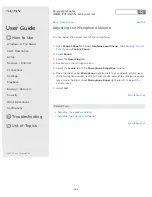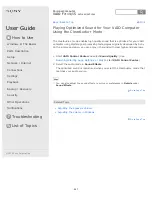User Guide
How to Use
Windows 8: The Basics
Parts Description
Setup
Network / Internet
Connections
Settings
Playback
Backup / Recovery
Security
Other Operations
Notifications
Troubleshooting
List of Topics
Personal Computer
VAIO Fit 14/15
SVF14A1/SVF15A1
How to Use the Touch Screen (Touch screen
equipped models)
You can tap the touch screen or make a simple motion with your fingers to operate
your VAIO computer.
Basic operations
To click (tap)
Tap on the touch screen once with a finger. You can select a button, such as
OK
and
Cancel
, or an item in a menu by tapping it.
To double-click (double-tap)
Tap on the touch screen twice in quick succession with a finger.
You can start an app, such as a word processor or a spreadsheet program, or open
a file by double-tapping its icon.
To drag
Put a finger on the desired point on the touch screen and slide the finger. You can
move a file or change the window size with this motion.
To drag and drop
Touch the desired file icon, slide to another folder, window or app icon, and then
lift your finger off the screen. You can move or copy a file with this motion.
Advanced operations
You can make a simple motion (gesture) with your fingers on the touch screen to
operate your VAIO computer.
The response to a gesture varies depending on the apps.
To right-click (touch and hold)
Touch and hold the desired point on the touch screen for a few seconds and lift
your finger off the screen. Depending on the point you touch, you can display
various menus.
To scroll
Touch and slide a scrollable area of a window, such as an
Internet Explorer
window. You can also drag the slider on the vertical scroll bar of the selected
window to scroll the window.
To zoom in or out on an image such as a photo (zoom)
Pinch on the touch screen with two fingers for zooming on an image, such as a
photo on
Photos
. Pinch open to zoom in or pinch close to zoom out.
Back Back to Top
291
Summary of Contents for SVF14A1
Page 13: ...Touch panel Security Menu Windows 8 User account Go to Page Top 2013 Sony Corporation 13 ...
Page 18: ...18 ...
Page 21: ...Go to Page Top 2013 Sony Corporation 21 ...
Page 59: ...Go to Page Top 2013 Sony Corporation 59 ...
Page 77: ... 2013 Sony Corporation 77 ...
Page 80: ... 2013 Sony Corporation 80 ...
Page 95: ...Go to Page Top 2013 Sony Corporation 95 ...
Page 97: ...97 ...
Page 99: ... 2013 Sony Corporation 99 ...
Page 103: ... 2013 Sony Corporation 103 ...
Page 209: ...209 ...
Page 215: ... 2013 Sony Corporation 215 ...
Page 227: ...Switching Apps Installing Apps from Windows Store Go to Page Top 2013 Sony Corporation 227 ...
Page 243: ...Go to Page Top 2013 Sony Corporation 243 ...
Page 258: ...Go to Page Top 2013 Sony Corporation 258 ...
Page 281: ... 2013 Sony Corporation 281 ...
Page 321: ... 2013 Sony Corporation 321 ...
Page 328: ...Go to Page Top 2013 Sony Corporation 328 ...
Page 348: ... 2013 Sony Corporation 348 ...
Page 371: ...371 ...